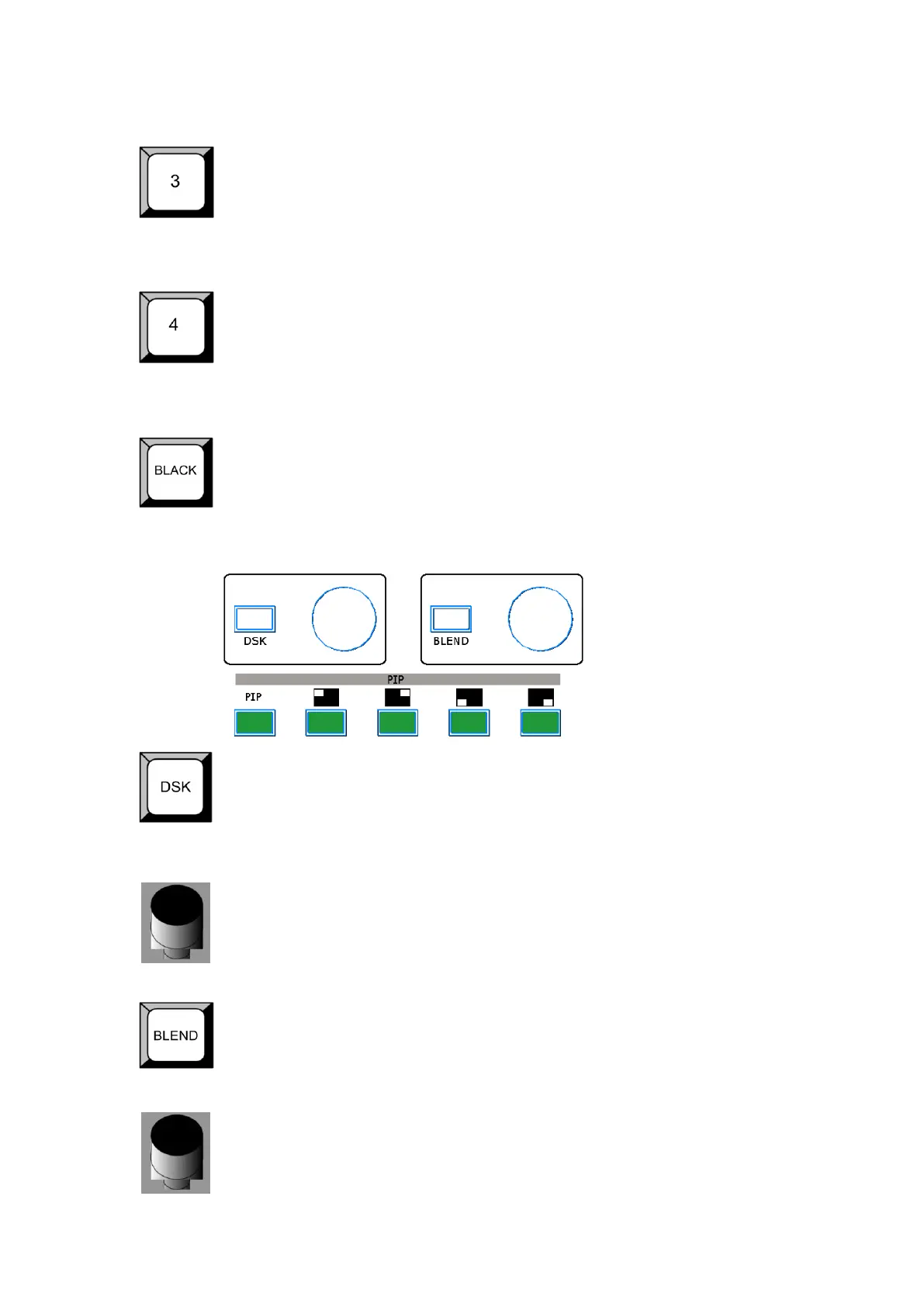2. Hardware Orientation
CP 3072 Front Panel
CP 3072 User Manual 33
Reuse button 3: In one window mode, it is the preview edit channel indicator
button. In PIP mode, push the button, the preview will be switched to this
channel. In adjustment mode, it is the number reuse button.
Reuse button 4: In one window mode, it is the preview edit channel indicator
button. In PIP mode, push the button, the preview will be switched to this
channel. In adjustment mode, it is the number reuse button.
Black button, push the button, preview will be switched to this channel.
DSK, BLEND and PIP Area
DSK effect button. In PIP mode, push the button to set the DSK effect.
Details please refer to the instructions: How to Realize the DSK Setting.
KEY LEVEL knob, in DSK mode, turn the knob to adjust the ALPHA value.
Blend effect button, in PIP mode, push the button, and enter to the BLEND
effect mode. Turn the knob to set the blend width.
BLEND WIDTH knob, in BLEND mode, turn the knob to adjust the blend width.
The adjustment range is according to the size of the image.
