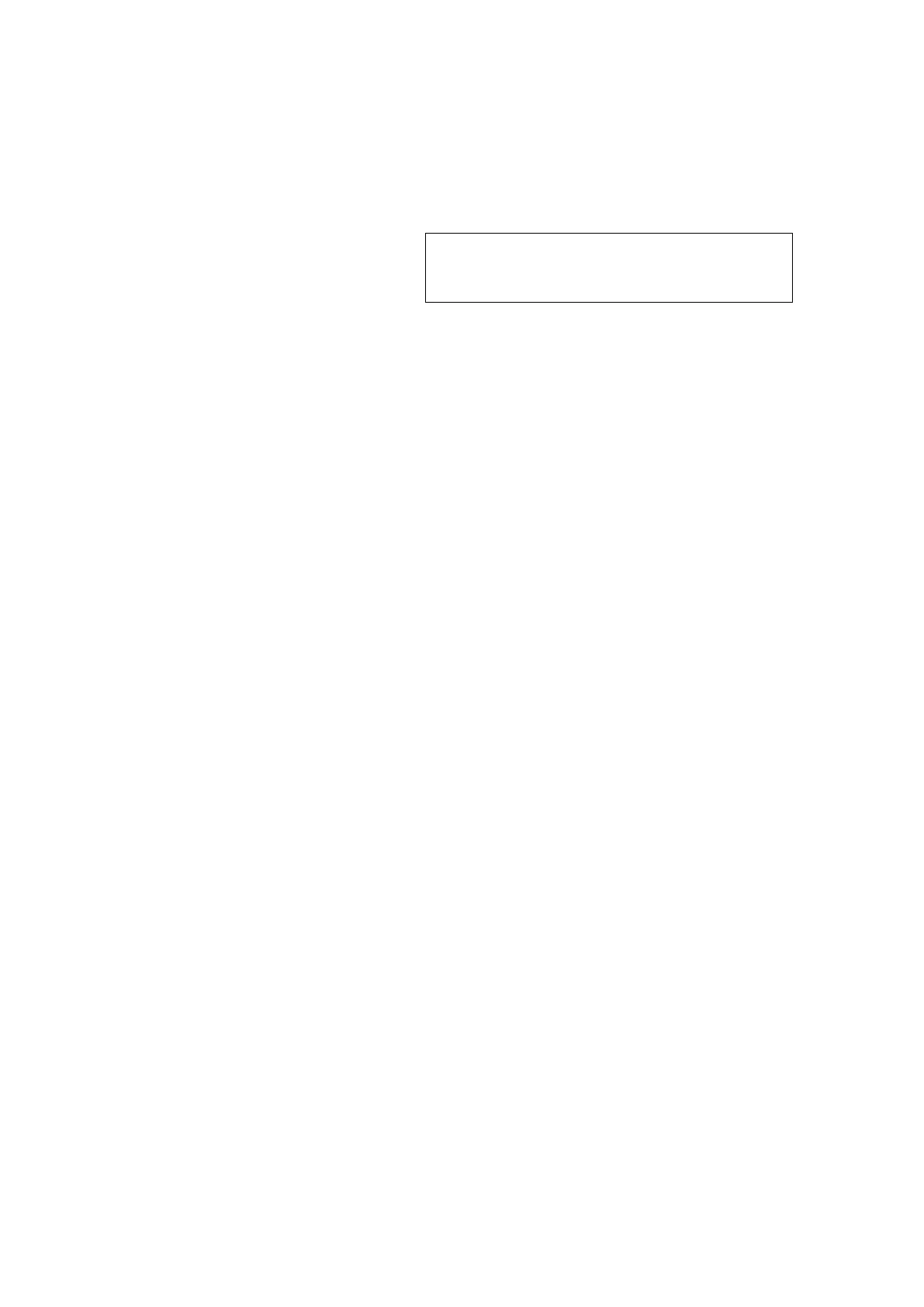4. MENU Orientation
MENU
CP 3072 User Manual 41
CLOCK: Input signal clock.
PHASE: Input image phase.
Note
Only comments to professional operator.
OUTPUT
Select <OUTPUT>, push the knob to confirm, show level 2 menus as
follows:
OUTPUT SETTING: Output setting menu, including sub-menu as follows:
1. SELECT: User can choose PGM output, PST output and PVW output.
2. OUTPUT ADJUST: Output adjust menu, including sub-menu as follows:
DVI MODE: Can set the protocol as HDMI or DVI, default is DVI output,
HDMI signal output will enable when HDMI option checked.
DATA RANGE: DVI1 output range, can set as RGB (graphic mode or
YCbCr (video mode), RGB output scale adjustment range is 0~255, YCbCr
adjustment range is 16 to 235.
DE ADJUST: DE adjust, the sub-menu as following:
DE ON/OFF: Can choose to open or closed when choose “ON”, user can
set H SIZE, V SIZE, H POS, V POS, V SIZE, H POLARITY and V
POLARITY.
When the signal source of the screen appear black side, user can adjust
by this function to achieve the image full size display.
RESET: If image quality distorts by improper operation, it can be recover by
reset.
3. OUTPUT DETAIL: Output detail menu, the sub-menu as following:
FORMAT: Show the current output format.
DVI MODE: Show the DVI mode.
DATE RANGE: Show the date range as VIDEO or IMAGE.
