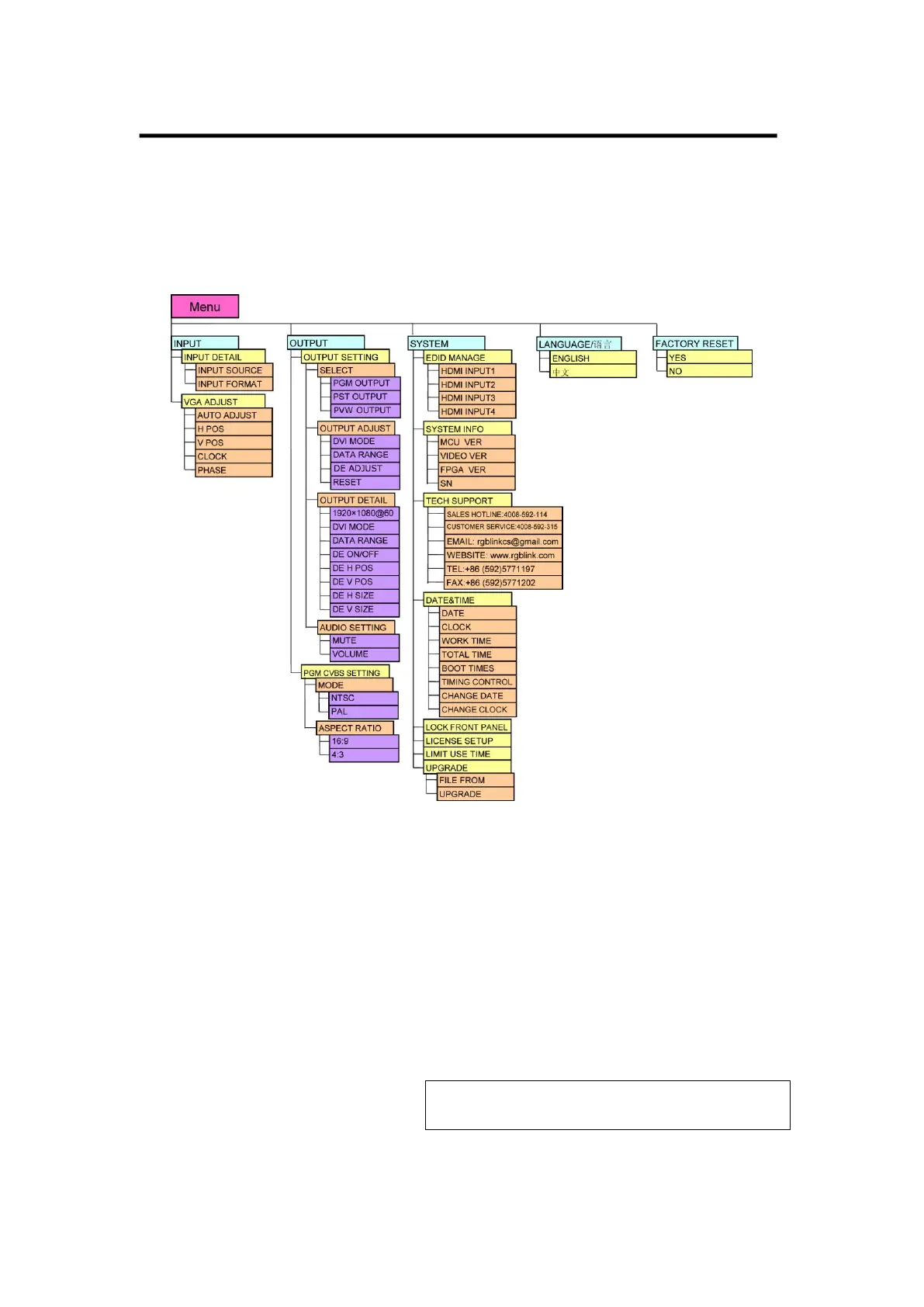4. MENU Orientation
MENU
CP 3072 User Manual 40
MENU
Push MENU button to enter to menu item, menu shown as follows. Turn
the knob to select menu item. After the menu means it’s in selected state.
Turn the knob to enter corresponding for setting or view the menu.
INPUT
Select <INPUT>, push the knob to confirm, show level 2 menus as follows:
INPUT DETAIL: Display input source and input format.
VGA ADJUST: Adjust VGA input signal, sub menu as follows:
AUTO ADJUST: Auto adjust VGA input signal H POS, V POS, CLOCK,
PHASE, auto adjust to display in full screen image.
Note
Comments customers to use this operation in
adjusting the VGA input shiftment.
H POS: Image horizontal position.
V POS: Image vertical position.
