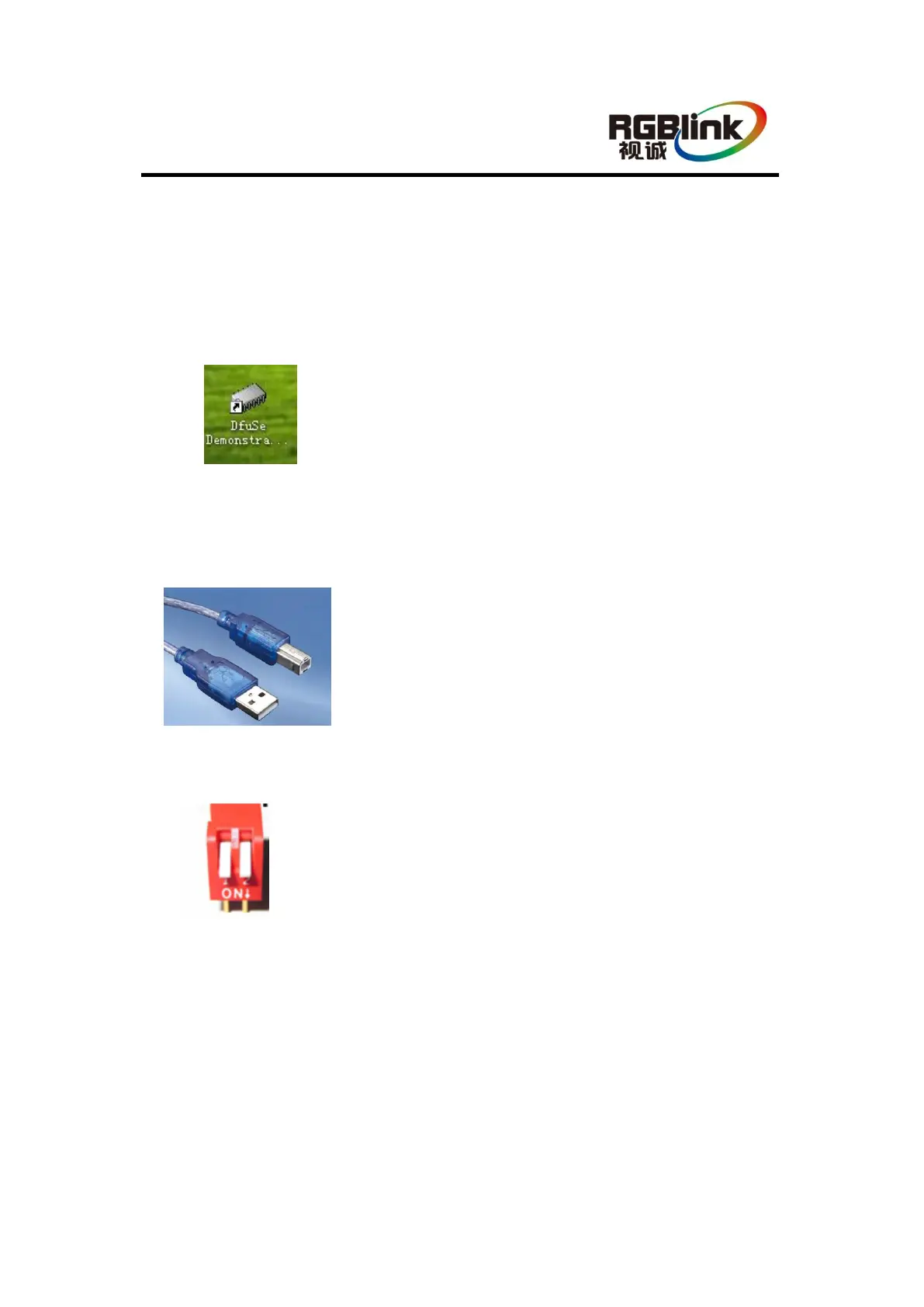CP 3072 User Manual 67
C. Software Upgrade
The CP 3072 software upgrade steps are as follows:
1. Communication Firmware Upgrade
Upgrade by “DfuSe Demonstration”, the form of the file is .dfu (as shown in Figure 1),
and the upgrade steps are as follows:
Figure 1
(1) Connect the USB interface of CP 3072 to the computer with a USB cable (as shown
in Figure 2).
Figure 2
(2) Dial the red dial switch behind the device upwards (as shown in Figure 3).
Figure 3
(3) Plug in the power cord, and make sure the device is in normal operation.
(4) Open the upgrade file, and enter to the “DfuSe Demonstration” interface (as shown in
Figure 4). If connect to the device successfully, the area marked with red box will
show connect, or it is empty.
