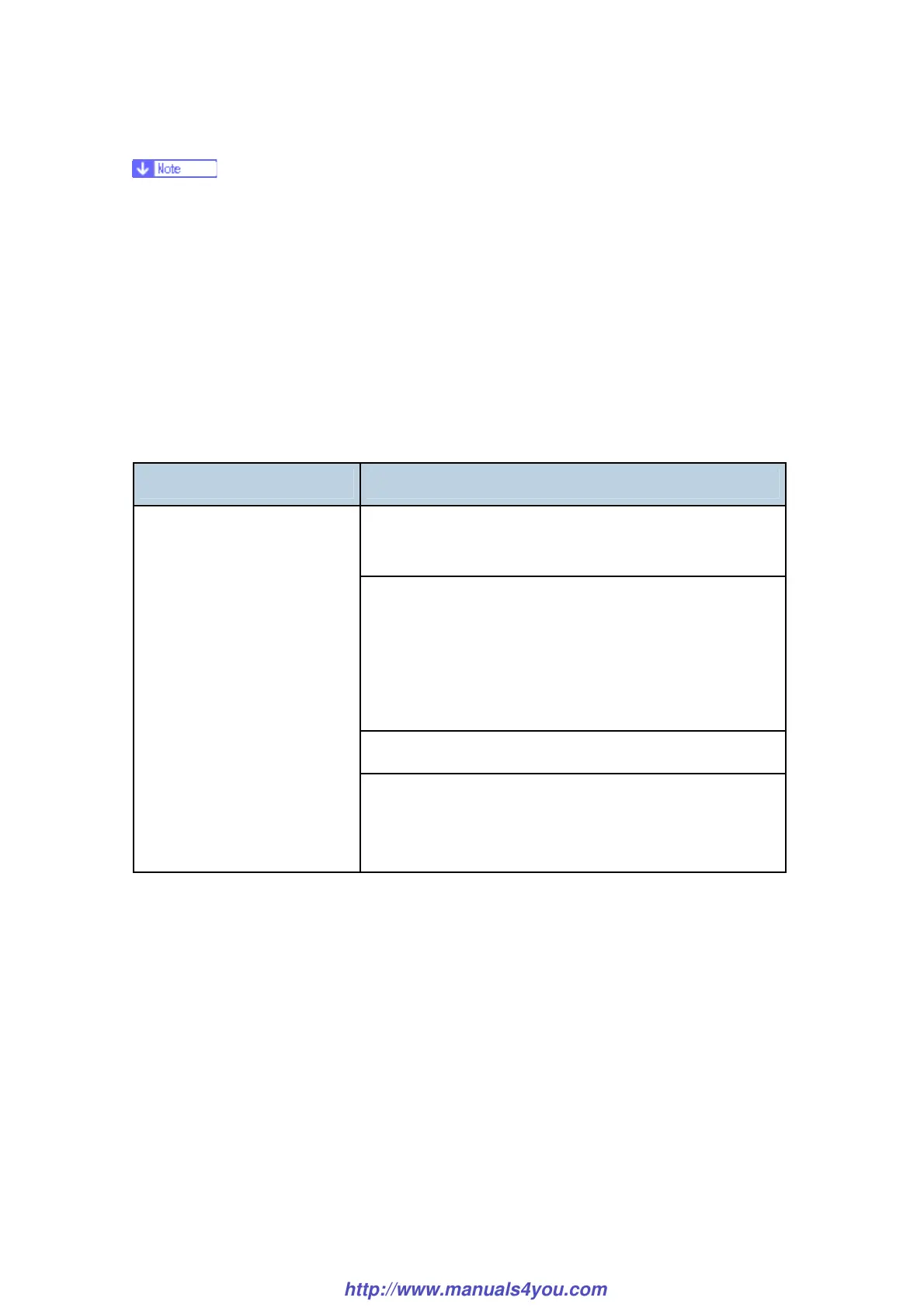Firmware Updating
M018/M019 5-6 SM
The update's percentage of completion might not be displayed, depending on which
version of the firmware is currently installed.
In addition to printing a configuration page, you can check the machine's firmware
version by accessing the machine using a web browser. For details, see "Checking
Machine Status", in the User Guide.
Depending on how it is configured, the machine might start up in fax mode following
the firmware update.
Messages that appear in the update tool window
Message Cause/ Solutions
The firmware file (*.brn/*.dwn) or setting file (*.ini) is not
stored in the same folder as the update tool.
Make sure that the firmware file (*.brn/*.dwn) and
setting file (*.ini) are stored in the same folder as the
update tool.
Also, make sure that you do not modify the setting
file.
The path to the location of the update tool is too long.
Can't open ROM file. Please
check ROM file.
Make sure that the path to the update tool is not too
long. For convenience, save the update tool in a
subfolder directly under your computer's C: drive.
http://www.manuals4you.com
