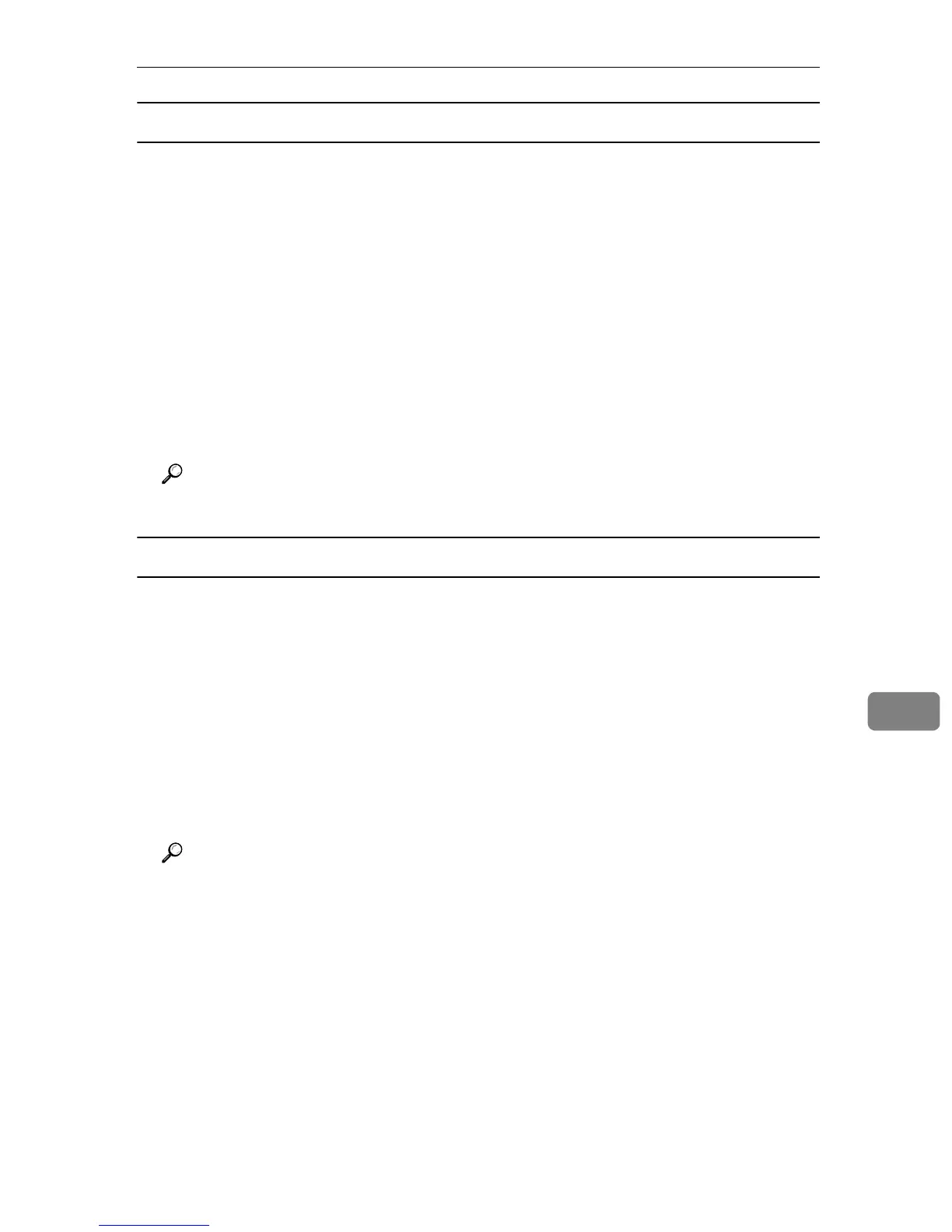Printer Does Not Print
99
8
Windows XP Home Edition
A Access the [Control Panel] window from [Start] on the taskbar.
B Click [Printers and Other Hardware].
C Click [Printers and Faxes].
D Click to select the icon of the printer. Next, on the [File] menu, click [Proper-
ties].
E Click the [Port] tab.
F Check the [Print to the following port(s).] box to confirm that the correct port is
selected.
If the port (such as LPT1) is not correct, reinstall the driver.
Reference
For details about installation and port settings, see Software Guide.
Windows Vista, and Windows Server 2008
A Click [Control Panel] on the [Start] menu, and then click [Printer] in the “Hard-
ware and Sound”.
B Click to select the icon of the printer. Next, on the [File] menu, click [Proper-
ties].
C Click the [Port] tab.
D Check the [Print to the following port(s).] box to confirm that the correct port is
selected.
If the port (such as LPT1) is not correct, reinstall the driver.
Reference
For details about installation and port settings, see Software Guide.
