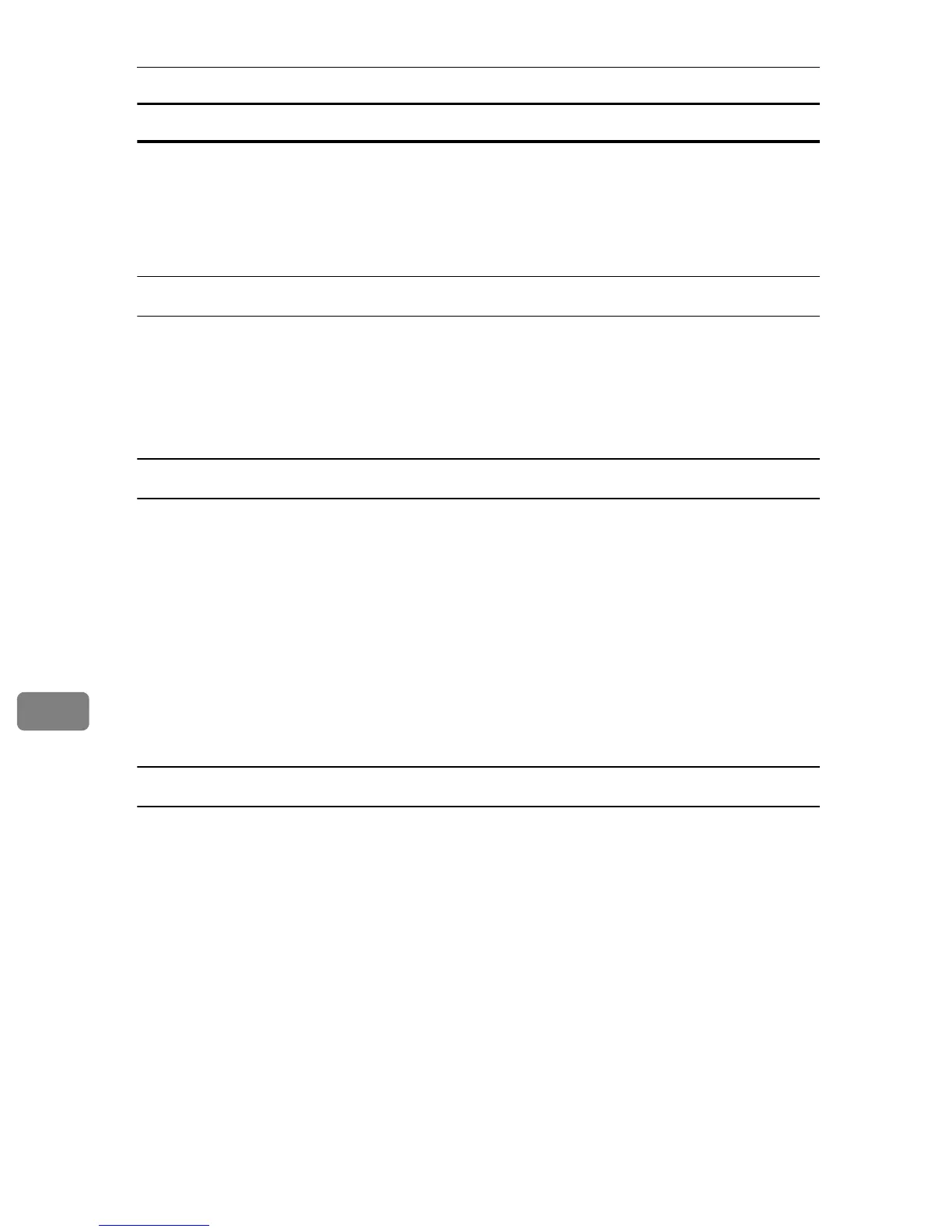Troubleshooting
100
8
Mac OS X
When the printer is connected to Mac OS X and the Ready indicator does not
flash or light up, try the following procedures to check the port connection.
•Use [About This Mac] to check the USB information.
• Use the printer browser to check if the printer is displayed.
Using [About This Mac]
A Click Apple Menu, and then select [About This Mac].
B Click [More Info].
C Under [Contents], for [Hardware], select [USB].
Using the printer browser - Mac OS X 10.4.x or earlier
A On the desktop, double-click the hard drive icon.
B Click [Application], and then select the [Utilities] folder.
C Double-click [Printer Setup Utility].
The [Printer List] dialog box appears.
D Click [Add].
The printer browser starts.
Check that the printer appears in the browser. If it does not, reinstall the driver.
Using the printer browser - Mac OS X 10.5
A On the desktop, double-click the hard drive icon.
B Click [Applications], and then open the [System Preferences] folder.
C In the [Hardware] category, double-click [Print & Fax].
D Click [+], and then click [Default].
E Select the name of the printer you are using, and then click [Add].
Check that the printer appears in the browser. If it does not, reinstall the driver.
