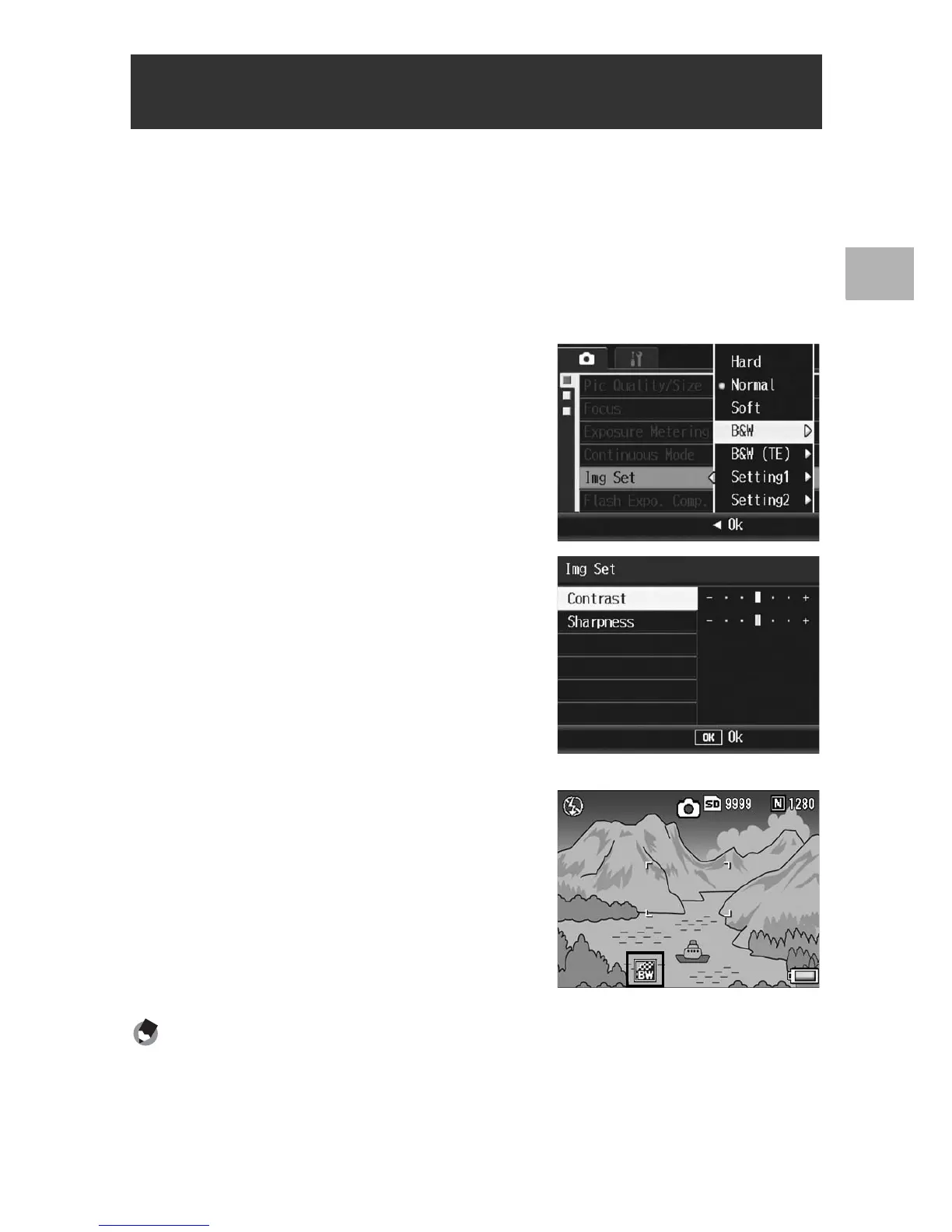105
Various Shooting Functions
1
1
Turn the mode dial to 5/P/A/M/SCENE.
2
Press the MENU/OK button.
• The shooting menu is displayed.
3
Press the " button to select [Img Set] and press the $
button.
4
Press the !" buttons to select
[B&W] and press the $ button.
• The [Img Set] screen appears.
5
Press the !" buttons to select
[Contrast] and [Sharpness],
and press the #$ buttons to
adjust the settings.
6
Press the MENU/OK button.
• The [B&W] setting is saved, and the
display returns to the shooting menu.
7
Press the MENU/OK button, or
press the # button and then
the MENU/OK button.
• The symbol appears on the screen.
Note ----------------------------------------------------------------------------------------------
Assigning the Fn (Function) button to [Color>B&W] (GP.164) allows you to switch
between color and black-and-white mode by pressing the Fn button. (GP.69)
Setting the Black-and-White Picture Quality
(B&W)
