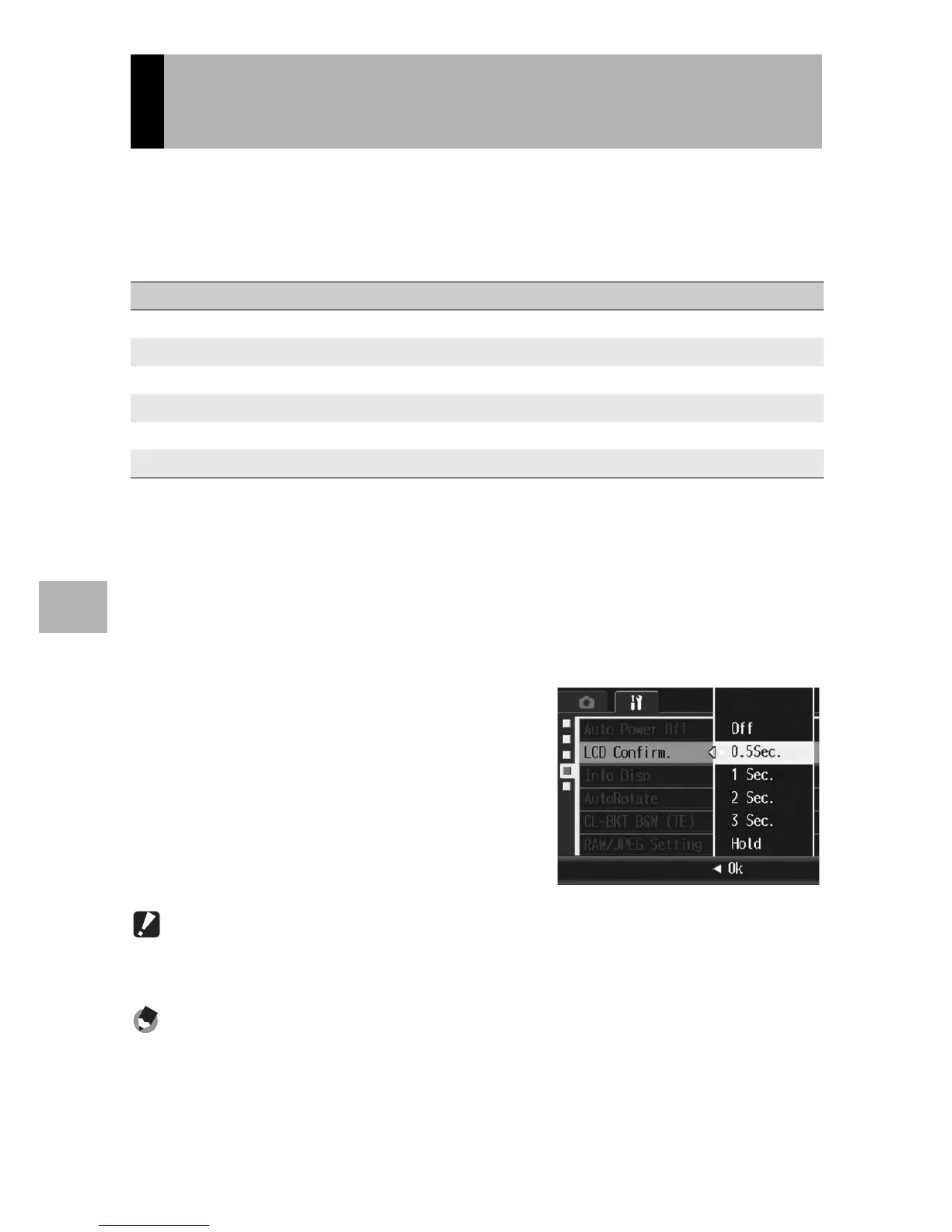176
Changing Camera Settings
5
Immediately after you press the shutter release button and take a
still image, the image taken is displayed on the screen for a moment
so you can check it. By default, the image confirmation time is set
to 0.5 second, but this can be changed.
To change the image confirmation time, follow the steps below.
1
Display the setup menu.
• For the operating procedure, see P.156.
2
Press the " button to select [LCD Confirm.] and press
the $ button.
3
Press the !" buttons to select
the desired setting.
4
Press the MENU/OK button, or
press the # button and then
the MENU/OK button.
Caution------------------------------------------------------------------------------------------
When [LCD Confirm.] is set to [0.5Sec.], symbols such as the battery mark may remain
on the picture display while the image is displayed.
Note ----------------------------------------------------------------------------------------------
When [LCD Confirm.] is set to [Hold], the displayed image can also be enlarged
(GP.51) or deleted (GP.52).
Changing Image Confirmation Time
(LCD Confirm.)
Available Settings
Off (Image not displayed for confirmation)
0.5 Sec. *Default setting
1 Sec.
2 Sec.
3 Sec.
Hold (The image remains displayed until the next time you half-press the shutter release button.)
