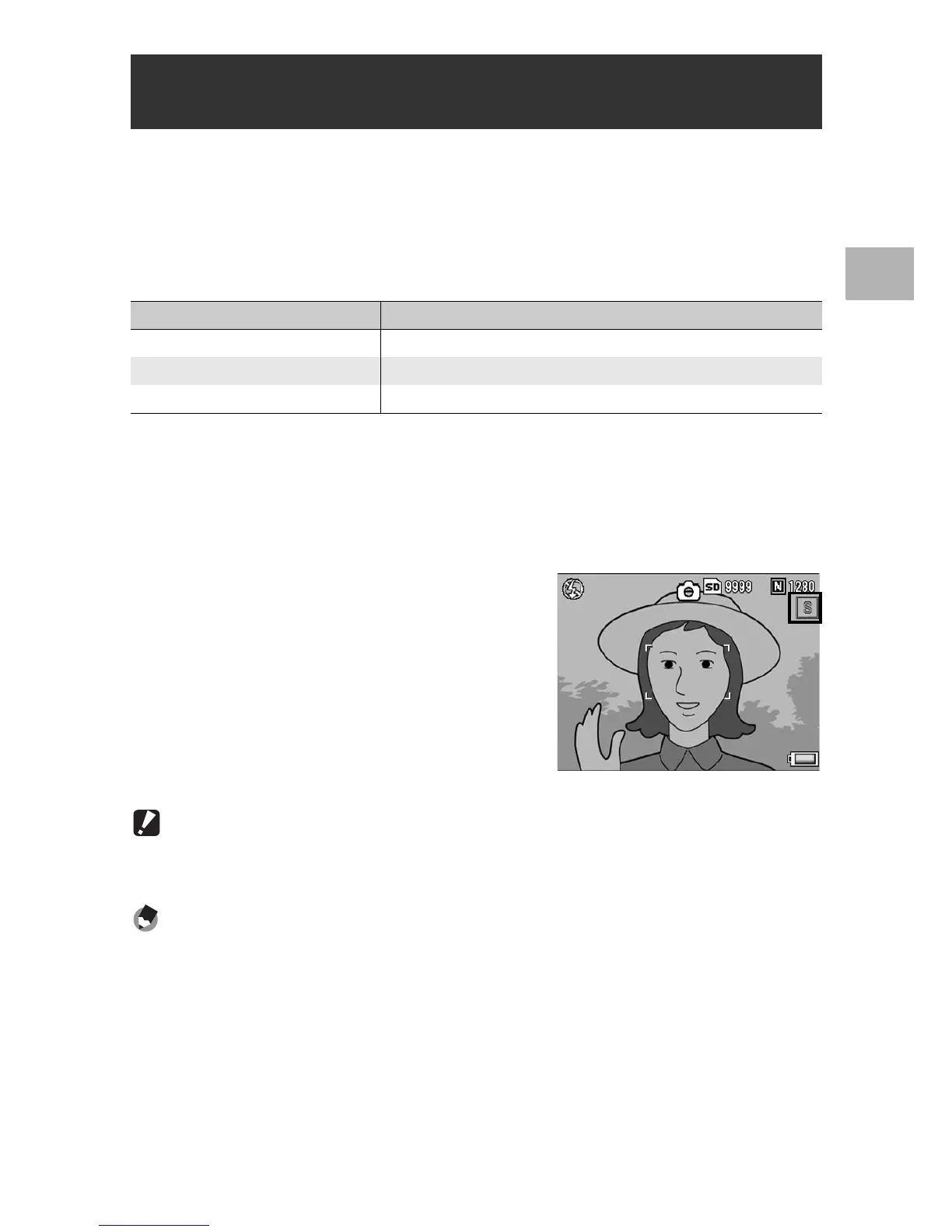73
Various Shooting Functions
1
Assigning the Fn (Function) button to [AF/Snap] (GP.164) and
then pressing the Fn button during shooting allows you to switch
between auto focus (AF) and snap mode. Pressing the Fn button
switches the mode depending on the [Focus] setting on the
shooting menu (GP.94), as shown below.
* The last selected AF mode ([Multi AF] or [Spot AF]) is selected.
1
Set [Function Button] to [AF/Snap] on the setup menu.
• For the operating procedure, see P.164.
2
With the camera ready to
shoot, press the Fn button.
• When the focus mode changes to
snap mode, the [Snap] symbol
appears at the upper right of the
screen.
• When the focus mode changes to auto
focus ([Multi AF] or [Spot AF]), the
[Snap] symbol disappears.
Caution------------------------------------------------------------------------------------------
When [Focus] is set to [MF] or [A] (GP.94), pressing the Fn button does not switch
AF/Snap.
Note ----------------------------------------------------------------------------------------------
You can also use the shooting menu to make the [Focus] setting. (GP.94)
Switching Between Auto Focus and Snap Mode
(AF/Snap)
[Focus] setting Pressing the Fn button
Multi AF Switches between [Snap] and [Multi AF]
Spot AF Switches between [Snap] and [Spot AF]
Snap Switches between [Multi AF] or [Spot AF]
*
and [Snap]
