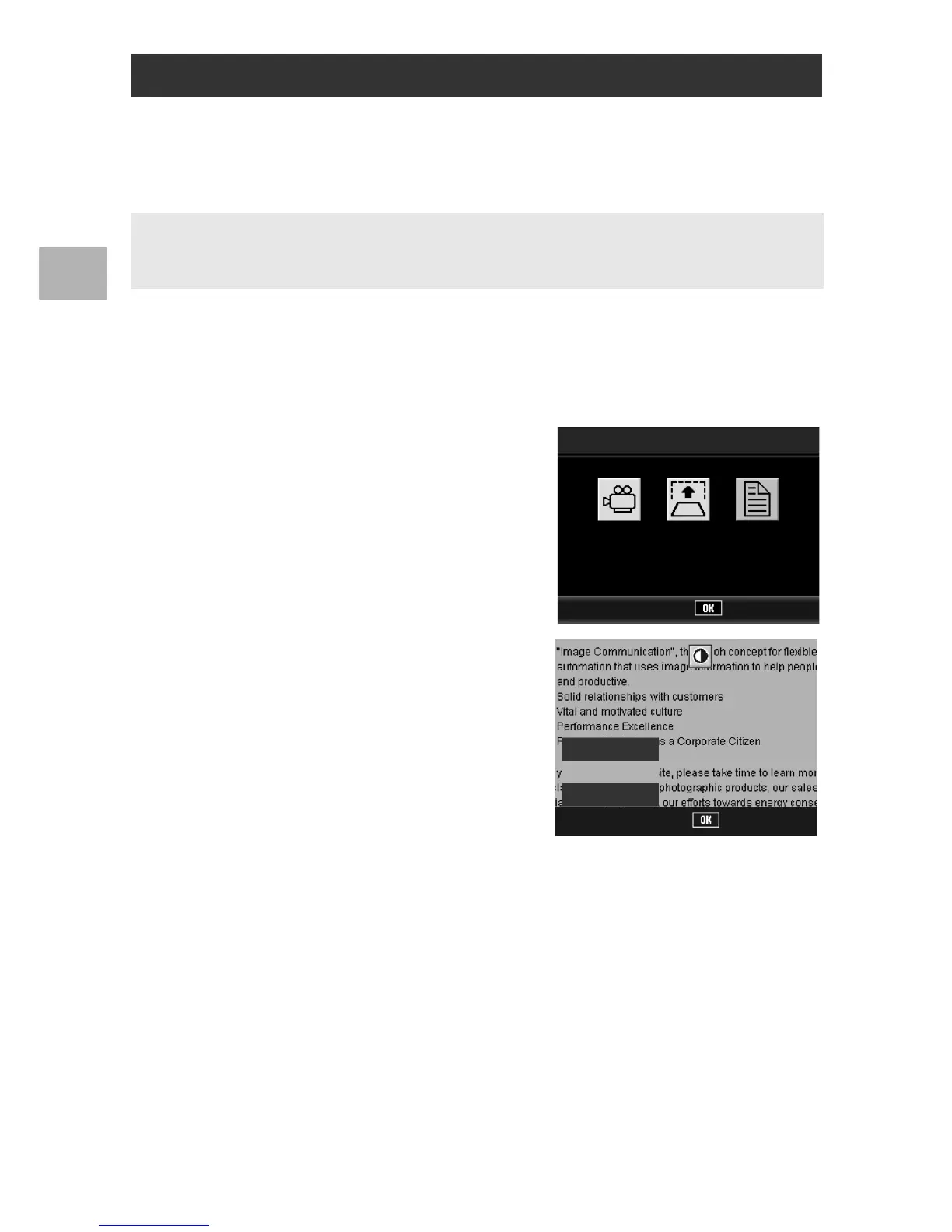66
Various Shooting Functions
1
You can change the shading of text for shooting with [Text Mode]
(GP.83) in scene mode.
You can select from [Deep], [Normal] and [Light].
1
Turn the mode dial to SCENE.
2
Press the MODE button.
• The scene mode selection screen appears.
3
Press the #$ buttons to select
[Text Mode] and then press the
MENU/OK button.
4
Press the ADJ. lever.
• The text density menu appears.
5
Press the !" buttons to
select the desired density
setting.
• You can also press the shutter
release button to take a picture.
6
Press the ADJ. lever or the MENU/OK button.
• The text density setting does not appear on the screen.
Changing the Text Density (Scene Mode)
To change the setting, use the shooting menu or the ADJ. lever. This section explains easy
ways to change the shading setting with the ADJ. lever.
To use the shooting menu, see “Using the Menu”. (GP.89)
Ok
Text Mode
Deep
Light
Normal
Ok
