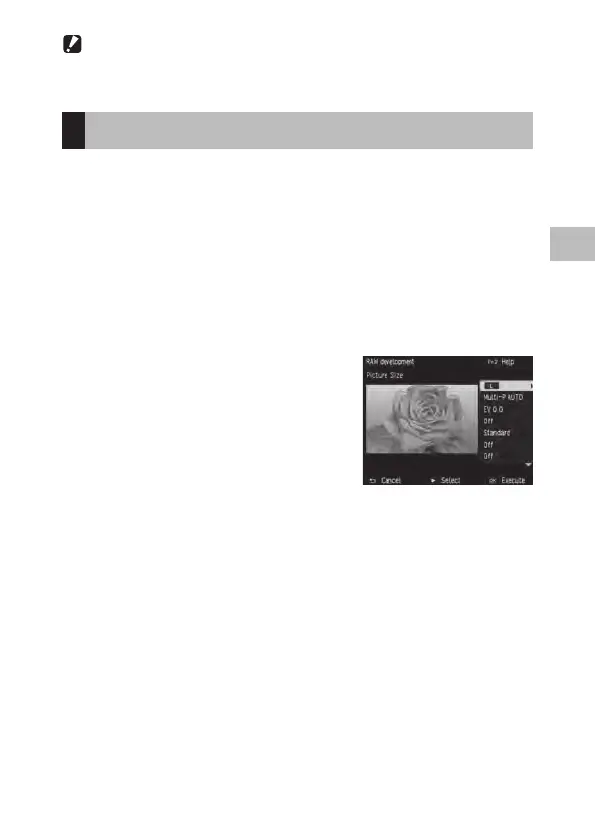2
Playback Functions
93
Caution -------------------------------------------------------------------------------------------------------
t 4PNFJNBHFTNBZOPUCFBCMFUPCFDPSSFDUFEQSPQFSMZ
t *GZPVQFSGPSNDPMPSNPJSFDPSSFDUJPODPMPSMPTTPSDPMPSCMFFEJOHNBZPDDVS
Developing RAW Files
$POWFSU 3"8 GJMFT JOUP +1&( GPSNBU BOE UIFO TBWF UIFN BT OFX GJMFT:PV
can configure settings such as the white balance and effect, and then save
the files.
1 Display a RAW image in playback mode and then press the
MENU/OK button.
The [Playback] menu appears.
2 Select [RAW development] and then press the $ button.
The [RAW development] screen appears.
3 Use the !" buttons to select a
parameter and then press the $
button.
:PVDBODPOGJHVSFUIFGPMMPXJOHTFUUJOHT
t 1JDUVSFTJ[F t %ZOBNJDSBOHFDPSSFDUJPO
t 8IJUFCBMBODF t $PMPSNPJSFDPSSFDUJPO
t Brightness correction t /PJTFSFEVDUJPO
t &GGFDU t $PMPSTQBDFTFUUJOHT
t *NBHFTFUUJOHT
4 Use the !" buttons to select a setting and then press the #
button.
With [White Balance], you can perform white balance correction by pressing
the $ button.
With [Effect] and [Image Settings], press the $ button to set the advanced
settings.
5 When you have finished configuring all of the settings, press the
MENU/OK button.
A new JPEG file is saved.