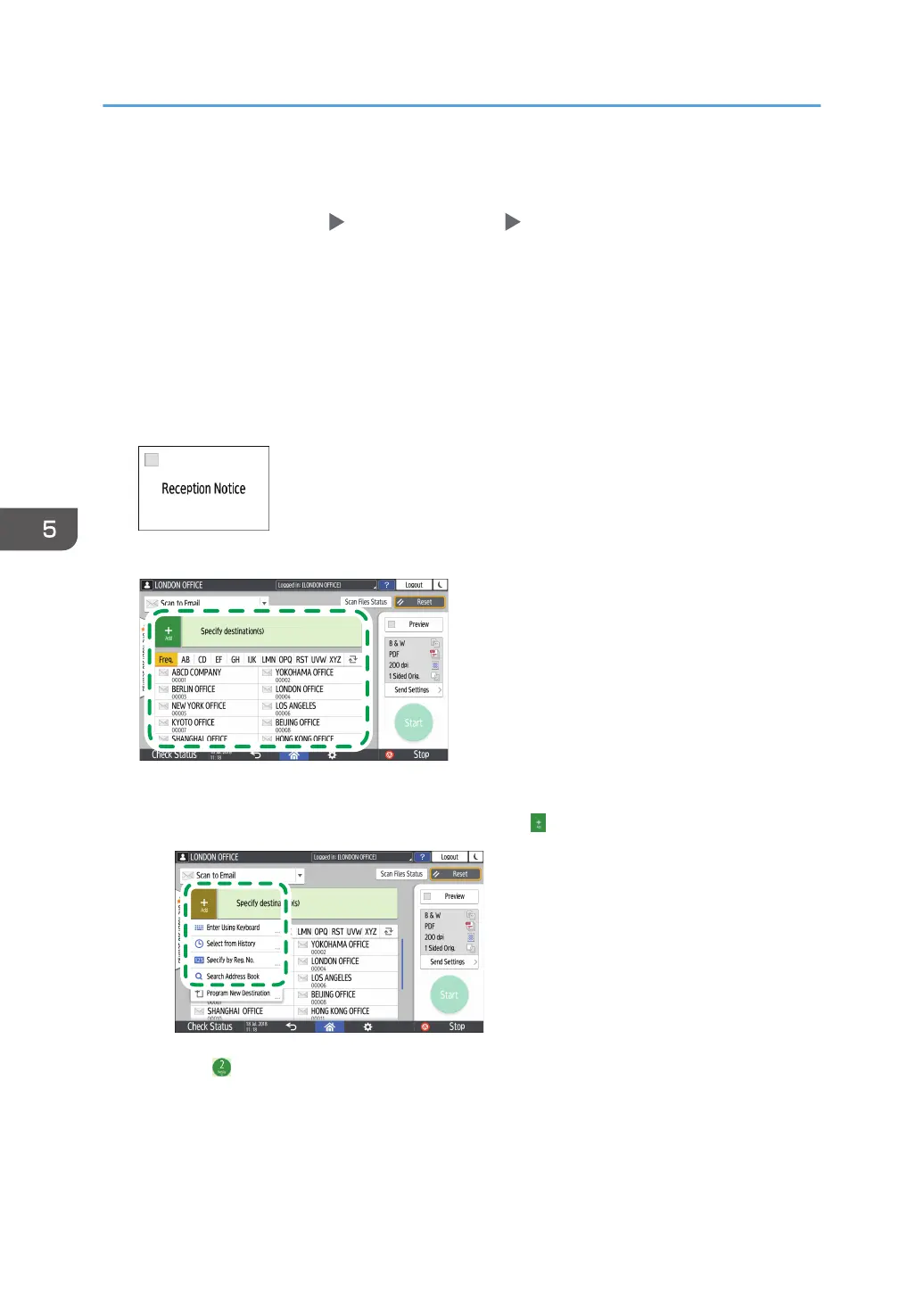The procedure is described using the [Classic] screen type of [Settings] as an example. When
you are using the [Standard] screen type, specify the settings in the screen below.
• [System Settings] [Send (Email/Folder)] [Email]
The names of the setting items may differ on the setting screen for [Classic] and [Standard]
screen types.
For details, see "Settings Menu Compatibility List (Classic to Standard Settings)", User Guide
(Full Version).
• Specify the sender to receive an opening confirmation.
6. Select the [Reception Notice] check box to receive an opening confirmation of the e-mail
from the destination.
7. Specify the destination on the scanner screen.
• To enter the e-mail address manually, select the destination from the destination history, or
search for the destination in the address book, press , and specify the destination.
• Press to specify the destination again or select [To], [Cc] or [Bcc].
5. Scan
144
