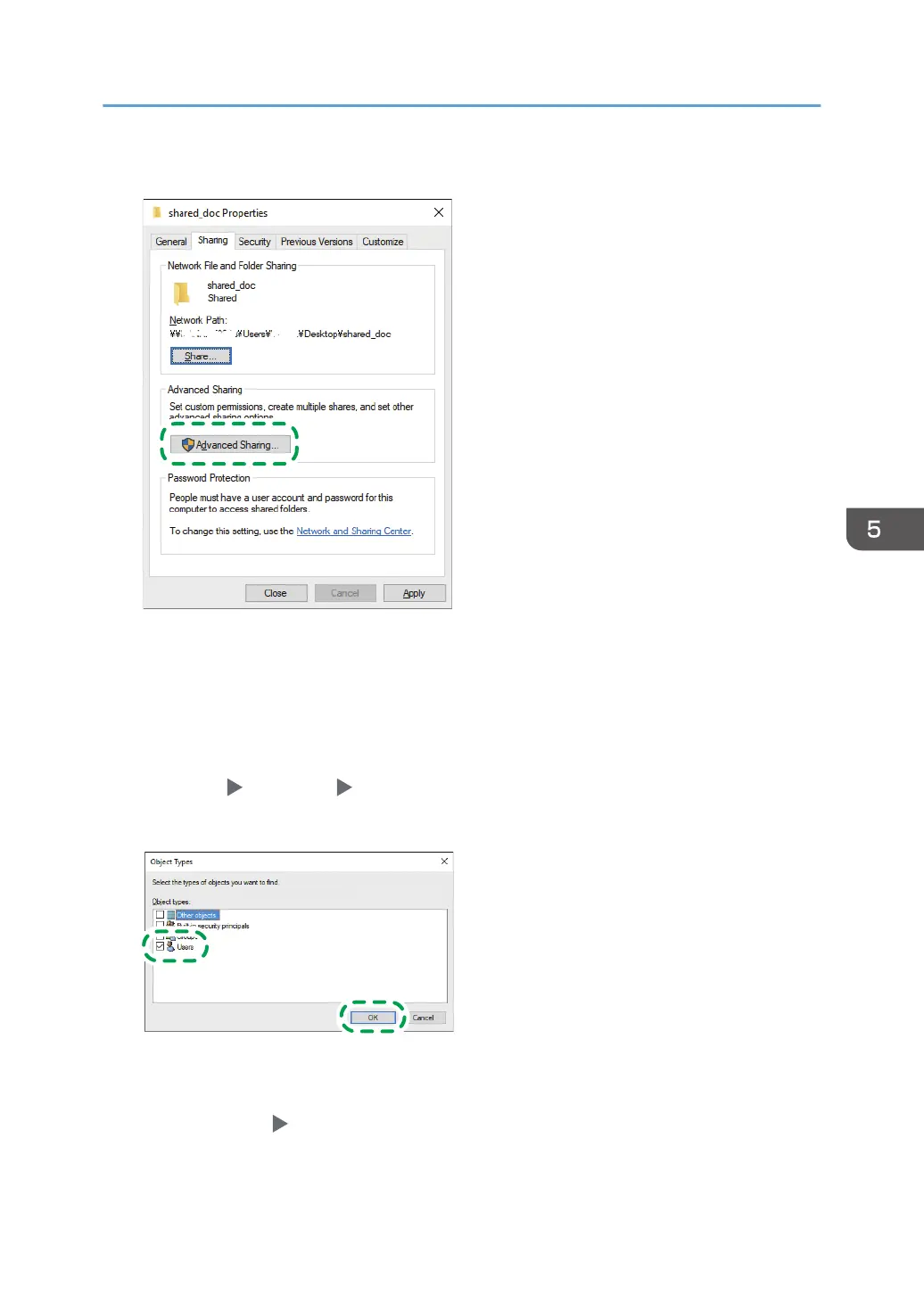4. On the [Sharing] tab, click [Advanced Sharing].
5. Select the [Share this folder] check box, and then click [Permissions].
After completing the procedure, remove Everyone (unspecified user), and then add a user allowed
access the folder. The user whose information is written down on the check sheet is used in the
example shown below.
6. Select [Everyone] under [Group or user names], and then click [Remove].
7. Click [Add] [Advanced] [Object Types].
8. Select [Users], and then click [OK].
9. Click [Locations], select the name of the domain or work group the user belongs to ([2] on
the check sheet) and then click [OK].
10. Click [Advanced] [Find Now].
Scanning Documents and Sending the Scanned Data to a Folder
151
