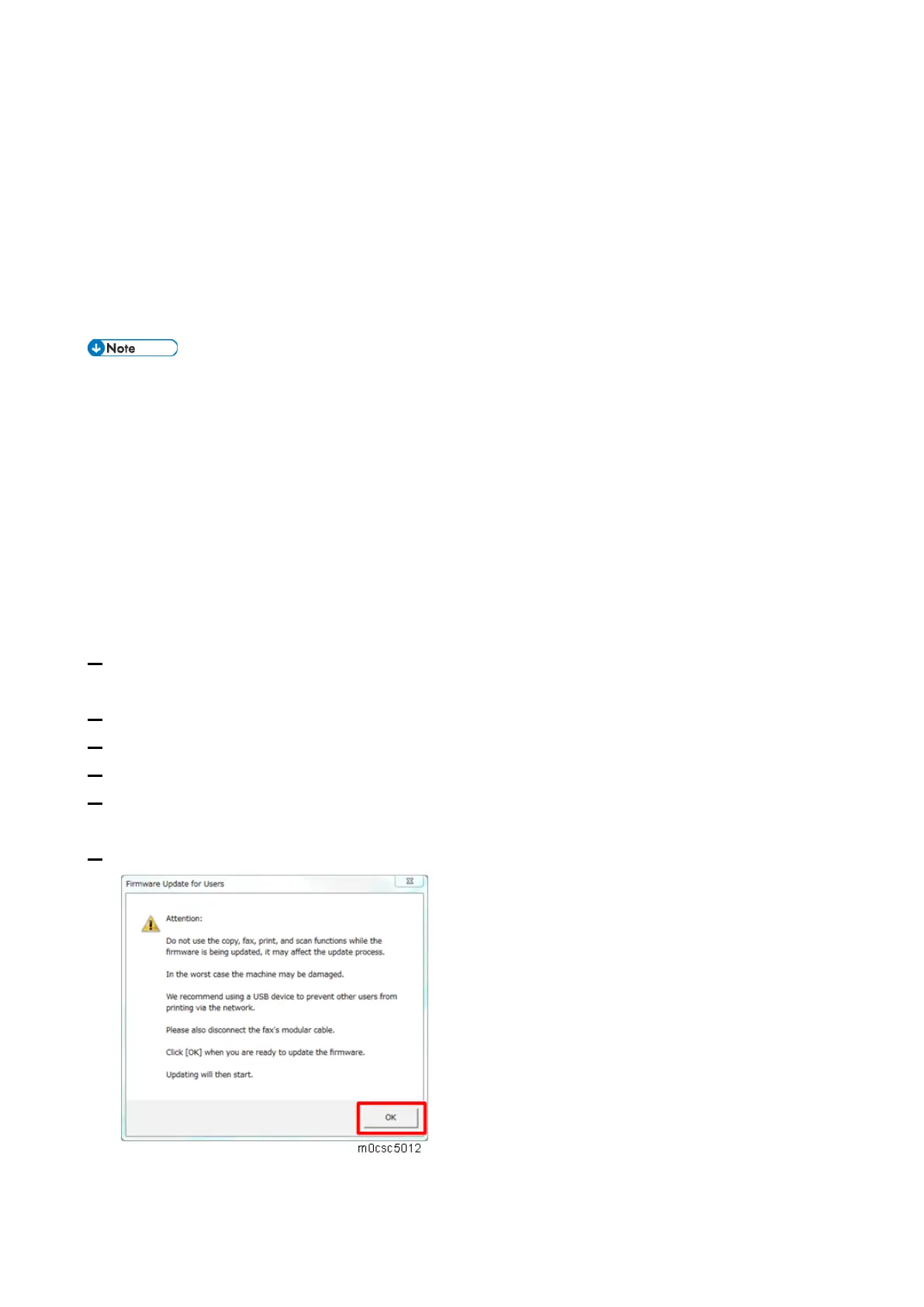5.System Maintenance
187
Monitor, perform fax transmissions, printing, or TWAIN scanning during the update process.
• The update may take a while to complete. Do not turn off the power during the update. Turn off
the power only when an update completion message appears on the machine's operation
panel.
• Never disconnect the cable you are using for the updates during the update process.
• When using a computer running on a Windows operating system, you must have an account
that has Manage Printers permission. Log on as an Administrators group member to acquire
this permission.
• Using the following procedure to update the controller firmware, be sure to print the
configuration page both before and after the update. Comparing pre- and post-update
configuration pages allows you to check whether or not the update was successful.
• Download the firmware files to your computer. Then make a folder on a local drive of your
computer and save the files there.
• UsbToolSP.exe (Service mode execute file)
• Setting.ini (Parameter setting)
• yyy.bin (Engine Firmware)
• It takes about five to ten minutes to update the firmware.
1. Connect your computer securely to the machine with the USB or network cable that you will be
using for the firmware update. Disconnect any other non-essential cables.
2. Print the configuration page. (Print List/Report)
3. Check the machine's firmware version.
4. Open the top cover.
5. Double-click the "UsbToolSP.exe" file to execute the updating program.
A dialog box with cautionary statements appears.
6. Read the cautionary statements carefully, and then click [OK].
The firmware update tool opens.
