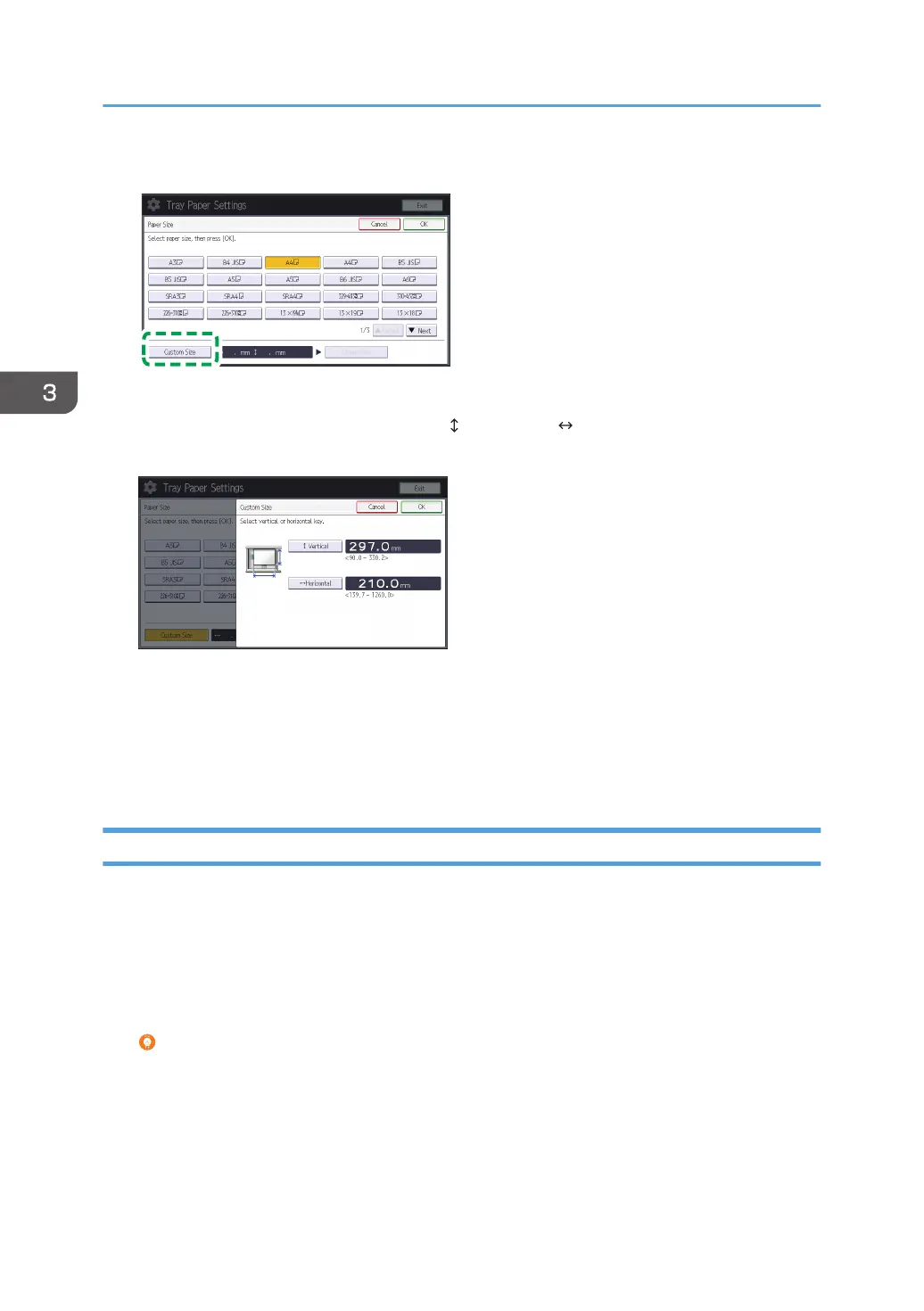4. Press [Custom Size].
If you press [Custom Size], the Custom Size window appears. Using the numeric keys on the
control panel, enter the envelope size in the [ Vertical] and [ Horizontal] fields, and then press
[OK].
In the Tray Paper Settings window, press [Edit Custom Paper] and then select a registered custom
paper. You can specify the [Apply Duplex] and [Apply Auto Paper Select] settings.
5. Return to the [Tray Paper Settings] window and then select the paper tray in which you
have loaded paper. In the next displayed window, select the custom paper you have just
created, and then press [OK].
Printing Using Custom Paper
In the PCL driver, when selecting an envelope as the paper on which to print, follow the procedure
below.
1. On the [Basic] tab, specify [Orientation] according to the orientation of the original.
2. Set [Document Size:] to [Custom Paper Size], and then enter the value in [Custom Paper
Size].
You can register a frequently used size as follows:
1. On [Devices and Printers], right-click the icon of the printer to use, and then click [Printer
properties].
2. Double-click the [Advanced Options] tab, and then click [Register Custom Paper Size...].
3. Select the setting item in which to register the custom size from [Custom Paper Size List:
(Name/Measurement Unit/Width/Length)].
3. Printing on Special and Thick Paper with Optimal Settings
46
