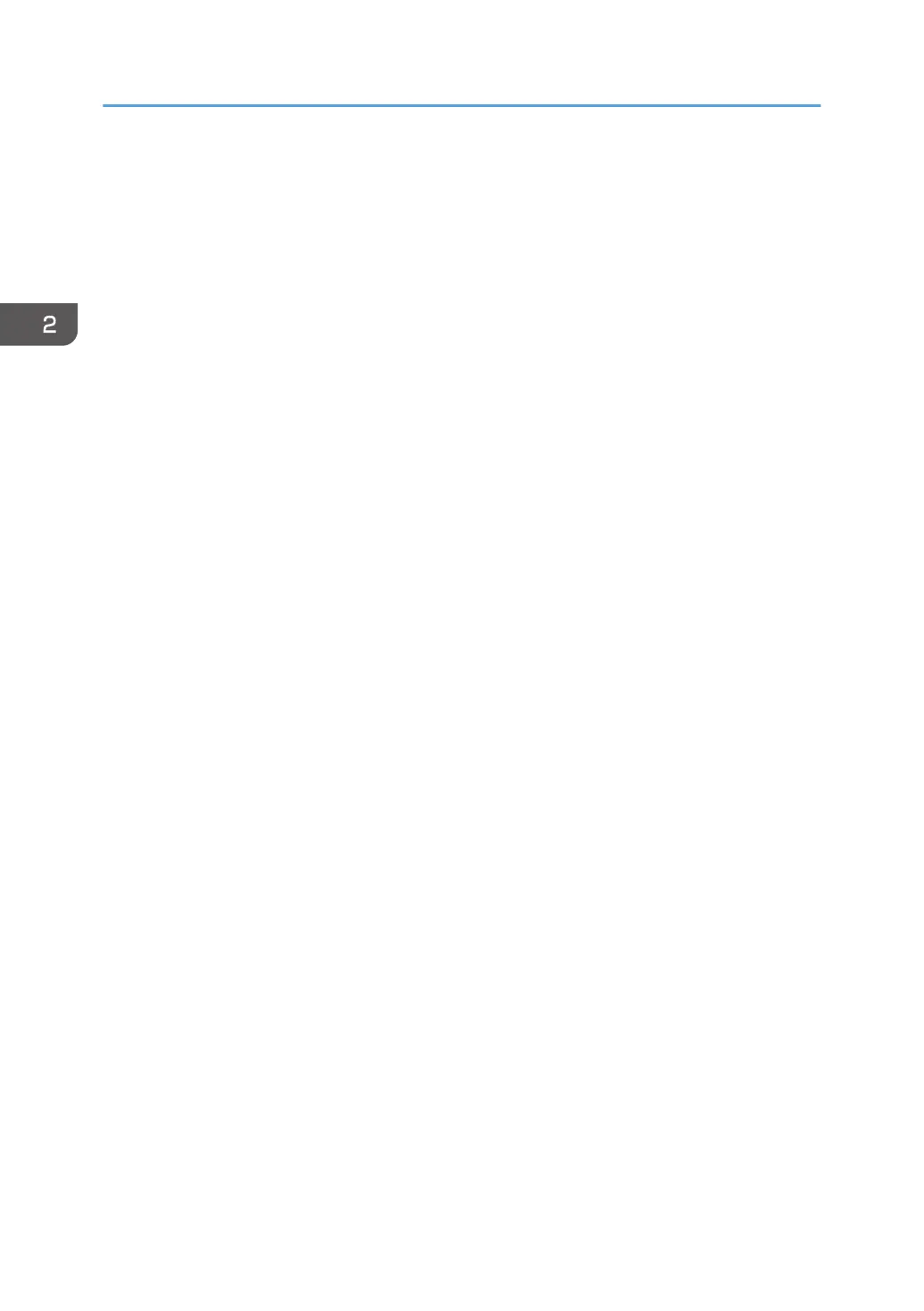2. Point to [Device Management], and then click [Configuration].
3. Click [User Authentication Management] under "Device Settings".
4. Select [Windows Authentication] in the "User Authentication Management" list.
5. Select the "Printer Job Authentication" level.
For details about of the printer job authentication levels, see page 57 "Printer Job
Authentication".
If you select [Entire] or [Simple (All)], proceed to Step 7.
If you select [Simple (Limitation)], proceed to Step 6.
6. Specify the range in which [Simple (Limitation)] is applied to "Printer Job Authentication".
You can specify the IP address range to which this setting is applied. Also, you can specify whether
or not to apply the setting to the parallel and USB interfaces.
7. If you want to use Kerberos authentication, click [On] under “Kerberos Authentication”.
If you want to use NTLM authentication, click [Off] and proceed to Step 8.
8. Select Kerberos authentication realm under “Realm Name”.
To enable Kerberos authentication, a realm must be registered beforehand. The realm name must
be registered using uppercase letters. For details about registering a realm, see Web Image
Monitor Help.
Up to five realms can be registered and selected.
9. Enter the name of the domain controller to be authenticated in the “Domain Name” box.
When you specify the domain name in the Fully Qualified Domain Name format, enter “. ” at the
end of the character string.
In addition, depending on your environment, you can enter the group name in the blank area of
the "Group Settings for Windows Authentication" box, and then specify the printer functions
available.
10. Click [On] for "SSL".
If you are not using SSL for authentication, click [Off].
If you have not registered a global group, proceed to Step 13.
If you have registered a global group, proceed to Step 11.
If global groups have been registered under Windows server, you can limit the use of functions for
each global group.
You need to create global groups in the Windows server in advance and register in each group the
users to be authenticated.
You also need to register in the printer the functions available to the global group members.
Create global groups in the printer by entering the names of the global groups registered to the
Windows Server. (Keep in mind that group names are case sensitive.) Then, specify the printer
functions available to each group.
2. Configuring User Authentication
42
