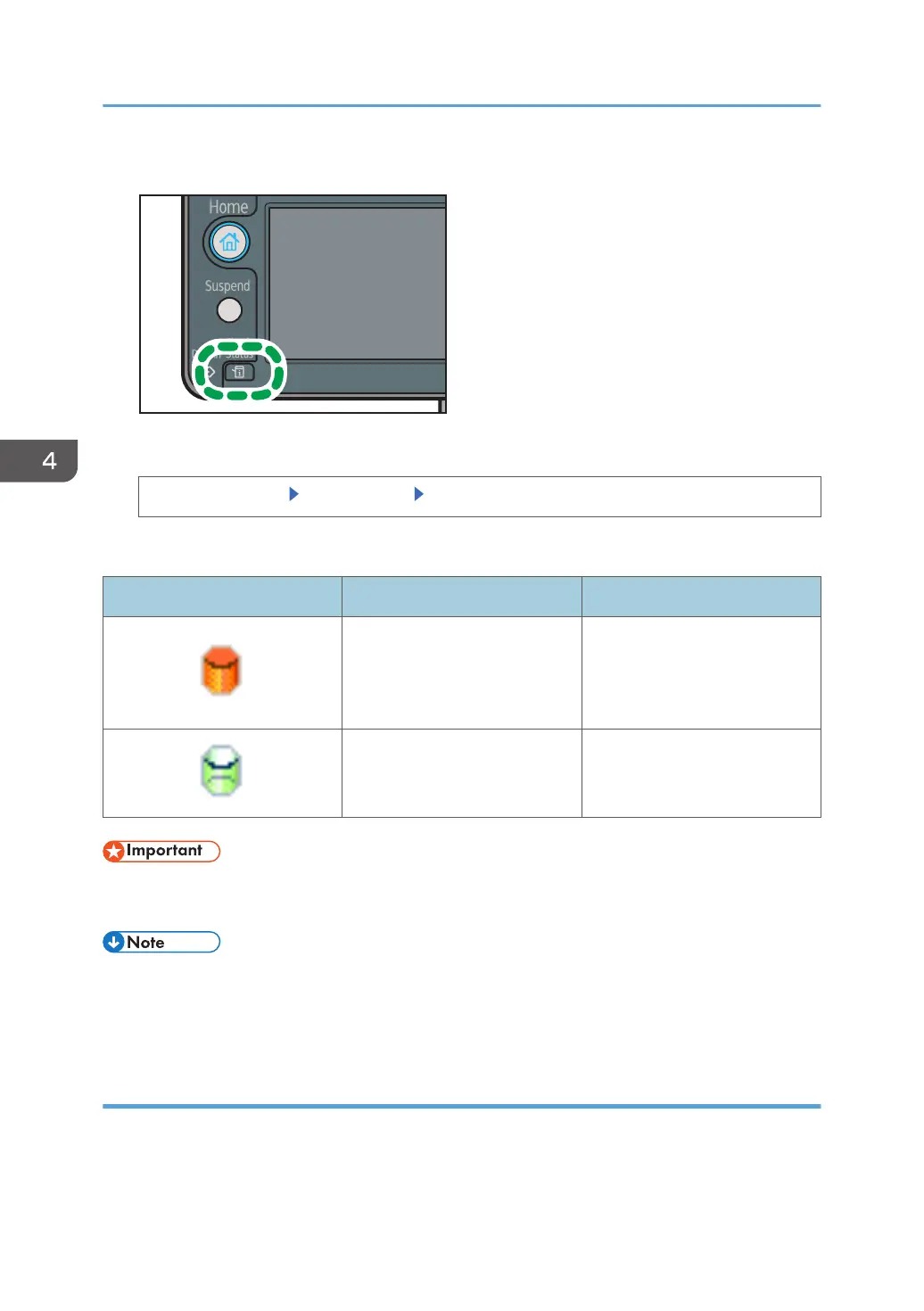1. Press the [Check Status] key.
2. Check the data remaining in memory.
[Maintnc/MacInfo] [Data Storage] [Memory Erase Status]
If Auto Erase Memory Setting is disabled, "Memory Erase Status" does not appear.
Icon Icon name Explanation
Dirty
This icon is lit when there is
temporary data to be
overwritten, and blinks during
overwriting.
Clear
This icon is lit when there is no
temporary data to be
overwritten.
• "Currently no data to erase" appears when there is a Sample Print/Locked Print/Hold Print/Stored
Print job.
• If the "Memory Erase Status" screen is not displayed, first check if Auto Erase Memory Setting has
been set to [Off]. If the screen is not displayed even though Auto Erase Memory Setting is [On],
contact your service representative.
Types of data that can or cannot be overwritten
The following are the types of data that can or cannot be overwritten by "Auto Erase Memory Setting".
Data overwritten by Auto Erase Memory Setting
•
Print jobs
4. Preventing Leakage of Information from Printer
98
