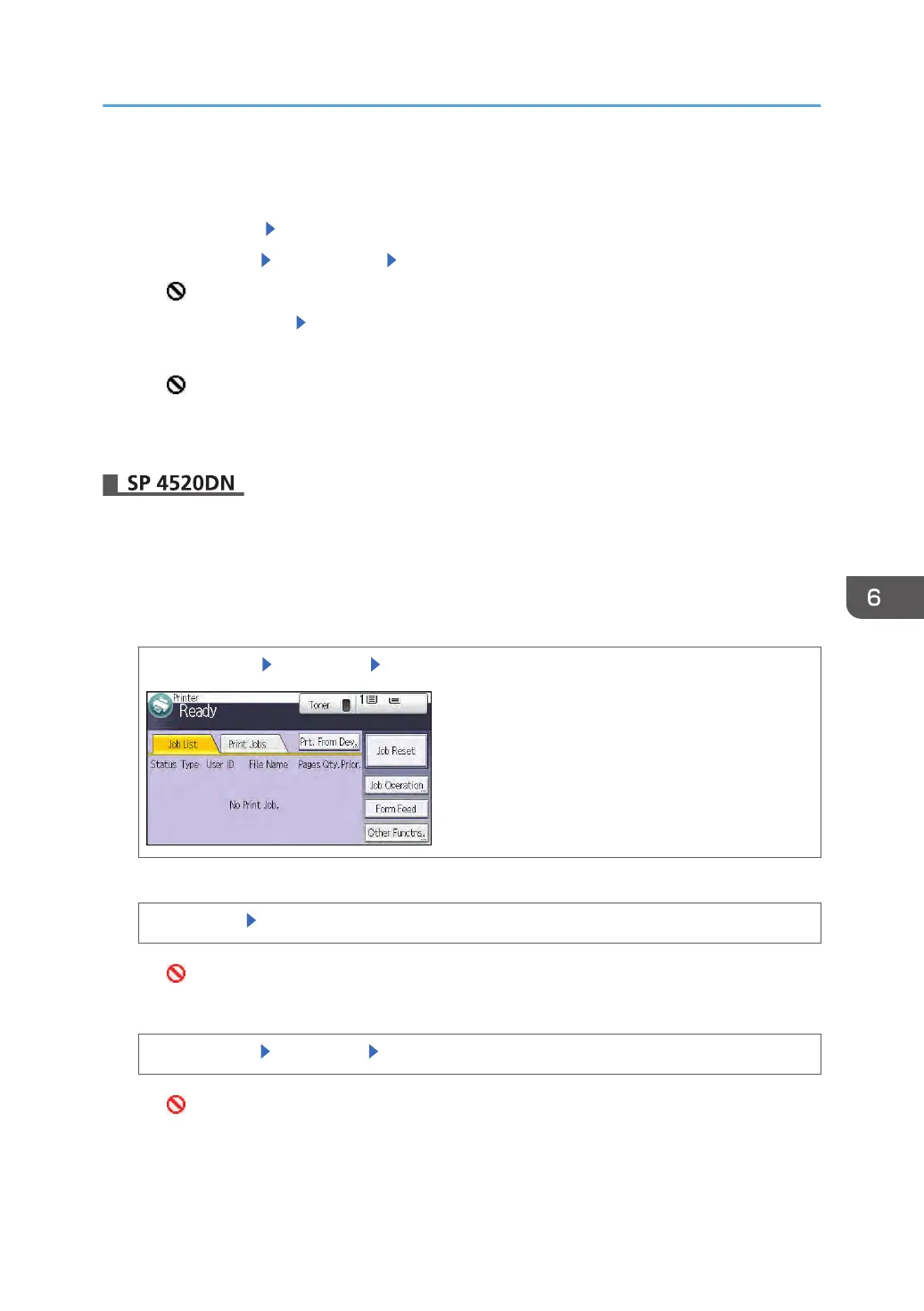1. Log in as the file administrator from the printer's control panel.
2. Press the [Menu] key to close the printer settings menu.
3. Select [Prt.Jobs] Select [Locked Print Jobs] or [Stored Print Jobs]
4. Select [Job List] Select the file. Select [Change]
The icon appears next to a file locked by the Enhance File Protection function.
5. Select [Unlock Files] Press [OK]
6. Select [Unlock].
The icon disappears.
7. Press [Menu].
8. Log out.
1. Log in as the file administrator from the control panel.
2. Press the [User Tools] key to close the User Tools menu.
If the message "You do not have the privileges to use this function." appears, press [Exit].
3. Select the [Print Jobs] tab.
The [Home] key [Printer] icon [Print Jobs]
4. Select the file you want to unlock.
[Locked Jobs] Select the file
The icon appears next to a file locked by the Enhance File Protection function.
5. Unlock the file.
[Other Settings] [Unlock File] [Yes]
The icon disappears.
6. Log out.
Changing the Password of a Locked/Stored Print File
161
