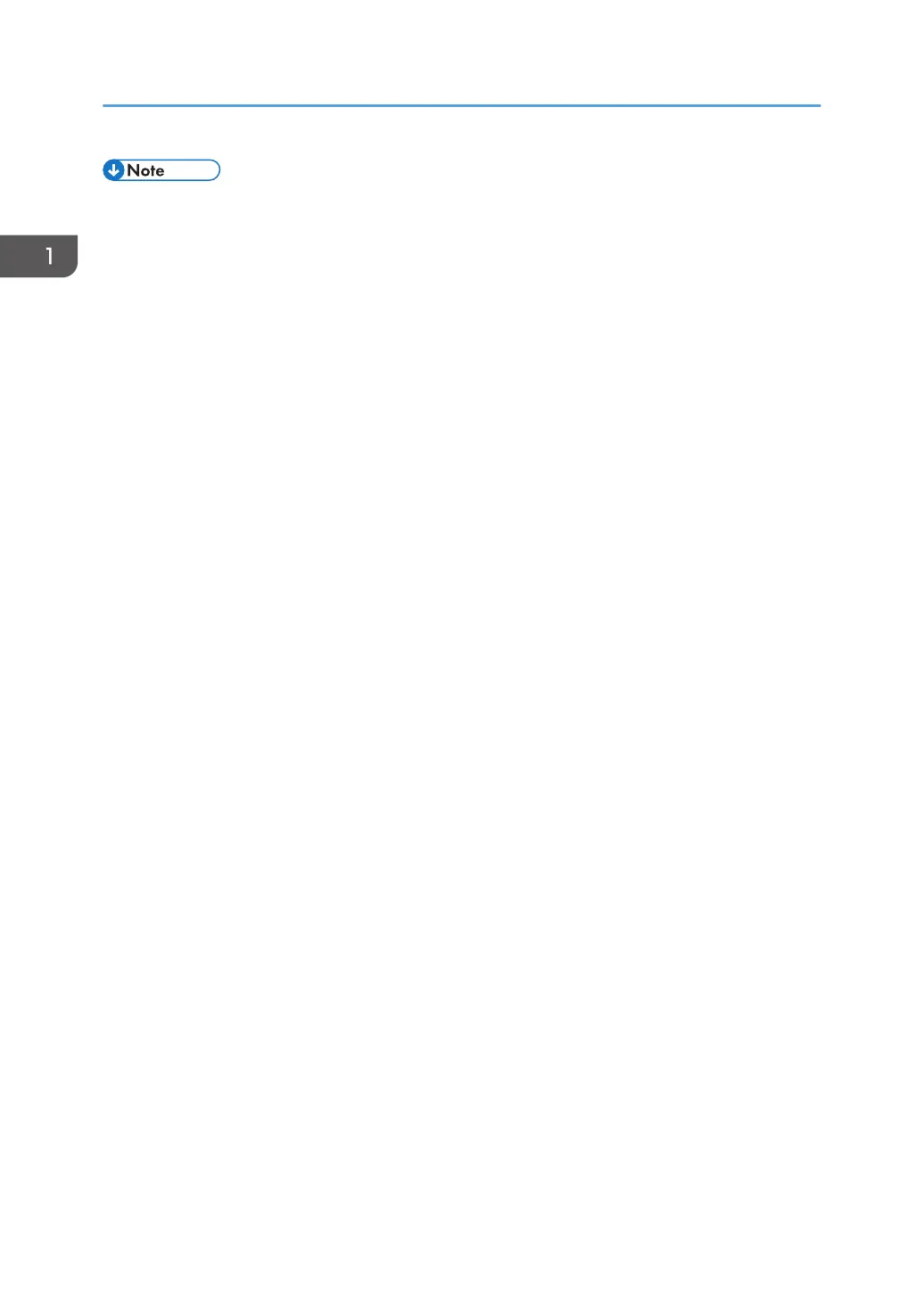• Quit all applications except for this manual.
•
If the [User Account Control] dialog box appears during the driver installation procedure, click
[Yes] or [Continue].
• If the [Windows Security] dialog box appears during the driver installation procedure, click [Install
this driver software anyway].
• Auto Run might not work automatically with certain OS settings. If this is the case, double-click
"Setup.exe", located on the CD-ROM root directory, or click [Run SETUP.EXE] in the [AutoPlay]
dialog box.
• If you want to cancel Auto Run, hold down the left [Shift] key while inserting the CD-ROM. Keep
the [Shift] key held down until the computer stops reading the CD-ROM.
• A message appears if there is a newer version of the printer driver already installed. If there is, you
cannot install the printer driver using Auto Run. If you still want to install the printer driver, use [Add
Printer].
• For details about driver installation problems, see page 31 "Messages Displayed When
Installing the Printer Driver".
1. Introduction
4
