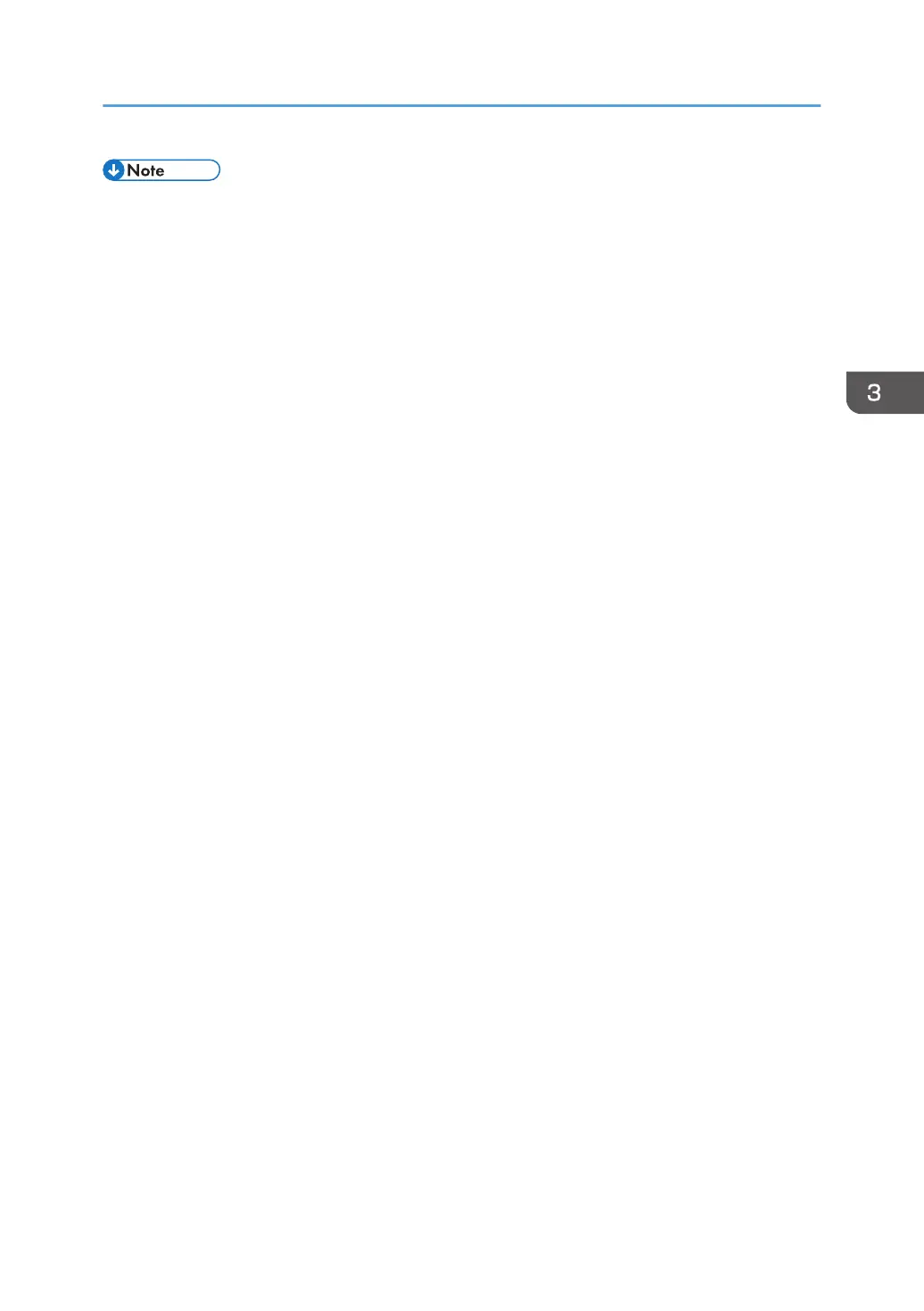• The port name that follows "WSD" uses random character strings. It cannot be changed freely.
•
To stop the installation, click [Cancel] before the installation is complete. To install the WSD Port
again, right-click the printer's icon in the [Network] window, and then click [Uninstall].
Windows 7/8/8.1, Windows Server 2008 R2/2012/2012 R2
1. On the [Start] menu, click [Computer].
If you are using a computer that is running Windows 8 or Windows Server 2012, click [Search] on
the Charm Bar, and then click [Computer].
2. Click [Network].
3. Right-click the printer's icon, and then click [Install].
4. On the [Start] menu, click [Devices and Printers].
If you are using a computer that is running Windows 8 or Windows Server 2012, click [Search] on
the Charm Bar, and then click [Control Panel]. When the [Control Panel] window appears, click
[View devices and printers].
5. Click [Add a printer].
6. Click [Add a local printer].
7. Check the [Use an existing port:] check box, and select WSD port.
8. Click [Next].
9. Click [Have Disk...].
10. Insert the provided CD-ROM into the computer's CD-ROM drive.
If the [AutoPlay] dialog box appears, click [Close].
11. Click [Browse...], and then specify the location of the INF file.
If the CD-ROM drive is D, the source files of the printer driver are stored in the following locations:
• PCL 5c/5e
32-bit driver D:\X86\DRIVERS\PCL5C or PCL5E\XP_VISTA\(Language)\DISK1
64-bit driver D:\X64\DRIVERS\PCL5C or PCL5E\X64\(Language)\DISK1
• PCL 6
32-bit driver D:\X86\DRIVERS\PCL6\XP_VISTA\MUI\DISK1
64-bit driver D:\X64\DRIVERS\PCL6\X64\MUI\DISK1
• PostScript 3
32-bit driver D:\X86\DRIVERS\PS\XP_VISTA\MUI\DISK1
64-bit driver D:\X64\DRIVERS\PS\X64\MUI\DISK1
For details about the languages supported in the printer drivers, see page 7 "Supported
languages".
Installing the Printer Driver Using the Selected Port
17
