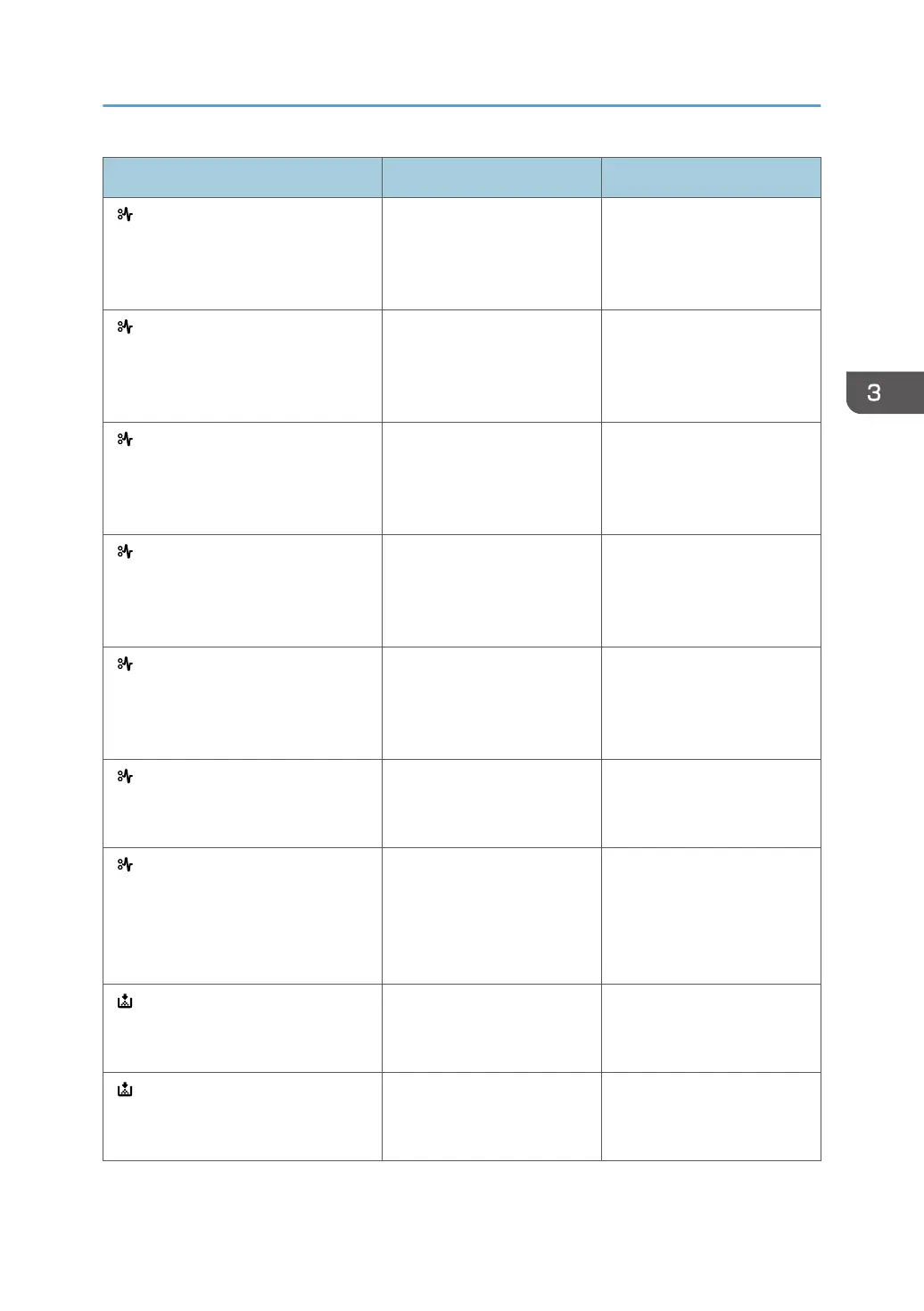Message Cause Solution
" (A2) Remove misfeed in Trays.
Opn & cls Frt. Cov."
Remove the jammed paper
from the bypass tray. To reset
the error, open the front
cover and then close it.
For details, see page 119
"Removing Jammed Paper".
" (B) Open Front Cover and remove
the paper."
Open the front cover and
remove the jammed paper
from the internal paper feed
path.
For details, see page 119
"Removing Jammed Paper".
"
(B) (C) Open Front/Rear Cover
and remove misfeed."
Open the front cover and
remove any jammed paper
from the internal paper feed
path.
For details, see page 119
"Removing Jammed Paper".
" (Y1) Remove misfeed in Tray 2.
Opn & cls Frt. Cov."
Open Tray 2 and remove the
jammed paper. To reset the
error, open the front cover
and then close it.
For details, see page 119
"Removing Jammed Paper".
" (Y2) Remove misfeed in Tray 3.
Opn & cls Frt. Cov."
Open Tray 3 and remove the
jammed paper. To reset the
error, open the front cover
and then close it.
For details, see page 119
"Removing Jammed Paper".
" (Z1) Open Rear Cover and
remove misfeed"
Open the rear cover and
remove the jammed paper
from the paper duplex unit.
For details, see page 119
"Removing Jammed Paper".
" (Z2) Opn Tray1/R.Cov & remove
ppr. Opn & cls F.Cov"
Open Tray 1 and the rear
cover, and then remove the
jammed paper. To reset the
error, open the front cover
and then close it.
For details, see page 119
"Removing Jammed Paper".
" Toner is almost empty." The print cartridge is almost
empty.
For details, see "Replacing
the Print Cartridge",
Operating Instructions.
" Add toner. Replace Toner
Cartridge."
The toner has run out.
Replace the print cartridge.
For details, see "Replacing
the Print Cartridge",
Operating Instructions.
When Messages Are Displayed
73
