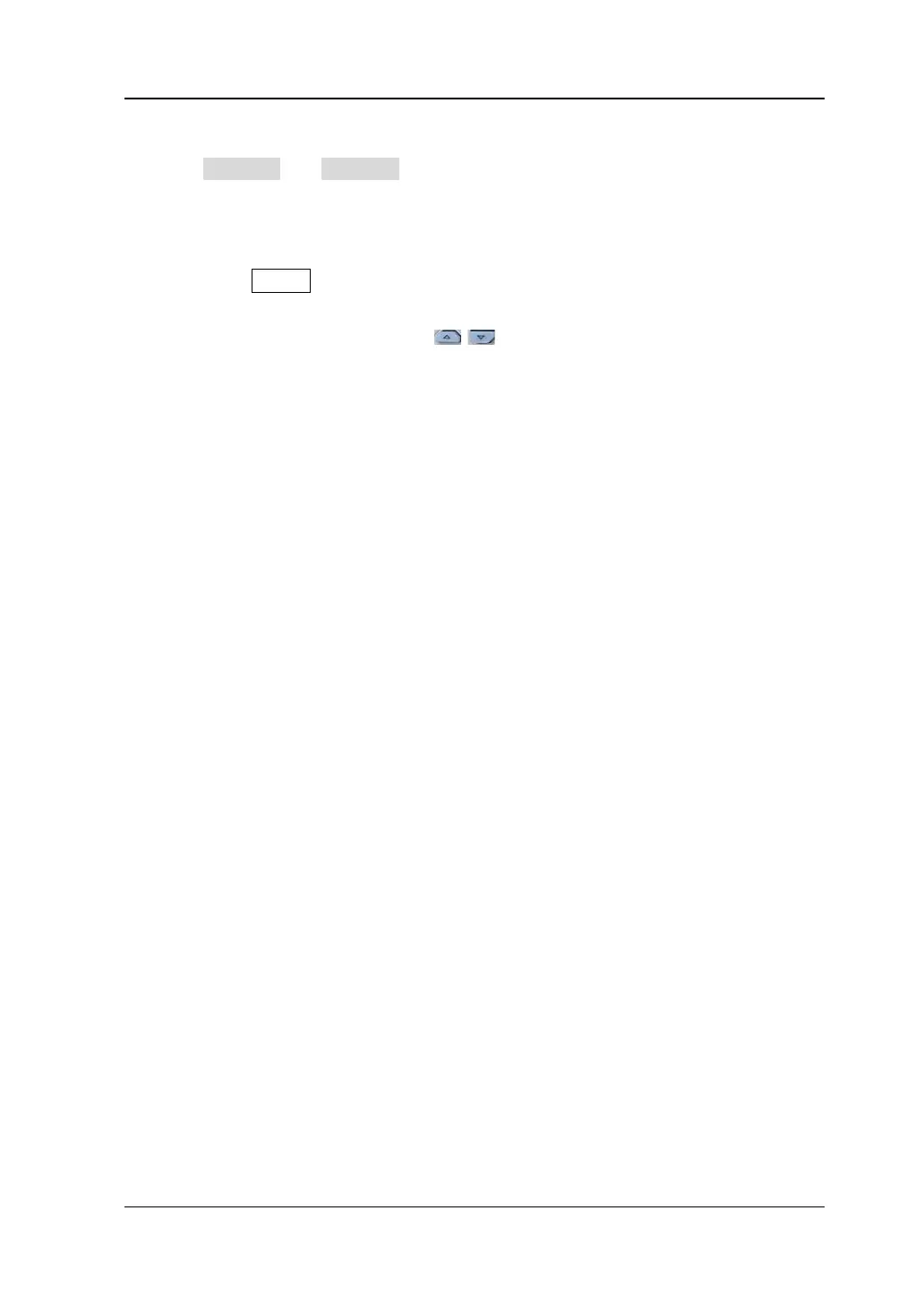Chapter 6 Operations and Measurements RIGOL
DS4000E User’s Guide 6-23
continuously to switch the current measurement type. Then, press
SourceA and SourceB to set the two source channels (CH1 to CH4) of the
current measurement type respectively.
2. Perform auto measurement
1) Press MENU at the left of the screen continuously to open the desired
waveform parameter measurement menu.
2) Use the page up/down key / at the left of the screen to select the
specified menu page (namely the menu page that contains the parameter
to be measured).
3) Press the corresponding menu softkey to measure the corresponding
parameter of the current measurement source. The measurement result
will be displayed at the bottom of the screen.
The menu item icons and measurement results of time, voltage and area
parameters are always in the same color as the current measurement channel.
The menu item icons and measurement results of delay and phase parameters
are always in white; the numbers in the menu item icons and results denote
source A and source B currently selected (the color of the number is the same as
that of the channel selected).
Note: If the measurement result is displayed as “*****”, there is no signal input
into the current measurement source or the measurement result is out of the
valid range (too large or too small).
Note:
Modifying the threshold or measurement range might modify the measurement
result. You can acquire the desired measurement result by “To Set the
Threshold” and “To Specify the Measurement Range” according to your
need.
You can also perform various operations on the measurement results, including
clearing the measurement results (refer to “To Clear the Measurement”),
making statistics on the measurement results (refer to “To Turn the Statistic
Function On/Off”) as well as viewing the measurement history (refer to “To
Turn the Measurement History On/Off”).