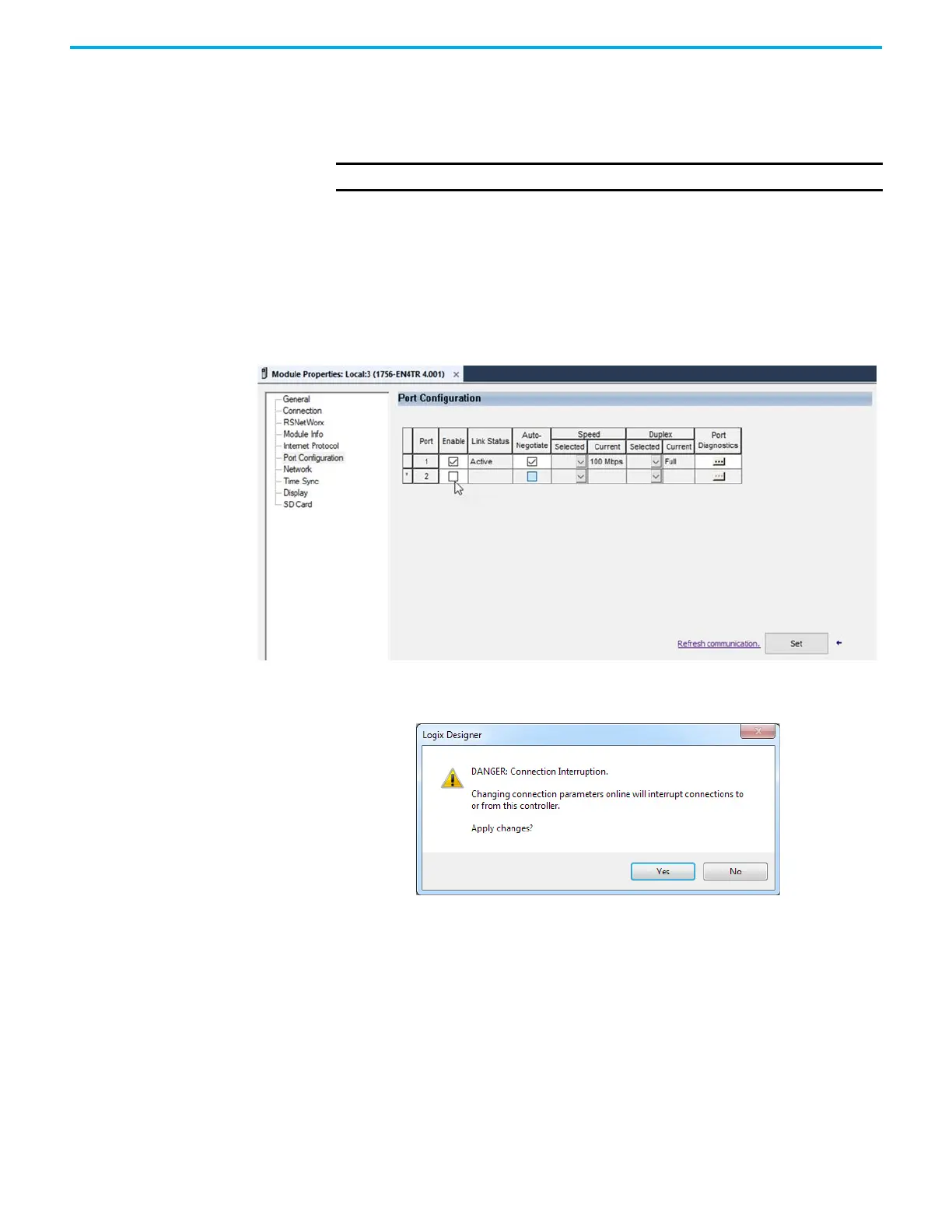44 Rockwell Automation Publication 1756-UM004D-EN-P - August 2022
Chapter 4 Security Options
Disable/Enable an Ethernet Port on the Port Configuration Tab
You can disable or enable an Ethernet port with the Studio 5000 Logix
Designer® application, version 28.00.00 or later.
This method retains the setting in the project every time you download the
project to the controller.
1. Go online with the controller.
2. To open the module properties, double-click the Ethernet module.
3. On the Port Configuration category:
• To disable an Ethernet port, clear the Enable checkbox.
• To enable an Ethernet port, select the Enable checkbox.
4. On the Port Configuration tab, click Set.
5. On the dialog box, click Yes. The change takes effect immediately.
6. On the Port Configuration category, click OK.
IMPORTANT To disable an Ethernet port, the Link Status for one port must be Active.
