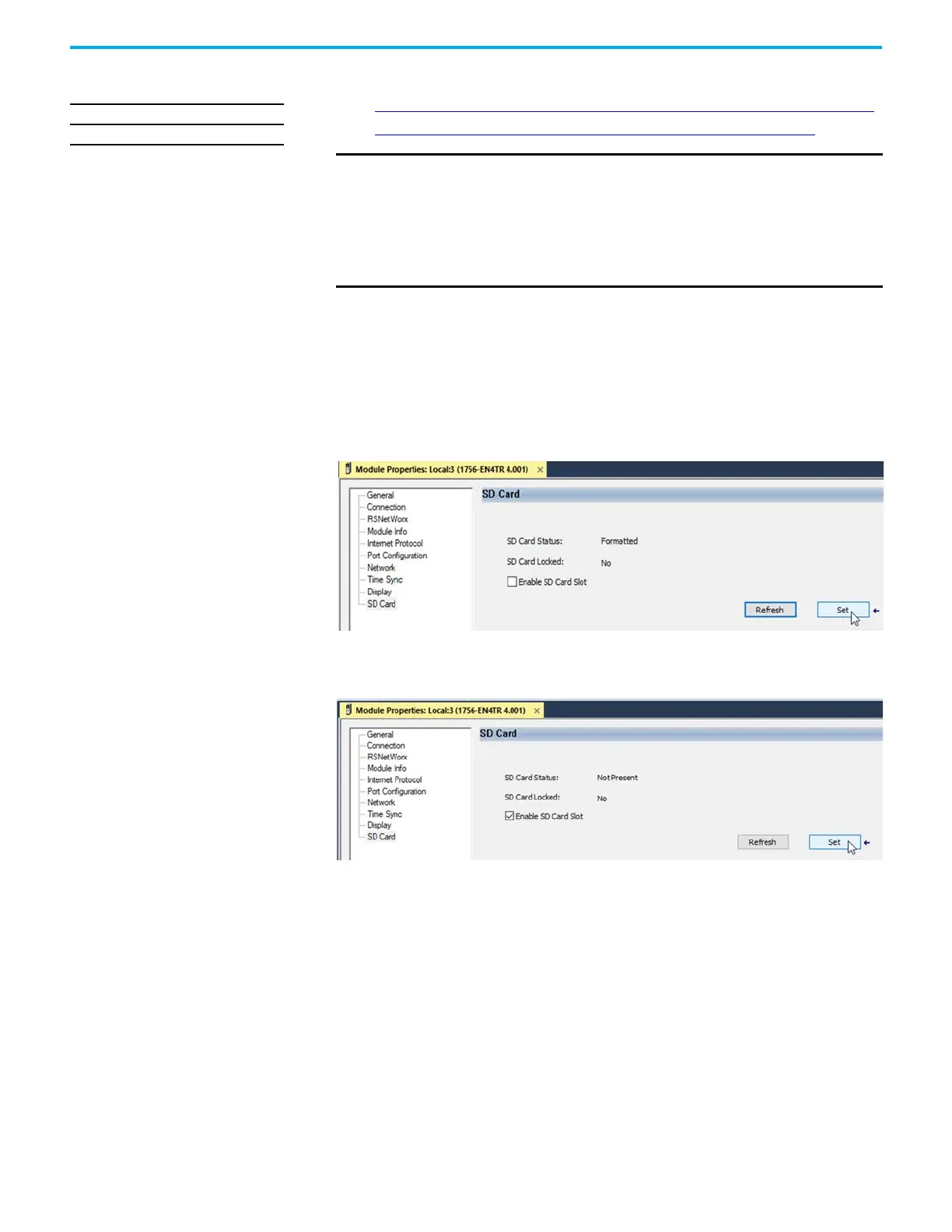Rockwell Automation Publication 1756-UM004D-EN-P - August 2022 51
Chapter 4 Security Options
Disable/Enable the SD Card You can disable or enable the SD card two ways:
• Disable/Enable the SD Card on the Module Properties Dialog on page 51
• Disable/Enable the SD Card with a MSG Instruction on page 52
Disable/Enable the SD Card on the Module Properties Dialog
This method retains the setting in the project every time you download the
project to the controller.
On the SD Card category in the module properties dialog:
• To disable the SD card, clear the Enable SD Card checkbox and click Set.
• To enable the SD card, select the Enable SD Card checkbox and click Set.
Applies to these modules:
1756-EN4x
IMPORTANT Remember the following:
• Once an SD Slot is disabled, you lose all and any ability to communicate to
an SD Card inserted into the slot. This includes any diagnostic
information.
• To re-enable the SD card again:
– Use the rotary switches to rest the module to factory defaults.
– Use a MSG instruction.
