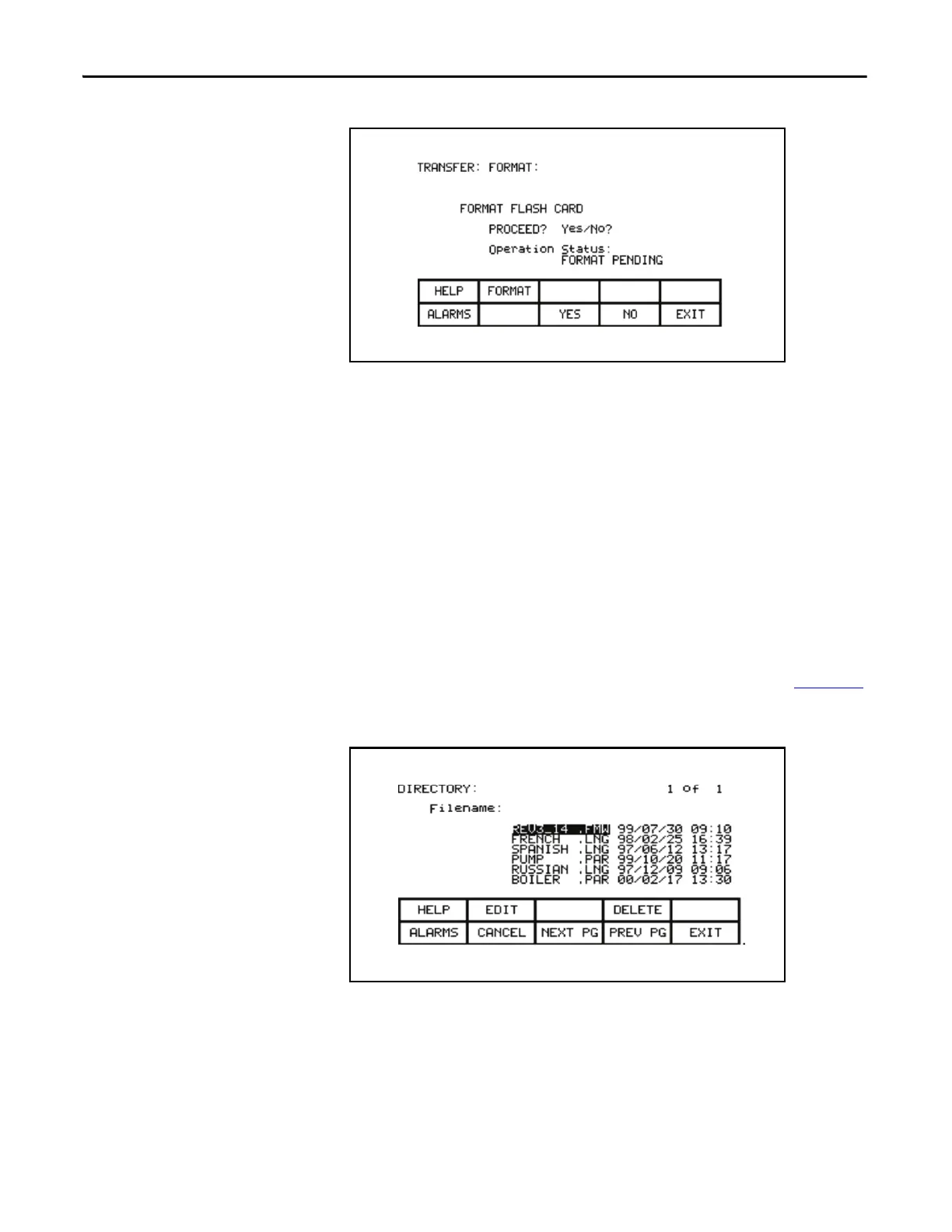150 Rockwell Automation Publication 7000L-UM301F-EN-P - March 2020
Chapter 3 Operator Interface
Figure 159 - Format the Flash Card
The screen will then ask you to confirm the operation. Press the [F8] key to
proceed, or the [F9] key to abort. Performing a format will overwrite all existing
data on the flash card.
Formatting can take up to several minutes depending on the card involved. The
status will indicate when the formatting is complete or if an error occurred.
Additional cards may be formatted from this screen by pressing the [F2] key.
View a Directory
The directory of a flashcard is shown by pressing the [F7] key on the
TRANSFER screen. The directory shows the filename and extension, along with
a date and time stamp of when the file was created. A screen typical of Figure 160
will be shown.
Figure 160 - Typical Directory
Any screen or operation that requires a filename to be entered or picked from the
directory uses this DIRECTORY screen. It is always obtainable from the [F7]
key on any applicable screen.
When the directory is entered from the TRANSFER screen, all files will be
shown. When entered from one of the operations screens, only the files that are
relevant to the operation being performed will be shown.
