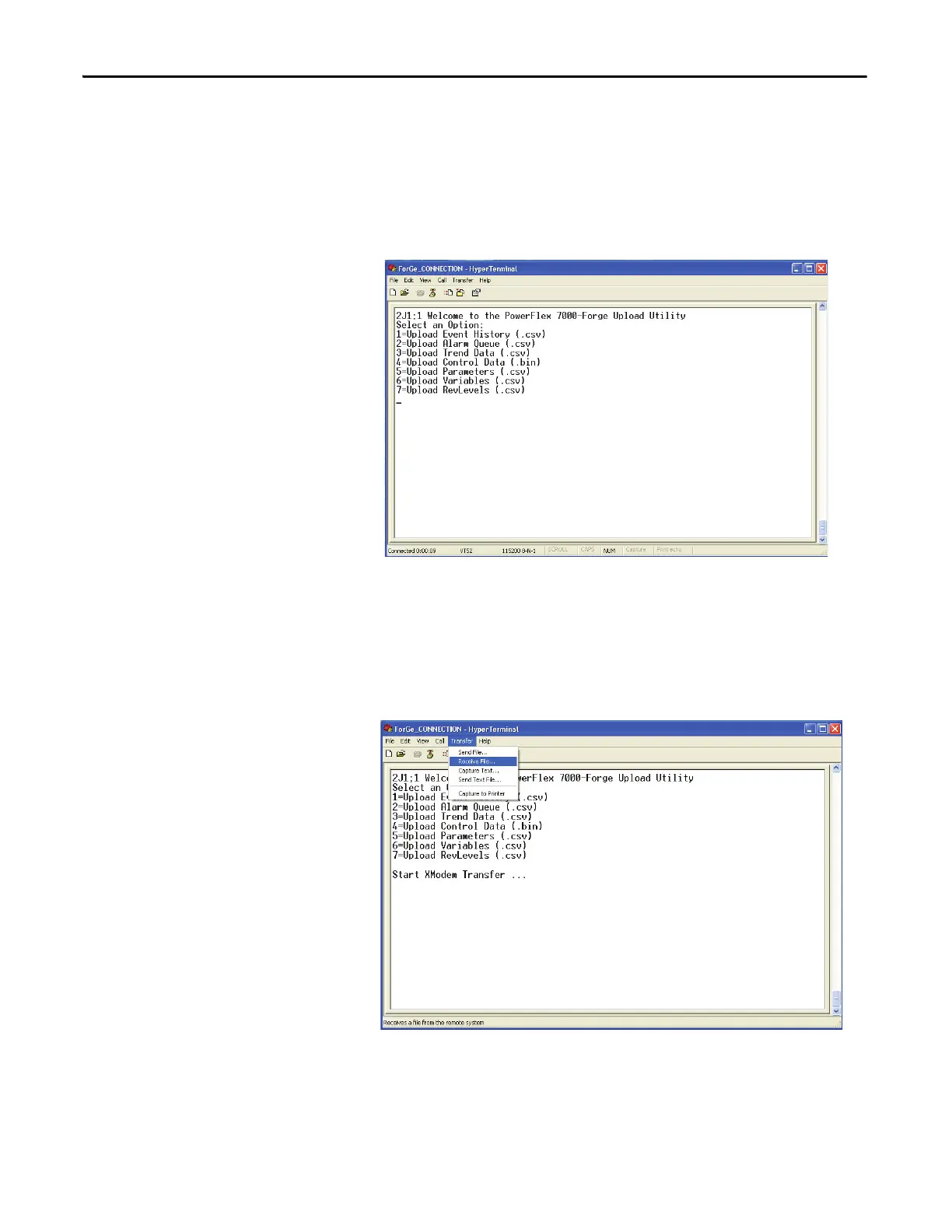402 Rockwell Automation Publication 7000L-UM301F-EN-P - March 2020
Chapter 5 Component Definition and Maintenance
3. From the File menu, click Open… The Open window will appear. Locate
the HyperTerminal connection that you just created in step 2 above
(ForGe_CONNECTION in this example) and then click Open.
4. Press the ENTER key. This should bring up the following options menu in
the HyperTerminal window.
Figure 351 - HyperTerminal Window
5. From the above menu select the desired option by pressing the
corresponding number to upload (print) the data. To upload Control
Data, select option 4.
6. After selecting the desired option, you need to start the transfer by
selecting Receive File … from the Tra n s f er menu as shown below.
Figure 352 - Receive File
