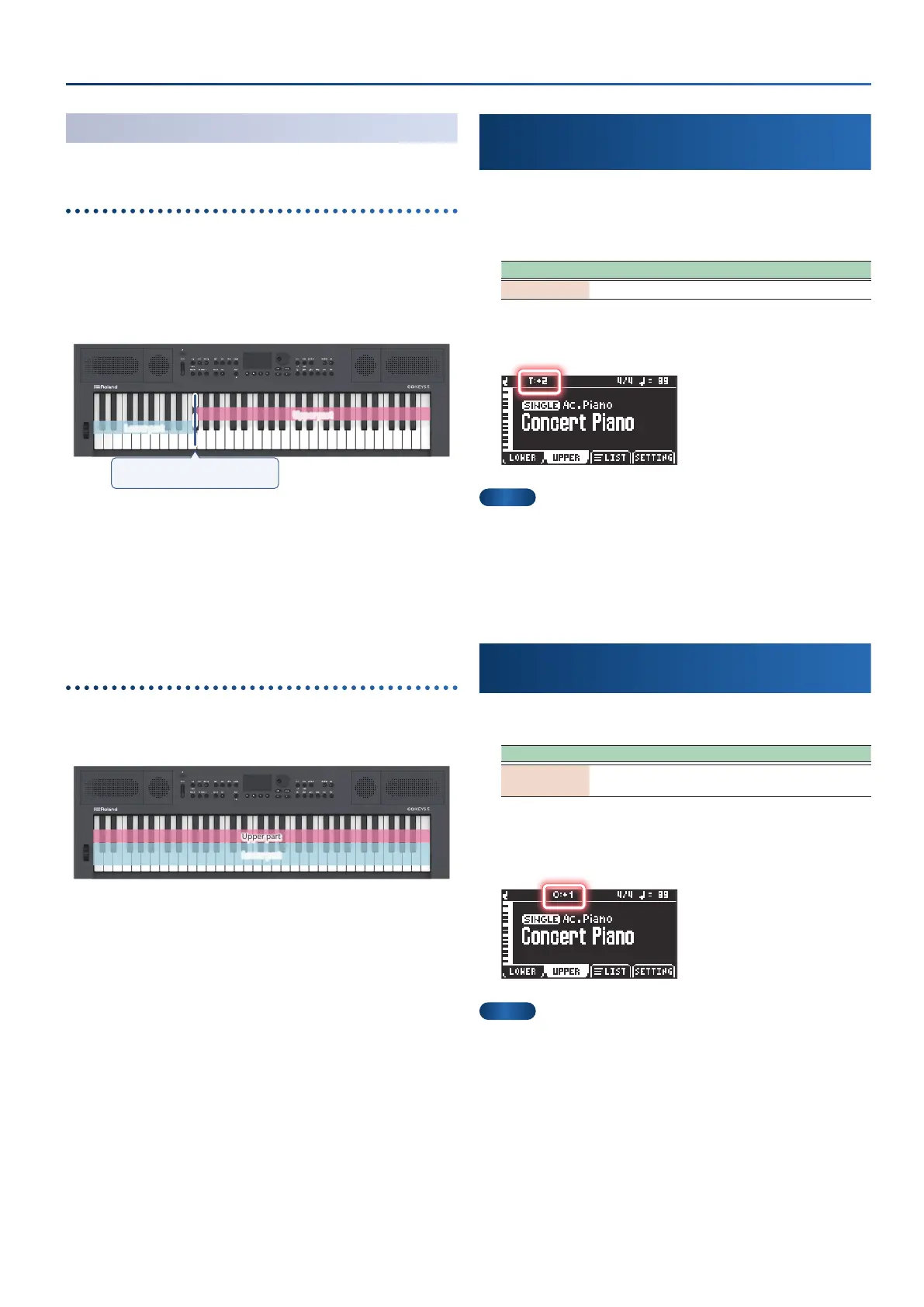15
Selecting and conguring tones
Playing with two parts (dual/split)
Playing with dierent tones in the left and right
hands
(Split)
You can play this instrument with dierent tones in the left and
right parts of the keyboard, separated by a key you choose. For
instance, you can assign a bass sound to the left hand and a piano
sound to the right hand.
This is called “Split Play”, and the point at which the keyboard parts
are separated is called the “split point”.
Split–Point
Upper part
Lower part
Changing where the keyboard parts are divided (split point)
Here’s how to set the split point.
The key at which the split point is set is included in the lower part.
1.
Hold down the [split/dual] button and press a key.
Example: C2–C7 (default value: F#3)
Playing with two tones layered (Dual)
This mode lets you play two dierent tones at the same time with
each key press.
This is called “Dual Play”.
Upper part
Lower part
Raising/lowering the key range in
semitones
(transpose)
1.
Hold down the [transpose] button and turn the dial.
You can also hold down the [transpose] button and press the
octave [-] [+] buttons.
Parameter Value Explanation
Transpose -6–+5 Sets the key range in semitone steps.
If a transpose value has been set, this is shown on the home screen.
MEMO
¹
Press the [transpose] button again to turn o the transposition.
Once you’ve set a transpose value, you can transpose the keyboard
to the most recently set value simply by pressing the [transpose]
button.
¹
To return to “0”, hold down the [transpose] button and press the
octave [-] and [+] buttons at the same time.
Raising/lowering the key range in octaves
(octave shift)
1.
Press the octave [-] or [+] button.
Parameter Value Explanation
Octave -3–+3
Shifts the key range in one-octave
steps.
If an octave shift value has been set, this is shown on the home
screen.
MEMO
¹
To return to “0”, press the octave [-] and [+] buttons at the same
time.
¹
You can also assign dierent octaves for the upper and lower parts.
Ø
“Conguring a tone” (p. 16)
