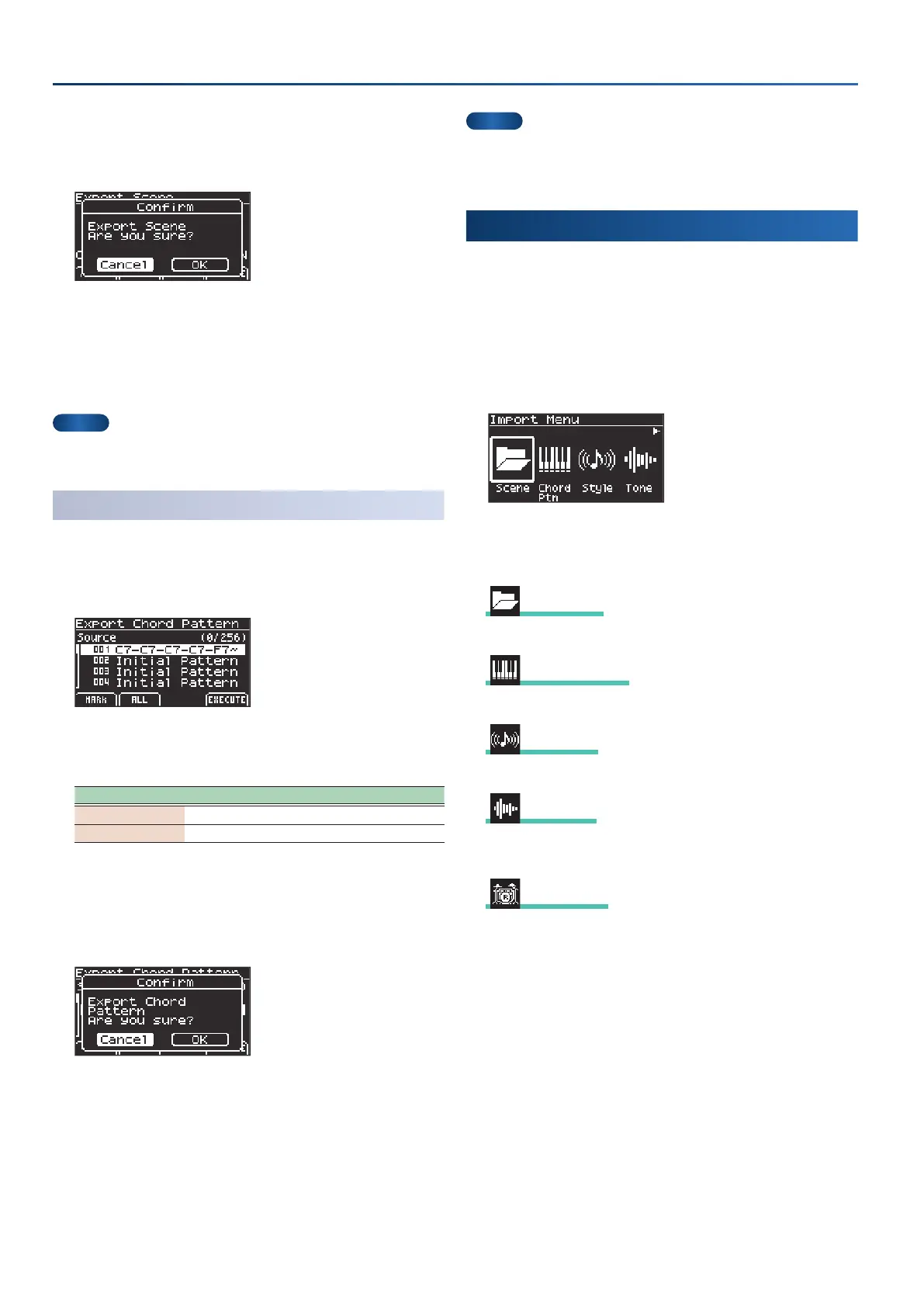46
Convenient functions (Utility)
5.
When you’ve nished setting the name, press the [f4]
(EXECUTE)
button.
A conrmation message appears.
6.
Use the cursor [ÌÌ] [ÊÊ] buttons to select “OK”, and press
the [enter] button.
If you decide to cancel, select “Cancel” and press the [enter] button.
The display shows “Completed” when exporting is done, and the
display returns to the Export Menu screen.
MEMO
The exported scene folder is saved in the SOUND folder.
Ø
“USB ash drive folder architecture” (p. 50)
Exporting a chord pattern (Export Chord Pattern)
1.
In the Export Menu screen, select “Chord Ptn” and press
the [enter] button.
The Export Chord Pattern screen appears.
2.
Add a check mark using the [f1] [f2] buttons to the
items you want to export.
Controller Explanation
[f1]
(MARK)
Marks the selected item and selects the next item.
[f2]
(ALL)
Marks all items.
*
You can’t mark an initial pattern (empty pattern).
3.
When you’ve marked the items, press the [f4]
(EXECUTE)
button.
A conrmation message appears.
4.
Use the cursor [ÌÌ] [ÊÊ] buttons to select “OK”, and press
the [enter] button.
If you decide to cancel, select “Cancel” and press the [enter] button.
The display shows “Completed” when exporting is done, and the
display returns to the Export Menu screen.
MEMO
The exported chord pattern les are saved to the CHORD_PTN
folder.
Ø
“USB ash drive folder architecture” (p. 50)
Importing data (Import)
You can import les that you’ve exported from the GO:KEYS or
downloaded from Roland Cloud.
1.
Connect the USB ash drive to the USB memory port.
2.
In the Utility Menu screen, select “Import” and press
the [enter] button.
The Import Menu screen appears.
3.
Use the cursor [Ì] [Ê] buttons to select the item you
want to import, and press the [enter] button.
Scene Scene
Ø
“Importing a scene (Import Scene)” (p. 47)
Chord Ptn Chord Ptn
Ø
“Importing a chord pattern (Import Chord Pattern)” (p. 47)
Style Style
Ø
“Importing a style (Import Style)” (p. 48)
Tone Tone
Ø
“Importing tones and drum kits (Import Tone, Import Drums)” (p.
49)
Drums Drums
Ø
“Importing tones and drum kits (Import Tone, Import Drums)” (p.
49)
