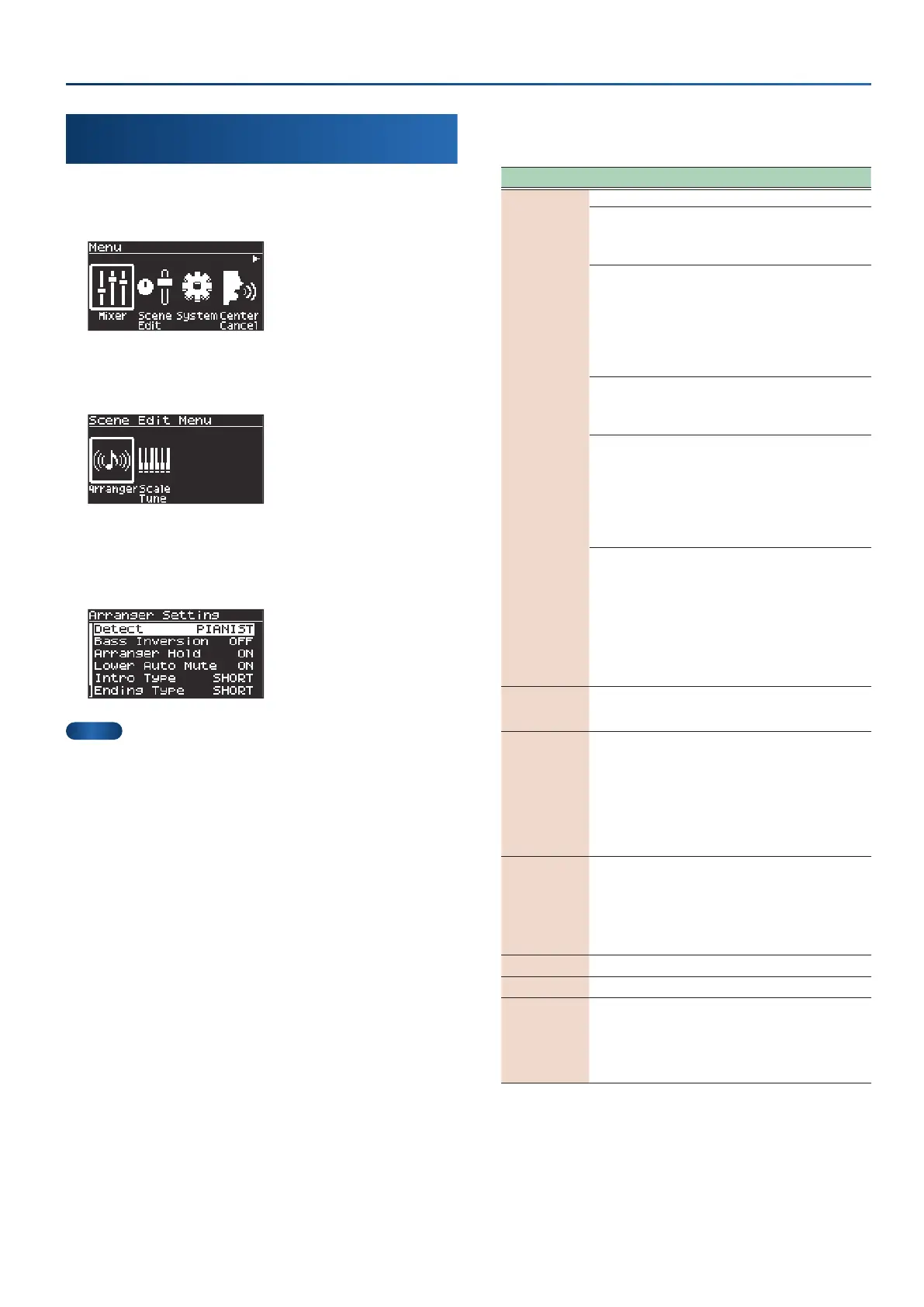29
Using auto-accompaniment (arranger)
Conguring the auto-accompaniment
(Arranger Setting)
1.
Press the [menu] button.
The MENU screen appears.
2.
Use the cursor [Ì] [Ê] buttons to select “Scene Edit”
and press the [enter] button.
3.
Use the cursor [Ì] [Ê] buttons to select “Arranger”, and
press the [enter] button.
The Arranger Setting screen appears.
MEMO
You can access the same screen by long-pressing the [arranger]
button.
4.
Edit the settings.
Ø
“Selecting parameters and changing values” (p. 12)
Parameter Value Explanation
Detect
Sets how chords are detected based on the keys you play.
STANDARD
The normal chord detection mode.
This detects chords that are played
below the split point (p. 15) on the
keyboard.
INTELLIGENT
A chord detection feature adds notes
to complement the chord structures
you play.
This detects chords that are played
below the split point (p. 15) on the
keyboard. With this feature, you can
play chords using only one or two
fingers.
PIANIST
(only in Single/Dual)
Chords are detected when you press at
least three keys.
Chords are detected for all keys across
the keyboard.
PIANIST2
(only in Single/Dual)
Chords are detected when you press
at least three keys. When pressing the
hold pedal, this detects chords by using
the notes that are sustaining as well.
This works the same as “PIANIST” when
you’re not pressing the hold pedal.
Chords are detected for all keys across
the keyboard.
EASY
(in split mode only)
Lets you specify the chord using easy
fingering.
Major: press the root of the chord
Minor: press the root of the chord and
a black key below that
Seventh: press the root of the chord
and a white key below that
Minor seventh: press the root of the
chord along with both a white key and
a black key below that
Bass Inversion OFF, ON
This turns the bass inversion function
on/off for the chords you play on the
keyboard.
Arranger Hold OFF, ON
ON: When the chord you play is
recognized, the instrument holds
the chord and uses it for auto-
accompaniment, until a new chord is
recognized.
OFF: When you remove your fingers
from the keys and no chord is
recognized, the accompaniment parts
except for the drum part stop playing.
Low Auto Mute OFF, ON
ON: Automatically mutes what
you play in the left hand when the
keyboard is in split mode and the auto-
accompaniment is playing.
OFF: Does not mute what you play
in the left hand when the auto-
accompaniment is playing.
Intro Type SHORT, LONG Sets the length of the intro.
Ending Type SHORT, LONG Sets the length of the ending.
Auto Fill In OFF, ON
ON: When you press the [f1]
(VARI
1)
–[f4] (VARI 4) buttons while a style is
playing back, a fill-in plays just before
the variation changes.
OFF: No fill-in plays when the variation
changes.