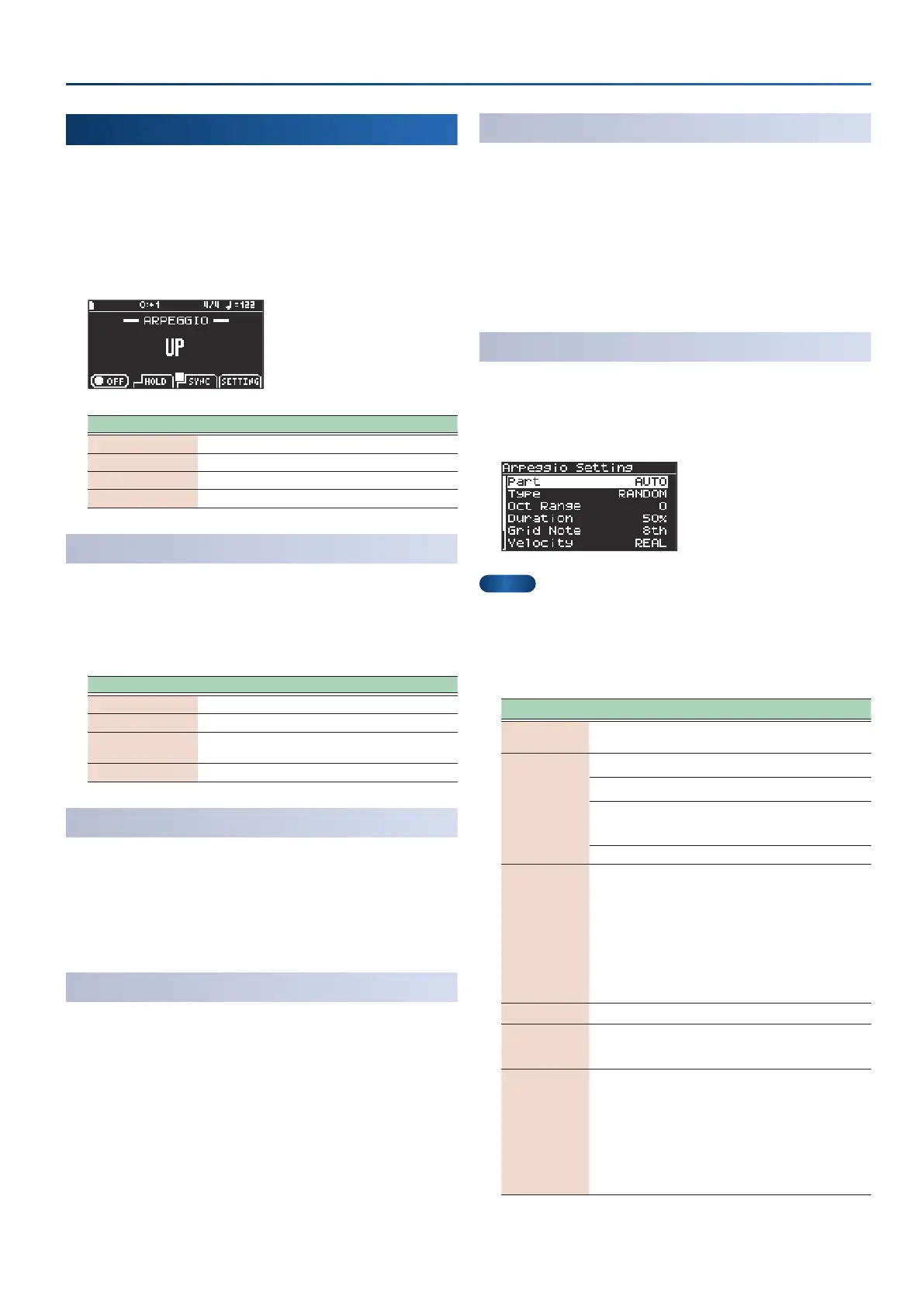31
Playing
Using the arpeggio (ARPEGGIO)
An arpeggio is a method of playing the notes of a chord by
separating and playing them individually.You can use the arpeggio
function on the GO:KEYS to make the arpeggiator play the notes of
the chords you play.
1.
Press the [arpeggio] button.
The ARPEGGIO screen appears.
Controller Explanation
[f1]
(ON/OFF)
Arpeggio on/off
[f2]
(HOLD)
Arpeggio hold on/off
[f3]
(SYNC)
Arpeggio sync on/off
[f4]
(SETTING)
Show Arpeggio Setting screen
Selecting an arpeggio type
This sets the order in which the tones that make up the chord are
played.
1.
On the ARPEGGIO screen, turn the dial to select an
arpeggio type.
Arpeggio type Explanation
UP The notes sound in ascending order.
DOWN The notes sound in descending order.
UP&DOWN
The notes sound in ascending order, and then in
descending order once the highest note is reached.
RANDOM The notes sound in random order.
Turning the arpeggio on/o
When the arpeggio is on, it sounds according to the chord you’re
playing on the keyboard.
1.
On the ARPEGGIO screen, press the [f1]
(ON/OFF)
button.
The setting toggles between on and o each time you press the [f1]
(ON/OFF) button.
Turning arpeggio hold on
When you turn arpeggio hold on, the arpeggio keeps playing with the
same chord until you play a dierent key. When this is o, the arpeggio
only sounds while you’re holding down a key.
1.
On the ARPEGGIO screen, press the [f2]
(HOLD)
button.
The setting toggles between on and o each time you press the [f2]
(HOLD) button.
Turning arpeggio sync on
This synchronizes the timing of the auto-accompaniment and the
arpeggio.
When arpeggio sync is on, the arpeggio plays in sync with the
auto-accompaniment. When arpeggio sync is o, the arpeggio
plays right when you play the keyboard.
1.
On the ARPEGGIO screen, press the [f3]
(SYNC)
button.
The setting toggles between on and o each time you press the [f3]
(SYNC) button.
Conguring the arpeggio
This shows you how to congure the arpeggio.
1.
On the ARPEGGIO screen, press the [f4]
(SETTING)
button.
The Arpeggio Setting screen appears.
MEMO
You can also access this screen by long-pressing the [arpeggio]
button.
2.
Edit the settings.
Ø
“Selecting parameters and changing values” (p. 12)
Parameter Value Explanation
Part
AUTO, LOWER,
UPPER
Specifies the part that plays the
arpeggio.
Type
UP The notes sound in ascending order.
DOWN The notes sound in descending order.
UP&DOWN
The notes sound in ascending order,
and then in descending order once the
highest note is reached.
RANDOM The notes sound in random order.
Oct Range -3–+3
Sets the range in octaves over which
the arpeggio plays.
To hear only the chord you’re playing
on the keyboard, set this to “0”.
To hear the chord you’re playing along
with the notes up to octave higher,
set this to “+1”; and to hear the chord
you’re playing along with the notes
down to one octave lower, set this to
“-1”.
Duration 0%–100% Sets the duration
(note length).
Grid Note
4TH, 8TH, 8TH_3,
16TH, 16TH_3,
32ND
Sets the timing at which the arpeggio
plays, as a note length.
Velocity REAL, 1–127
Sets the strength of the sound for the
keys you play.
To make the arpeggio play at the
strength
(
velocity
) with which you play
the keys, set this to “REAL”.
To make the arpeggio always play at
the same velocity regardless of how
hard you play the keys, set this to a
value from 1 to 127.
