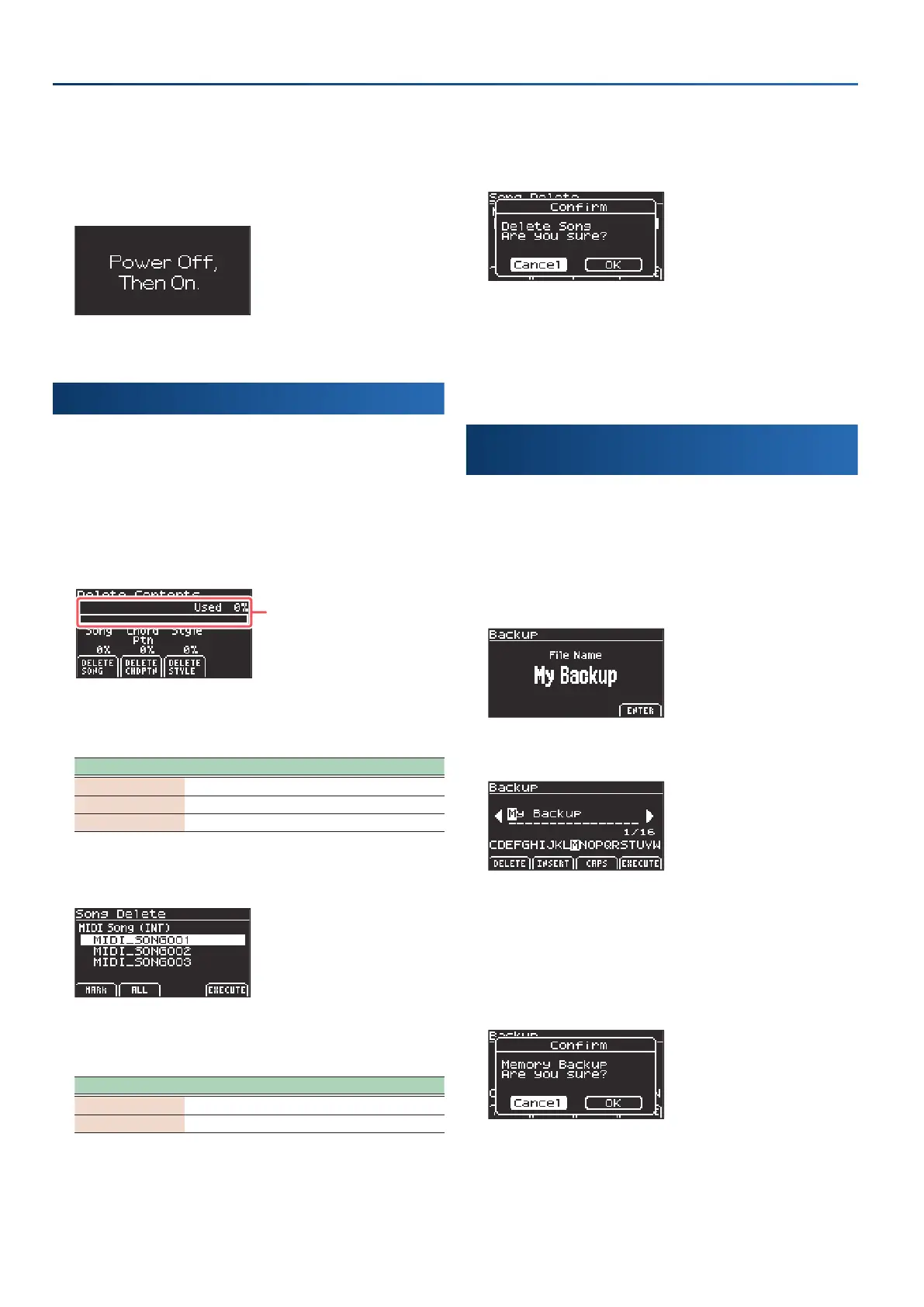44
Convenient functions (Utility)
4.
Use the cursor [Ì] [Ê] buttons to select “OK”, and press
the [enter] button.
If you decide to cancel, select “Cancel” and press the [enter] button.
When the factory reset operation is nished, “Power O, Then On.”
is shown onscreen.
5.
Turn the power of the GO:KEYS o and then on again.
Deleting content (Delete Contents)
The MIDI songs, user chord patterns and user styles are saved in
the internal storage of the GO:KEYS.
If there isn’t enough storage available, you can delete any contents
you no longer need.
1.
On the Utility Menu screen, select “Delete Content” and
press the [enter] button.
The Delete Contents screen appears.
Percentage of internal
storage left
2.
Use the [f1]–[f3] buttons to select the type of content
to delete.
Controller Explanation
[f1]
(DELETE SONG)
Deletes a song.
[f2]
(DELETE CHDPTN)
Deletes a chord pattern.
[f3]
(DELETE STYLE)
Deletes a style.
Press the button to show the Delete screen for the respective
content.
3.
Add a check mark using the [f1] [f2] buttons for the
content you want to delete.
Controller Explanation
[f1]
(MARK)
Marks the selected item and selects the next item.
[f2]
(ALL)
Marks all items.
4.
When you’ve marked the items, press the [f4]
(EXECUTE)
button.
A conrmation message appears.
5.
Use the cursor [Ì] [Ê] buttons to select “OK”, and press
the [enter] button.
If you decide to cancel, select “Cancel” and press the [enter] button.
Once the data is saved, the message “Completed” is shown and the
display returns to the Delete Contents screen.
Backing up settings to a USB ash drive
(Backup)
Here’s how to back up the settings to a USB ash drive.
1.
Connect the USB ash drive to the USB memory port.
2.
In the Utility Menu screen, select “Backup” and press
the [enter] button.
The Backup screen appears.
3.
Press the [f4]
(ENTER)
button.
4.
Edit the backup name as needed.
Ø
“Renaming a song or pattern (Rename)” (p. 12)
5.
When you’ve decided on a backup name, press the [f4]
(EXECUTE)
button.
A conrmation message appears.
6.
Use the cursor [Ì] [Ê] buttons to select “OK”, and press
the [enter] button.
If you decide to cancel, select “Cancel” and press the [enter] button.
Once the data is saved, the message “Completed” is shown and the
display returns to the Utility Menu screen.
