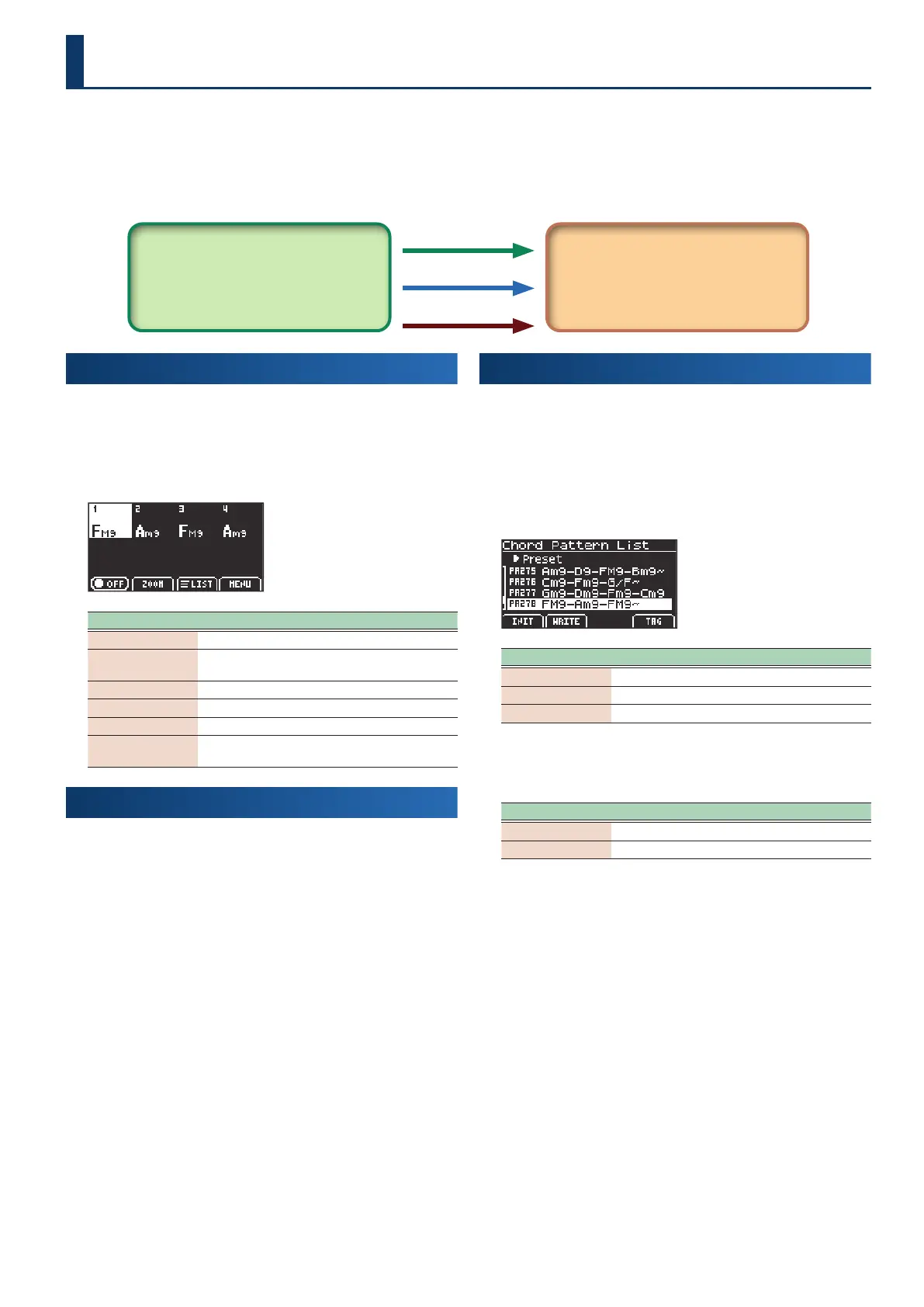21
Using the chord sequencer
The chord sequencer lets you store chords for each measure or beat. You can make the stored chords play while the auto-accompaniment
(arranger) plays back.
You can easily create an accompaniment that plays without the need for you to actually play the chords, by setting the chords while
looking at a chord chart or the like. There are various preset chord progression patterns available as chord patterns. You can load these
patterns into the chord sequencer and start playing them right away.
Chord sequencer Auto-accompaniment (arranger)
Chord
Variation
Intro/ending
Checking what’s in a chord pattern
You can check the contents of the chord patterns on the chord
sequencer screen.
1.
Press the [chord seq] button.
This shows the chord sequencer screen.
Controller Explanation
[f1]
(ON/OFF)
Turn the chord sequencer on/off
[f2]
(ZOOM)
Zoom in/out of the chord sequencer screen
This switches to display by measure and by beat.
[f3]
(LIST)
Show the Chord Pattern List screen
[f4]
(MENU)
Show the CHORD SEQ MENU window
[enter] Show the Chord Edit screen
Cursor [Ì] [Ê]
buttons or dial
Move between measures
Turning the chord sequencer on/o
Here’s how to turn the chord sequencer on/o.
1.
Press the [chord seq] button.
This shows the chord sequencer screen.
2.
Press the [f1]
(ON/OFF)
button.
This turns the chord sequencer on/o.
When on, the [chord seq] button lights up. When o, the button
goes dark.
Selecting a chord pattern (Chord Pattern List)
Here’s how to select the chord pattern for the chord sequencer.
1.
Press the [chord seq] button.
This shows the chord sequencer screen.
2.
Press the [f3]
(LIST)
button.
This shows the Chord Pattern List screen.
Controller Explanation
[f1]
(INIT)
Initialize the chord pattern
[f2]
(WRITE)
Save the chord pattern
[f4]
(TAG)
Filter the chord patterns by tag
3.
Use the cursor [ÌÌ] [ÊÊ] buttons to switch between
banks.
How to read the bank symbols
Bank Explanation
PA Preset
U- User
4.
Use the dial to select the chord pattern.
