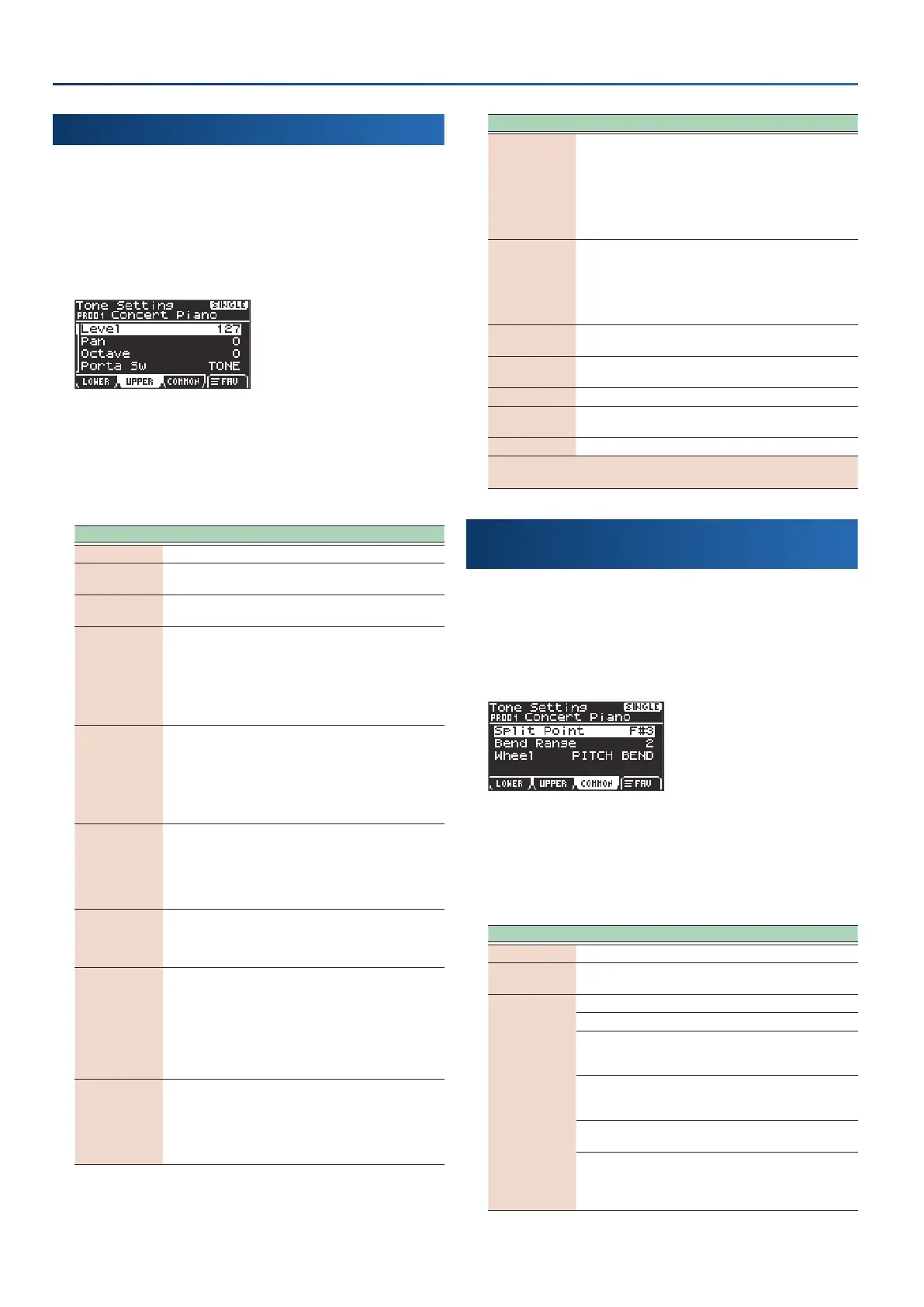16
Selecting and conguring tones
Conguring a tone
On the Tone Setting screen, you can set parameters such as the
level and pan for the tone, as well as the lter cuto, resonance
and so on to change the sound.
These parameters are saved in the scenes.
1.
On the home screen, press the [f4]
(SETTING)
button.
The Tone Setting screen appears.
2.
Press either the [f1]
(LOWER)
or [f2]
(UPPER)
button.
The setting for the part you selected is shown.
3.
Edit the settings.
Ø
“Selecting parameters and changing values” (p. 12)
Parameter Value Explanation
Level 0–127 Sets the tone’s volume.
Pan L64–0–63R
Sets the panning of the tone when
using stereo output.
Octave -3–+3
Raises or lowers the key range in octave
steps.
Porta Sw OFF, ON, TONE
Specifies whether portamento
is applied. Select “ON” to apply
portamento, or “OFF” if you don’t want
to apply portamento.
Set this to “TONE” when you want to
use the recommended settings for the
selected tone.
Porta Time 0–127, TONE
When portamento is used, this specifies
the time over which the pitch changes.
Higher settings cause the pitch to take
longer when gliding to the next note.
Set this to “TONE” when you want to
use the recommended settings for the
selected tone.
Mono/Poly
MONO, POLY,
TONE
Choose “MONO” if you want to play
monophonically, and choose “POLY” if
you want to play polyphonically.
Set this to “TONE” when you want to
use the recommended settings for the
selected tone.
Cutoff -64–0–+63
Adjusts how wide the filter is open.
Increasing this value makes the sound
brighter, and decreasing it makes the
sound darker.
Resonance -64–0–+63
Emphasizes the portion of the sound
in the region of the cutoff frequency,
adding character to the sound.
Excessively high settings can produce
oscillation, causing the sound to distort.
Increasing this value strengthens the
character, and decreasing it weakens
the character.
Attack -64–0–+63
Adjusts the time over which the sound
reaches its maximum volume after you
press the key.
Larger values make the attack gentler,
and smaller settings make the attack
sharper.
Parameter Value Explanation
Decay -64–0–+63
Adjusts the time over which the volume
decreases from its maximum value.
Larger settings of this value make the
decay longer, and smaller settings
make the decay shorter.
* This may not have any effect with
certain sounds.
Release -64–0–+63
The time it takes after the key is
released for a sound to become
inaudible.
Larger settings of this value make the
sound linger, and smaller settings make
the sound end more abruptly.
Rx Pitch Bend OFF, ON
Sets whether to receive pitch bend
messages.
Rx Modulation OFF, ON
Sets whether to receive modulation
messages.
Rx Hold OFF, ON Sets whether to receive hold messages.
Rx Expression OFF, ON
Sets whether to receive expression
messages.
Fx Type
(Effect name) Select the effect type.
(Parameters for the selected effect)
Ø
“Eects list” (p. 55)
Making common settings for each part
(COMMON)
1.
On the home screen, press the [f4]
(SETTING)
button.
The Tone setting screen appears.
2.
Press the [f3]
(COMMON)
button.
The parameters are shown.
3.
Press the [split/dual] button to switch between
keyboard modes.
4.
Edit the settings.
Ø
“Selecting parameters and changing values” (p. 12)
Parameter Value Explanation
Split Point
(*)
C2–C7 Sets the split point.
Bend Range 0–24
Sets the amount of change
(in
semitones)
made by the pitch bend.
Wheel
PITCH BEND
Controls the pitch bend.
MODULATION
Controls the modulation depth.
BEND-U+MOD
Raise the wheel to control the pitch
bend, and lower the wheel to control
the modulation depth.
MOD+BEND-D
Raise the wheel to control the
modulation depth, and lower the wheel
to control the pitch bend.
BEND&MOD
Controls the pitch bend and
modulation depth at the same time.
BEND&MOD-X
Controls the pitch bend; and when the
wheel is moved to around its maximum
position, this controls the modulation
depth.
