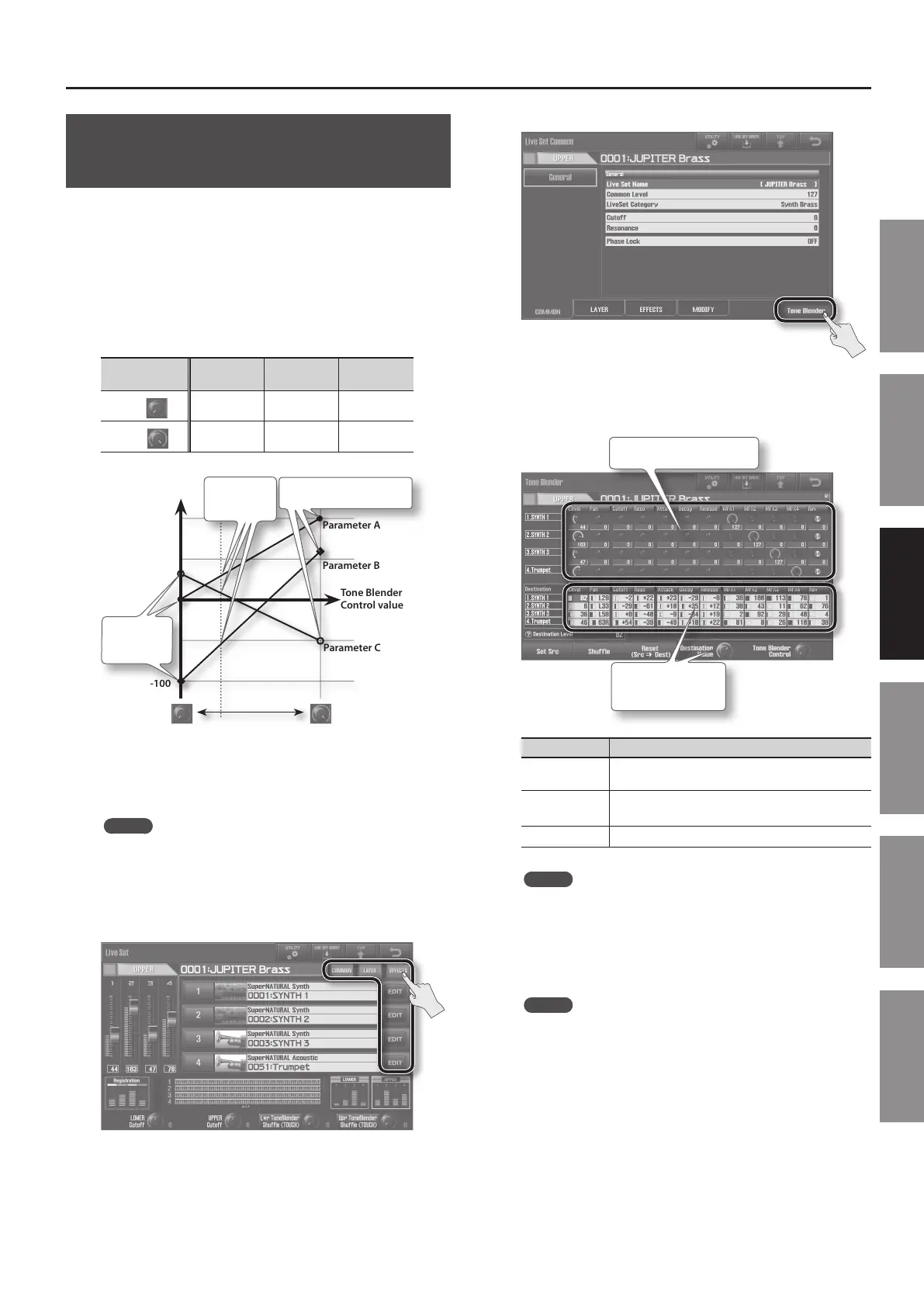Editing a Live Set
61
Introduction Playing Sounds Editing Sounds
Other Convenient
Functions
Connecting Other
Equipment
Appendix
Simultaneously Adjusting Multiple
Live Set Parameters (Tone Blender)
The Tone Blender function lets you shift between the initial
values (the currently specied Live Set parameter values) and the
destination values (which you may set freely) by turning just a
single [E4] (Tone Blender Control) knob.
You can use the Tone Blender function to create enormously varied
modications in the sound simply by turning a knob, and save the
resulting sound as a new Live Set.
Example
Tone Blender
Control value
Parameter
A
Parameter
B
Parameter
C
Min
0 -100 30
Max
100 60 -50
+100
Parameter A
Parameter B
Parameter C
Tone Blender
Control value
Min Max
Value
-100
Source
values
Current
values
Destination values
The destination values can also be assigned randomly by the
JUPITER-80, allowing you to obtain a dierent sound every time.
MEMO
The following Live Set parameters can be adjusted by the Tone
Blender: level, pan, cuto, resonance, attack, delay, release, MFX
1–4 send level, and reverb send level.
1. In the Live Set screen (p. 32), touch either <COMMON>,
<LAYER>, <EFFECTS>, or <EDIT>.
In this example, the Upper Part’s Live Set parameters are adjusted.
2. Touch <Tone Blender>.
The Tone Blender screen will appear.
3. Set the values in the lower half of the screen (the
destination values).
Specify the destina-
tion values.
Indicates the current values.
Button Explanation
<Set Src>
Species the current values as the new initial values (the
parameters of the Live Set will be updated).
<Shue> Randomly sets all destination values.
<Reset> Sets the destination values to match the initial values.
MEMO
For details on using <Set Src>, refer to ”Saving the sound
created by the Tone Blender” (p. 62).
4. Turn the [E4] (Tone Blender Control) knob.
All Live Set parameters will move between the source values and
destination values.
MEMO
By saving the Live Set in this state, you can save the initial values
and the destination values.
However, the current values (the sound you’re currently hearing)
will not be saved.
If you want to save the sound you’re currently hearing, refer to
”Saving the sound created by the Tone Blender” (p. 62).
