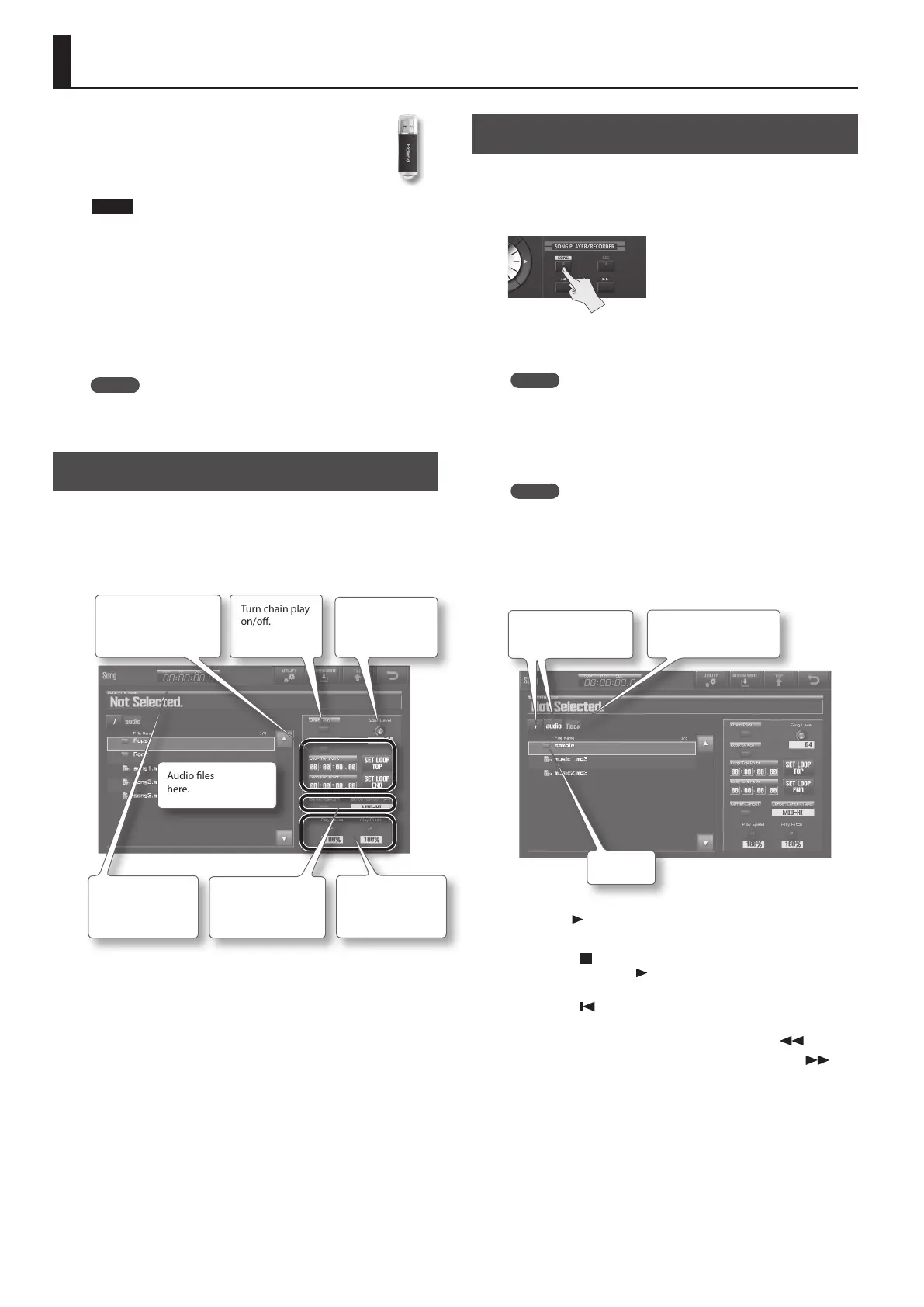72
Using the USB Memory Song Player/Recorder
The USB Memory Song Player/Recorder lets you
play back audio les (WAV, MP3, AIFF) that you’ve
copied from your computer to a USB ash drive,
or to record your keyboard performance to a USB
ash drive.
NOTE
• Never insert or remove a USB ash drive while this unit’s power
is on. Doing so may corrupt the unit’s data or the data on the
USB ash drive.
• Carefully insert the USB ash drive all the way in-until it is rmly
in place.
• Use USB ash drive available from Roland. Proper operation
cannot be guaranteed if other USB device is used.
• Don’t connect anything other than a USB ash drive to the USB
MEMORY connector.
MEMO
If the USB ash drive contains a large number of song les, it
may take some time for them to be read.
Basic Operations in the Song Screen
The Song screen (p. 34) will appear when you press the [SONG]
button.
In the Song screen you can select the audio le to play back, and
make settings for playback.
Audio les are listed
here.
Turn chain play
on/o.
Adjust the
volume of the
song player.
Turn loop play on/o,
and make settings for
it (p. 74).
Turn center cancel
on/o, and make
settings for it (p. 73).
Set the playback
speed and pitch
(p. 73).
Indicates the
current time of the
audio le.
Playback
Here’s how to play back audio les saved on the USB ash drive.
1. Press the [SONG] button.
The Song screen will appear. A list of the audio les on the USB ash
drive will appear.
MEMO
If the le name or folder name contains double-byte characters
(e.g., Japanese), they will not be shown correctly in the display.
2. Select an audio le.
Touch the audio le that you want to play.
MEMO
• To view the les within a folder, select that folder and touch it or
press the [ENTER] button.
• The currently shown folder is indicated by the orange text at
the top of the list. To return to the higher-level folder, touch the
folder button located at the left of the current folder. To return
to the root folder (the top level), touch </>.
Currently shown folder
(orange text)
Upper-level folder
</> is the root folder
Folder
3. Press the [
] (PLAY) button.
The selected audio le will play.
• Press the [
] (STOP) button to stop playback.
When you press the [
] (PLAY) button once again, playback
will resume from where it was stopped.
• Press the [
] button to return to the beginning of the audio
le.
• Rewinds the audio le while you hold down the [
] button.
• Fast-forwards the audio le while you hold down the [
]
button.
