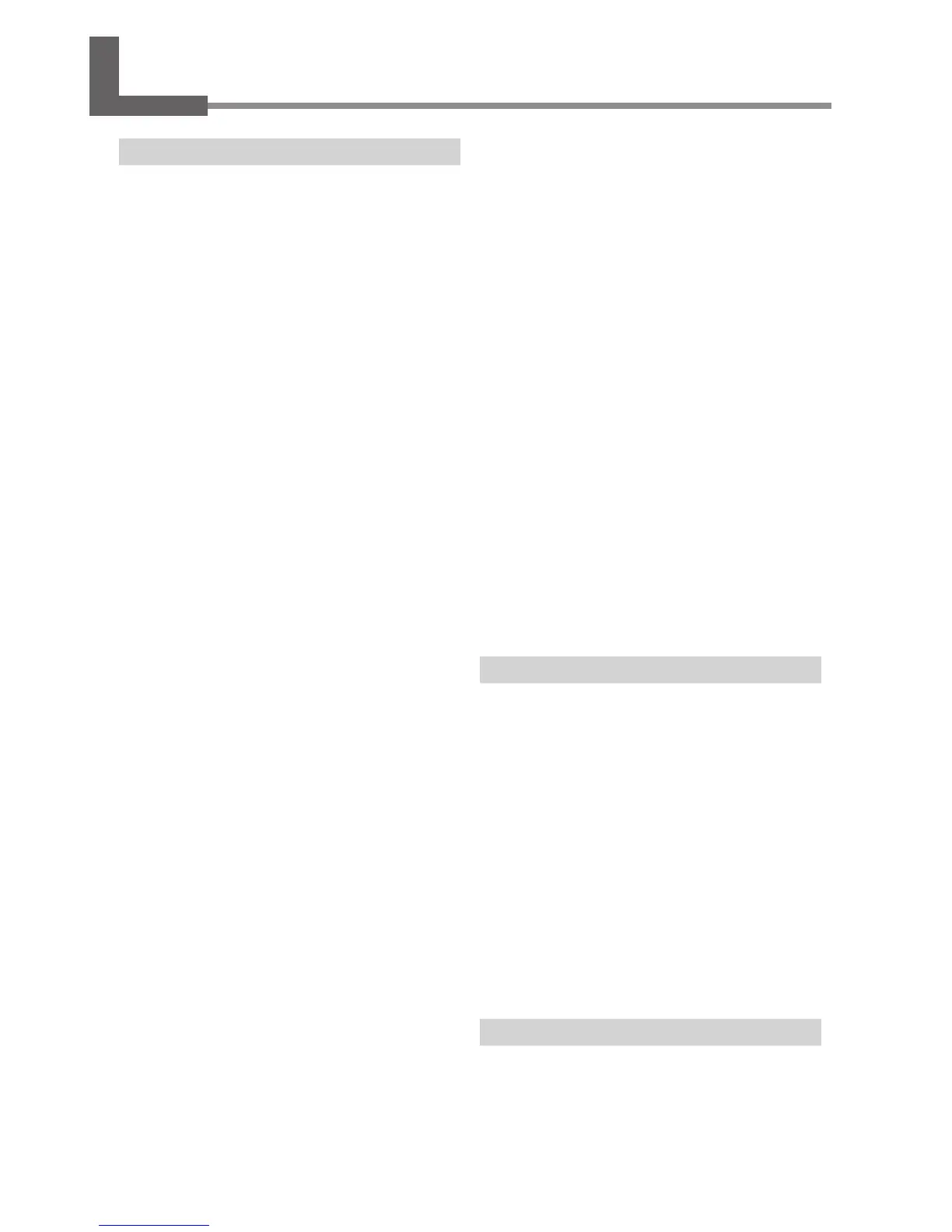104
Chapter 6 Appendix
The power supply light is blinking.
Do you turn ON the power as the head position
is set?
If the power is turned ON as the head position is set, the
power supply light blinks immediately after the initial op-
eration is completed. If the head is set at an inappropriate
position in relation to the surface height of the material,
the surface of the material may be scratched and/or the
marking pin may be damaged. To prevent these failures
from occurring, the power supply light blinks.
Loosen the knob counterclockwise once and reset the
setting of the head position. After resetting it, tighten the
knob again. Press the Power/Movement button, and the
power supply light stops blinking and is lights.
If you do not use the head cap, do you adjust
the head position based on the surface height
of the material?
Turn OFF the power. Stop printing if it is underway.
In the case that you perform printing without using the
head cap, if the head position is lower than the surface
height of the material, the tip of the head comes into con-
tact with the surface of the material, and the power supply
light blinks. Adjust the head position to an appropriate
position based on the surface height of the material and
secure the head rmly with the knob.
P. 31, "Switching O the Power," p. 36, "Loading Material Using
the Adhesive Sheet," p. 41, "Loading Material Using the Center
Vise," p. 54, "Stopping Printing Operations"
Do you lift the head when you turn ON the
power?
Turn OFF the power.
When you lift the head to the topmost, the machine
considers that the surface height of the material is out
of the print conditions, and the power supply light blinks.
Be sure to handle the machine in accordance with User’s
Manual.
P. 31, "Switching O the Power"
Is a change in the height of the print surface
too large?
Stop printing.
If a change in the height of the print surface is too large,
the power supply light blinks. Check the conditions of
printable materials and select a material again.
P. 33, "Preparing Material to Print," p. 54, "Stopping Printing
Operations"
Do you set a material without using the supplied
table (or the center vise)?
Turn OFF the power. Stop printing if it is underway.
If you set a material of which surface height is low without
using the supplied table (or the center vise), the machine
considers that the surface height of the material is out of
the conditions of the printable materials, and the power
supply light blinks. Make sure to set a material using the
supplied table (or the center vise).
P. 31, "Switching O the Power," p. 36, "Loading Material Using
the Adhesive Sheet," p. 41, "Loading Material Using the Center
Vise," p. 54, "Stopping Printing Operations"
Is the knob loosened?
Stop printing.
If the knob becomes loose in the case that the head cap
is not used, the head position does not match the surface
height of the material, and consequently the power supply
light blinks. When you set the head position, make sure
to tighten the knob rmly.
P. 36, "Loading Material Using the Adhesive Sheet," p. 41,
"Loading Material Using the Center Vise," p. 54, "Stopping
Printing Operations"
The machine doesn't run even when printing data is sent.
Is the power switched on?
Make sure the Power/Movement button light is on. If it
is dark, press the Power/Movement button to switch on
the power.
P.30, "Switching On the Power"
Is the power cord connected correctly?
If it is not connected correctly, refer to the page indicated
below and connect it properly.
P. 23, "Cable Connections"
Is the cable used for the connection to the
computer connected correctly?
Check if the connection cable is disconnected.
The printed location isn't where desired
Is the material loaded at the correct location?
If striking is being performed at a location other than
where the material is loaded, then reload the material.
6-1 What to Do If
