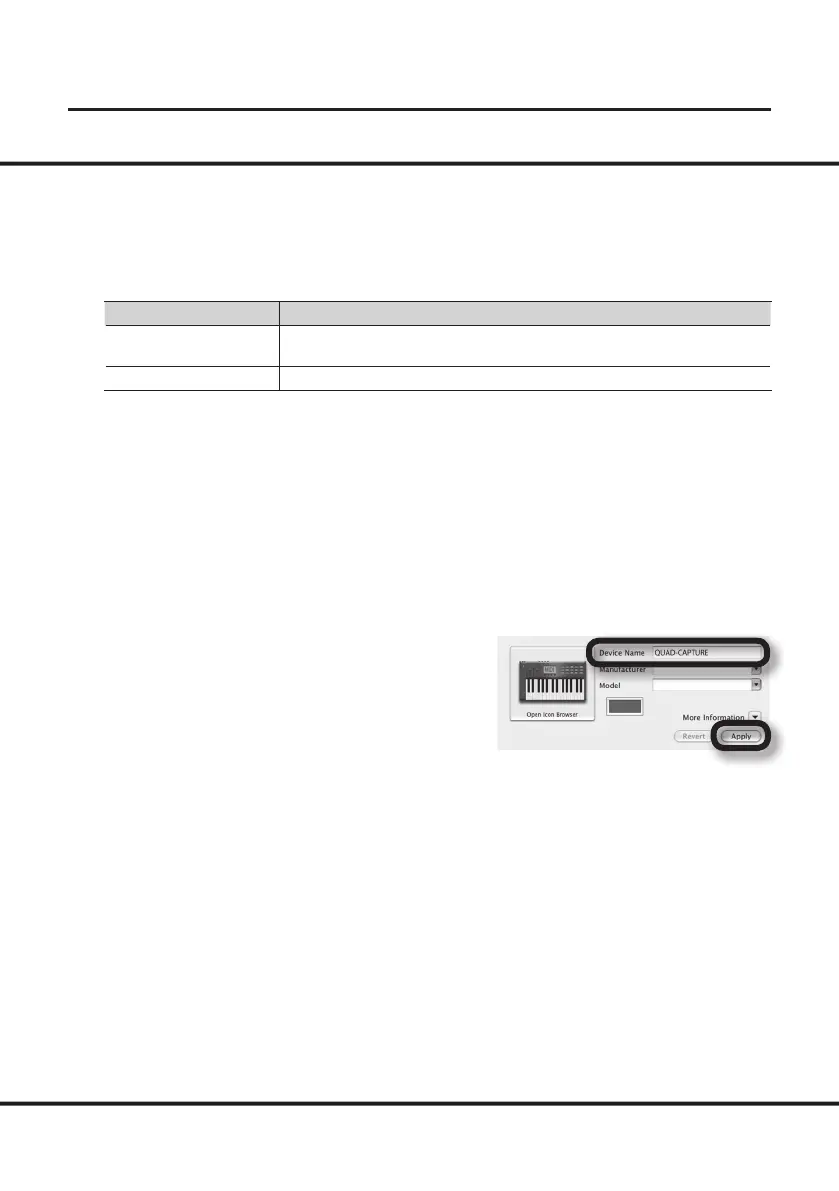19
Driver Installation
14. Open the [Applications] folder and then the [Utilities] folder, and then double-click
[Audio MIDI Setup].
The “Audio MIDI Setup” dialog box will appear.
15. Open the MIDI device settings dialog box.
Operating System Operation
Mac OS X 10.6 or later
Select [Show MIDI Window] in the [Window] menu.
(The “MIDI Studio” window will appear.)
Mac OS X 10.5 or earlier Click the [MIDI Devices] tab.
16. Conrm that [QUAD-CAPTURE] appears in the “MIDI Studio” window or the “Audio
MIDI Setup” dialog box.
If [QUAD-CAPTURE] does not appear or if it is grayed out, it means that the QUAD-CAPTURE is
not being detected properly. Click [Rescan MIDI]. Also try disconnecting and reconnecting the
QUAD-CAPTURE’s USB cable.
17. Click [Add Device].
[new external device] will appear.
18. Click the added [new external device], and then click [Show Info].
19. Enter “QUAD-CAPTURE” in the [Device Name] eld, and then click [Apply].
