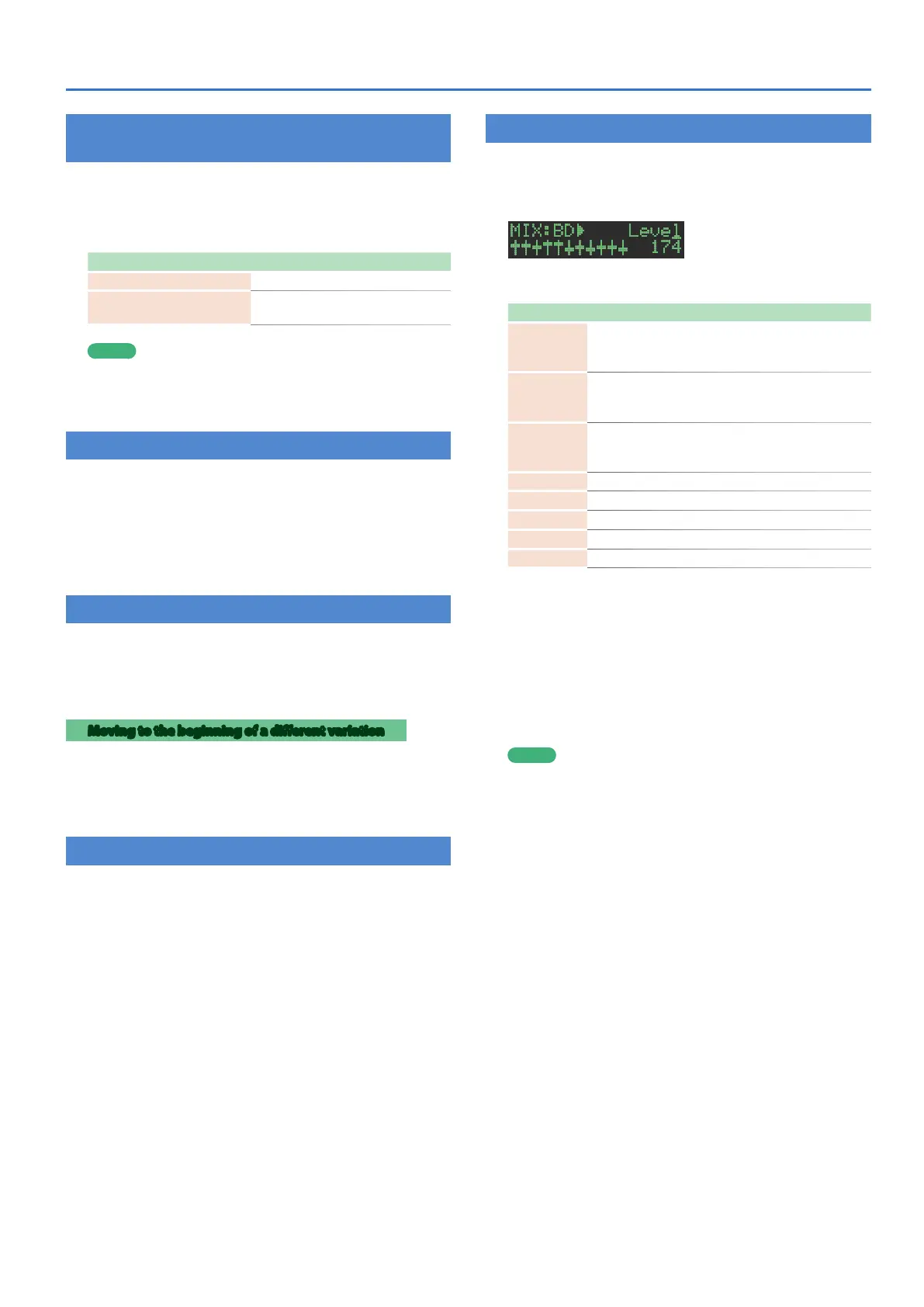15
Playing Patterns
Finely Adjusting the Timing of Notes
(Nudge Function)
The “nudge” function lets you adjust the timing of notes forward or
backward.
Using the nudge function changes the playback timing of the
entire pattern.
Operation Explanation
[SHIFT] + [COPY] button Moves the playback timing forward.
[SHIFT] + [UTILITY] button
Moves the playback timing
backward.
MEMO
A system setting lets you choose whether the timing of the
MIDI clock will be modified.
&
“MIDI TX: Tx Nudge”
Recording to a Variation That’s Not Playing
Here’s how you can record to a different variation without changing
the variation that’s selected to play.
1. Hold down the [TR-REC] button and use the [A]–[H]
buttons to select the variation that you want to
record.
You’ll switch to TR-REC, and can record to the selected variation.
Returning to the Beginning of the Pattern
Here’s how to forcibly return to the beginning of the pattern while it’s
playing.
1. Hold down the [SHIFT] button and press the
[START/STOP] button.
Moving to the beginning of a different variation
If more than one variation is selected, here’s how you can move to
the beginning of any one of those variations.
1. Hold down the [SHIFT] button and press an [A]–[H]
button.
Checking the Value of a Knob or Fader
During playback or editing, here’s how to check the value of each
controller.
1. Hold down the [SHIFT] button and operate the
controller whose value you want to check.
The screen shows the parameter and its value.
Moving the controller does not change the value.
Accessing the Mixer Screens
1. Hold down the [SHIFT] button and press the [CTRL
SELECT] button.
The mixer screen appears.
2. Use the [VALUE] knob to switch screens.
Screen Explanation
Level
Shows the level of each instrument.
* You can also operate a level fader to switch to this
screen.
Tune
Shows the tune of each instrument.
* You can also operate a [TUNE] knob to switch to this
screen.
Decay
Shows the decay of each instrument.
* You can also operate a [DECAY] knob to switch to this
screen.
Pan Shows the pan of each instrument.
RevSend Shows the reverb send level of each instrument.
DlySend Shows the delay send level of each instrument.
LFO Depth Shows the LFO depth of each instrument.
Gain Shows the gain of each instrument.
3. Modify values.
3-1. Press the [ENTER] button.
3-2. Use the instrument select buttons to select an
instrument, and use the [VALUE] knob to edit its value.
* Note that if you press the instrument select button that’s lit,
you’ll exit the screen.
3-3. Press the [ENTER] button.
You return to step 2.
MEMO
If a mixer screen is displayed, operating a level fader, [DECAY]
knob, or [TUNE] knob will jump to the corresponding screen
and edit the value. (If another screen is displayed, this action
will edit the value but won’t jump to the corresponding screen
as a shortcut.) Also, if the Pan, RevSend, DlySend, LFO Depth, or
Gain screen is displayed, you can turn an instrument’s [CTRL]
knob to directly edit the parameter that’s shown in the screen.
4. Press the [CTRL SELECT] button once again to exit
the mixer screen.
You can also exit the mixer screen by pressing the instrument
select button that’s lit.
