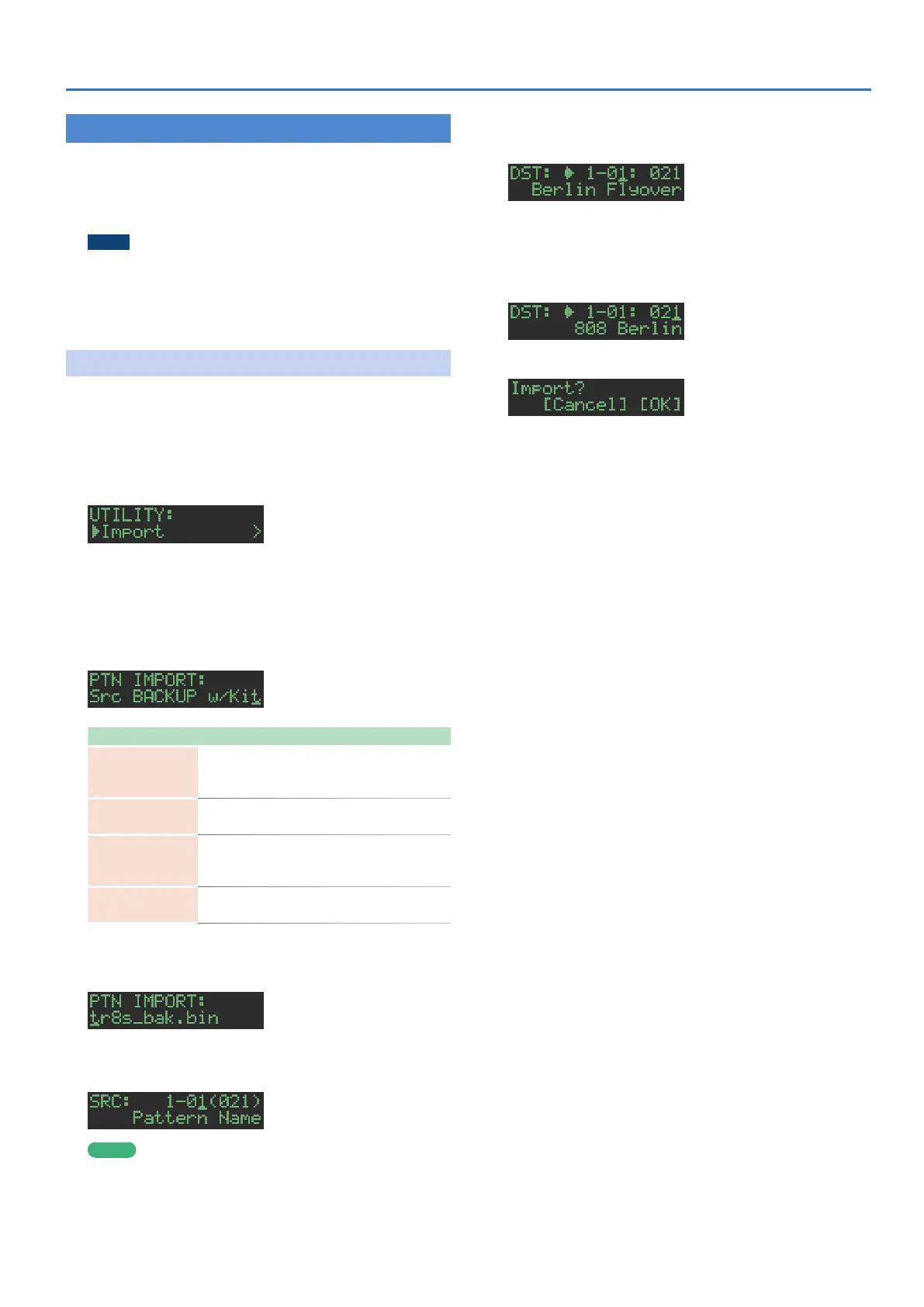35
Importing or Exporting a Pattern or Kit
Importing a Pattern or Kit
Here’s how you can import a saved kit or pattern from an SD card.
File formats that can be imported
5 Backup files created by the TR-8S
5 Export files created by the TR-8S
NOTE
Simply executing the import does not save the kit or pattern
in internal memory, so it will be lost when you turn off the
power. After importing, execute “Saving the Pattern, Kit, or
System Settings (WRITE)” (p. 29) to save the kits and patterns
if necessary.
Importing a Pattern
1. Insert the SD card into the TR-8S.
2. Press the [UTILITY] button to make it light.
The Utility screen appears.
3. Use the [VALUE] knob to select “UTILITY:Import,”
and then press the [ENTER] button.
4. Use the [VALUE] knob to select “Pattern,” and then
press the [ENTER] button.
5. Use the [VALUE] knob to select the data format
of the file that contains the pattern you want to
import, and then press the [ENTER] button.
Format Explanation
BACKUP w/Kit
Import from a backup file
(including the kit specified by the pattern that
you import)
BACKUP
Import from a backup file
(only the pattern)
EXPORT w/Kit
Import from an export file
(including the kit specified by the pattern that
you import)
EXPORT
Import from an export file
(only the pattern)
6. Use the [VALUE] knob to select the file that you
want to import, and then press the [ENTER] button.
7. Use the [VALUE] knob to select the pattern that you
want to import, and then press the [ENTER] button.
MEMO
If the data format you’re importing is BACK w/Kit or EXPORT w/
Kit, you can press the [KIT] button to see the name of the kit
that’s specified by the currently selected pattern.
8. Use the [VALUE] knob to select the import-
destination, and then press the [ENTER] button.
9. If the data format you’re importing is BACK w/Kit
or EXPORT w/Kit, you can further use the [VALUE]
knob to select the import destination for the kit,
and then press the [ENTER] button.
A confirmation message appears.
10. To execute, use the [VALUE] knob to select “O K ,”
and press the OK.
If you decide to cancel, use the [VALUE] knob to select “Cancel,”
and then press the [ENTER] button.
When the import is completed, the display indicates
“Completed!” and you exit the UTILITY screen.
