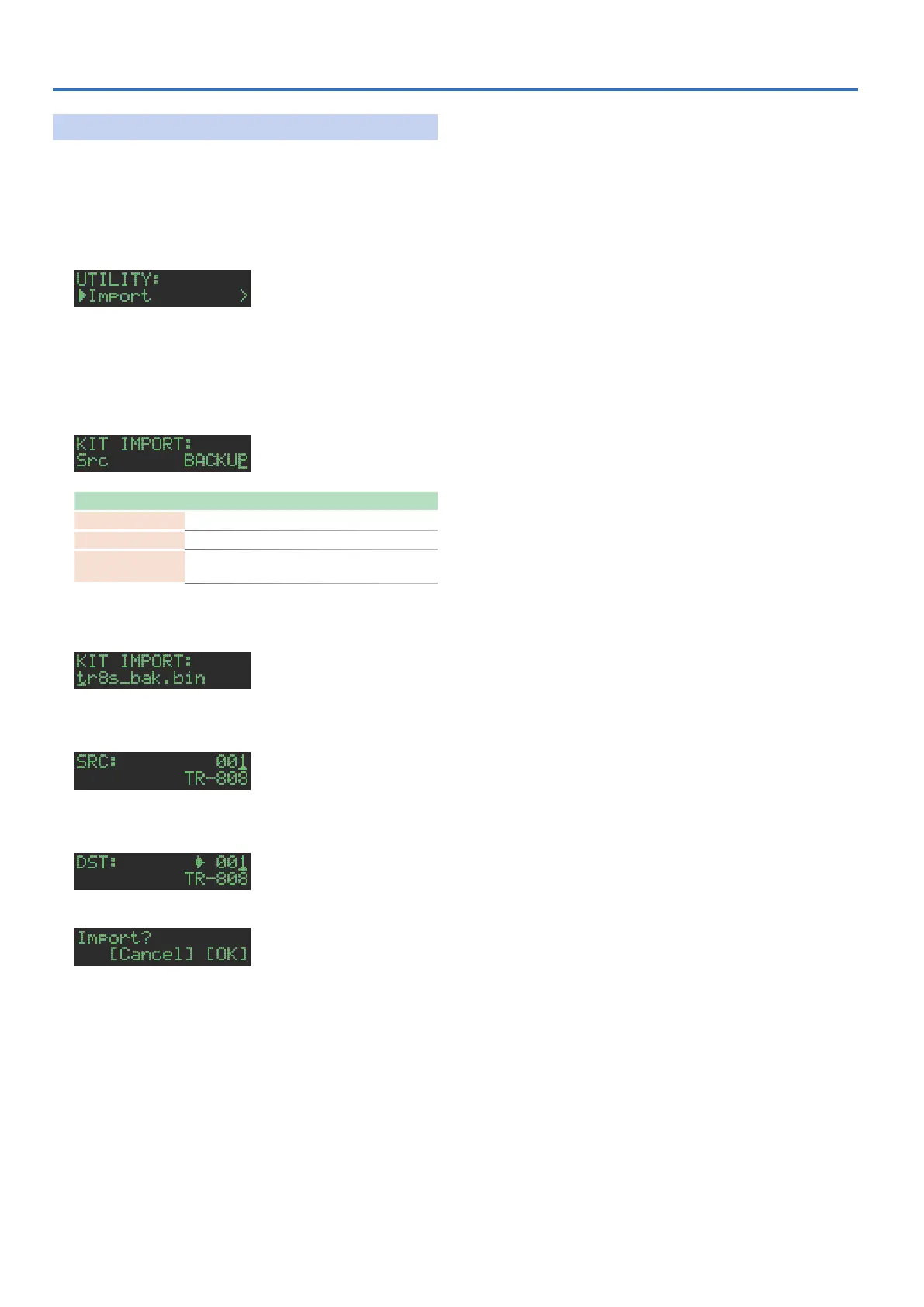36
Importing or Exporting a Pattern or Kit
Importing a Kit
1. Insert the SD card into the TR-8S.
2. Press the [UTILITY] button to make it light.
The Utility screen appears.
3. Use the [VALUE] knob to select “UTILITY:Import,”
and then press the [ENTER] button.
4. Use the [VALUE] knob to select “Kit,” and then
press the [ENTER] button.
5. Use the [VALUE] knob to select the data format of
the file that contains the kit you want to import,
and then press the [ENTER] button.
Format Explanation
BACKUP Import from a backup file
EXPORT Import from an export file
EXPORT
(Ptn)
Import from kit data that is included in a
pattern export file
6. Use the [VALUE] knob to select the file that you
want to import, and then press the [ENTER] button.
7. Use the [VALUE] knob to select the kit that you
want to import, and then press the [ENTER] button.
8. Use the [VALUE] knob to select the import-
destination, and then press the [ENTER] button.
A confirmation message appears.
9. To execute, use the [VALUE] knob to select “O K ,”
and press the OK.
If you decide to cancel, use the [VALUE] knob to select “Cancel,”
and then press the [ENTER] button.
When the import is completed, the display indicates
“Completed!” and you exit the UTILITY screen.
