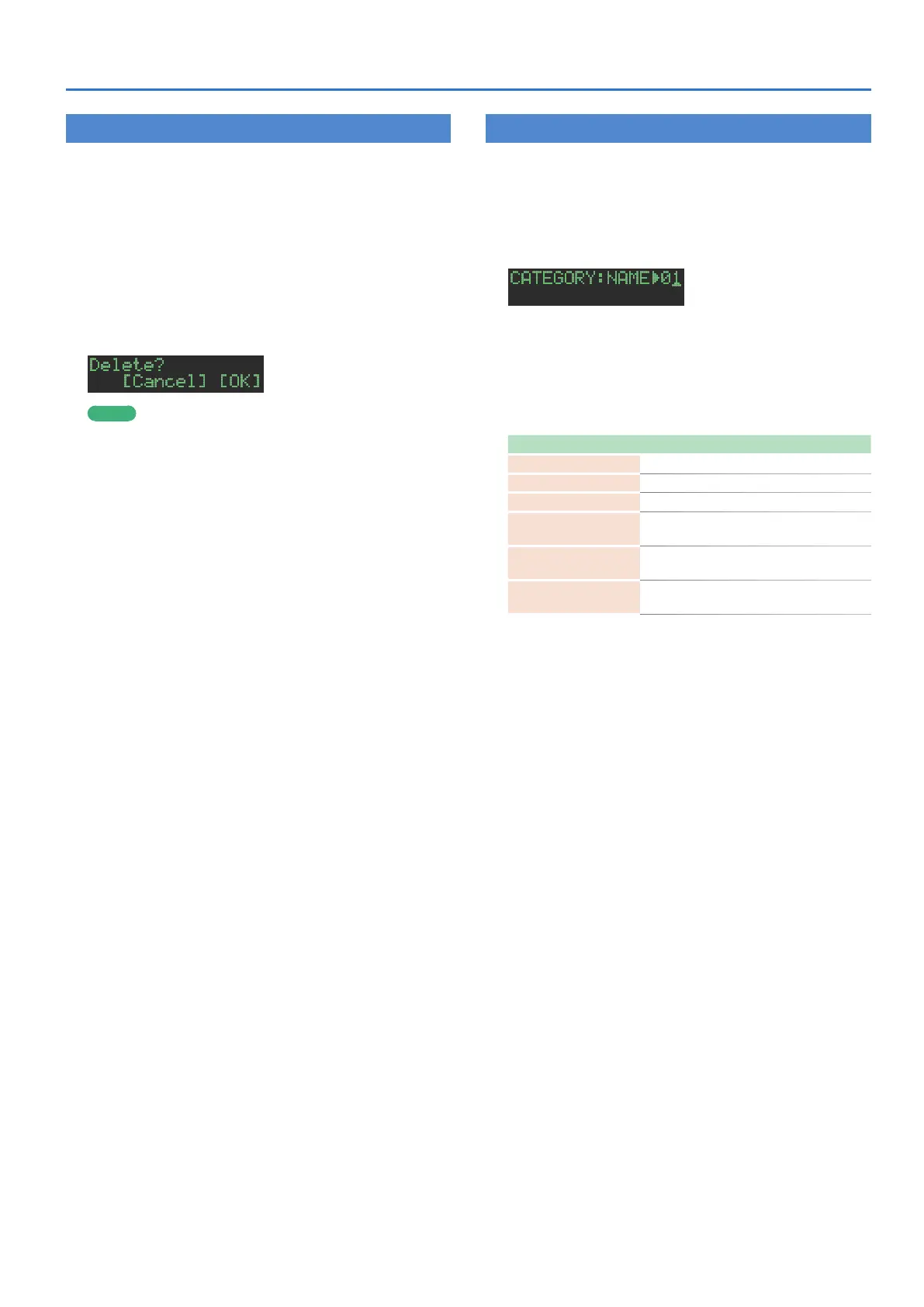39
Assigning an Imported User Sample to an Instrument
Deleting a User Sample (SAMPLE Delete)
1. Press the [UTILITY] button to make it light.
2. Use the [VALUE] knob to select “SAMPLE:Delete,”
and then press the [ENTER] button.
3. Use the [VALUE] knob to select the user sample
that you want to delete, and then press the [ENTER]
button to apply a check mark.
4. Use the [VALUE] knob to select “Delete,” and then
press the [ENTER] button.
A confirmation message appears.
MEMO
5 After applying a check mark in step 3, you can also move to the
confirmation message by holding down the [SHIFT] button
and pressing the [ENTER] button.
5 Preset samples cannot be deleted.
5. To execute, use the [VALUE] knob to select “O K ,”
and press the OK.
If you decide to cancel, use the [VALUE] knob to select “Cancel,”
and then press the [ENTER] button.
When the delete is completed, the display indicates
“Completed!” and you exit the UTILITY screen.
Renaming a User Category (Category Name)
Here’s how to rename a user category.
1. Press the [UTILITY] button to make it light.
2. Use the [VALUE] knob to select “SAMPLE: Category
Name,” and then press the [ENTER] button.
The user category select screen appears.
3. Use the [VALUE] knob to select the user category
number (01–32) whose name you want to edit,
and then press the [ENTER] button to access the
character input screen.
4. Edit the name.
Controller Explanation
Knob [VALUE] Change the character.
[UTILITY] button Moves to the right.
[COPY] button Moves to the left.
[SHIFT] button
+[COPY] button
Deletes one character (Erase).
[SHIFT] button
+[UTILITY] button
Inserts one character (Insert).
[SHIFT] button
+[VALUE] knob
Switches between uppercase/lowercase/
numerals.
5. When you finish editing, press the [ENTER] button.
