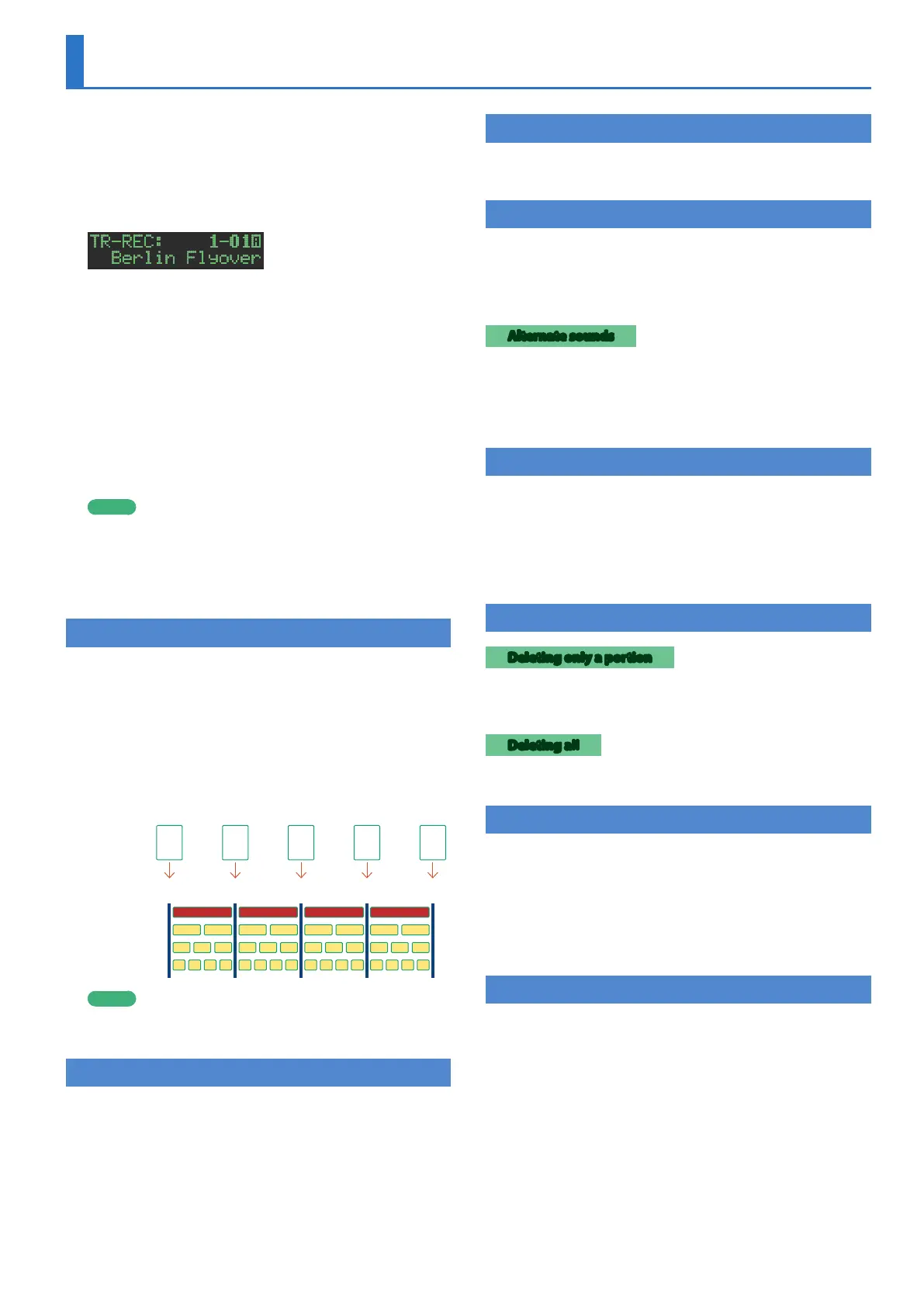19
TR-REC (Step Recording)
In this method of recording, you create a pattern by specifying the
steps at which each track will sound. You can even play back the
pattern while you’re creating it.
* If you want to keep the edits that you made to a pattern or kit, you
must save that pattern or kit (p. 29).
1. Press the [TR-REC] button.
2. Use the variation buttons to select A–H.
To select a fill-in, hold down the [SHIFT] button and press the
AUTO FILL IN [ON] button; then use the [VALUE] knob to select
“FILL IN 1” or “FILL IN 2.”
3. Press the [START/STOP] button to start recording.
4. Press one of the instrument select buttons to select
the track that you want to record.
5. Press pads [1]–[16] to input the steps at which you
want sound to play.
6. Repeat steps 4–5.
MEMO
5 If after selecting a fill-in you then want to select a variation
A–H, press the [TR-REC] button and then press a variation
button A–H.
5 You can change the scale. For details, refer to “Editing the
Pattern Settings (Pattern Setting)” (p. 17).
Inputting Sub Steps
You can sub-divide a step and input sub steps within it.
1. Press the [SUB] button.
2. Press the pad [1]–[16] for which you want to specify
a sub step.
Now you can input sub steps that divide a step by 1/2. By holding
down the [SUB] button and turning the [VALUE] knob you can
choose 1/2, 1/3, or 1/4 as the number of step divisions.
Sub Step
Pad
1
Pad
2
Pad
3
Pad
4
Pad
5
Step
1
Step
2
Step
3
Step
4
Step
5
no Sub Step
Sub Step 1/2
Sub Step 1/3
Sub Step 1/4
MEMO
You can also input a sub step by holding down the [SUB]
button and pressing a pad [1]–[16].
Specifying a Flam
1. Hold down the [SHIFT] button and press the [SUB]
button to set SUB STEP to FLAM.
SUB STEP and FLAM alternate each time you press the button.
2. Press a pad [1]–[16].
Inputting Weak Beats
1. While holding down the [SHIFT] button, press a
pad [1]–[16].
Inputting Alternate Sounds (ALT INST)
For sounds whose name includes a “/” character, such as 707Bass1/2,
you can input alternate sounds.
1. While holding down an instrument select button
[BD]–[RC], press a pad [1]–[16].
Alternate sounds
Although one sound is assigned to each pad, sounds (instrument’s
tones) whose name includes a “/” character, such as 707Bass1/2,
are also assigned a second sound (alternate sound).
You can switch between normal sounds and alternate sounds for
performance.
Specifying Accents
1. Press the ACCENT [STEP] button.
2. Press pads [1]–[16] to select the steps at which you
want to add an accent.
3. Use the ACCENT [LEVEL] knob to adjust the volume
of the accent.
Deleting a Recorded Step from the Track
Deleting only a portion
If you press the [CLEAR] button during playback, steps of the
track selected by the instrument select buttons are deleted from
the pattern while you continue holding down the button.
Deleting all
While holding down the instrument select button of the track that
you want to delete, press the [CLEAR] button.
Inputting Steps into the Trigger Out Track
1. Hold down the instrument select button [CC] and
press the instrument select button [RC].
The Trigger Out track is selected.
2. Press pads [1]–[16] to input steps at which you
want a trigger to be output from the TRIGGER OUT
jack.
Changing the Dynamics for Each Step
You can input an accent level (velocity) for each step.
1. Hold down a pad [1]–[16] and turn the ACCENT
[LEVEL] knob.
