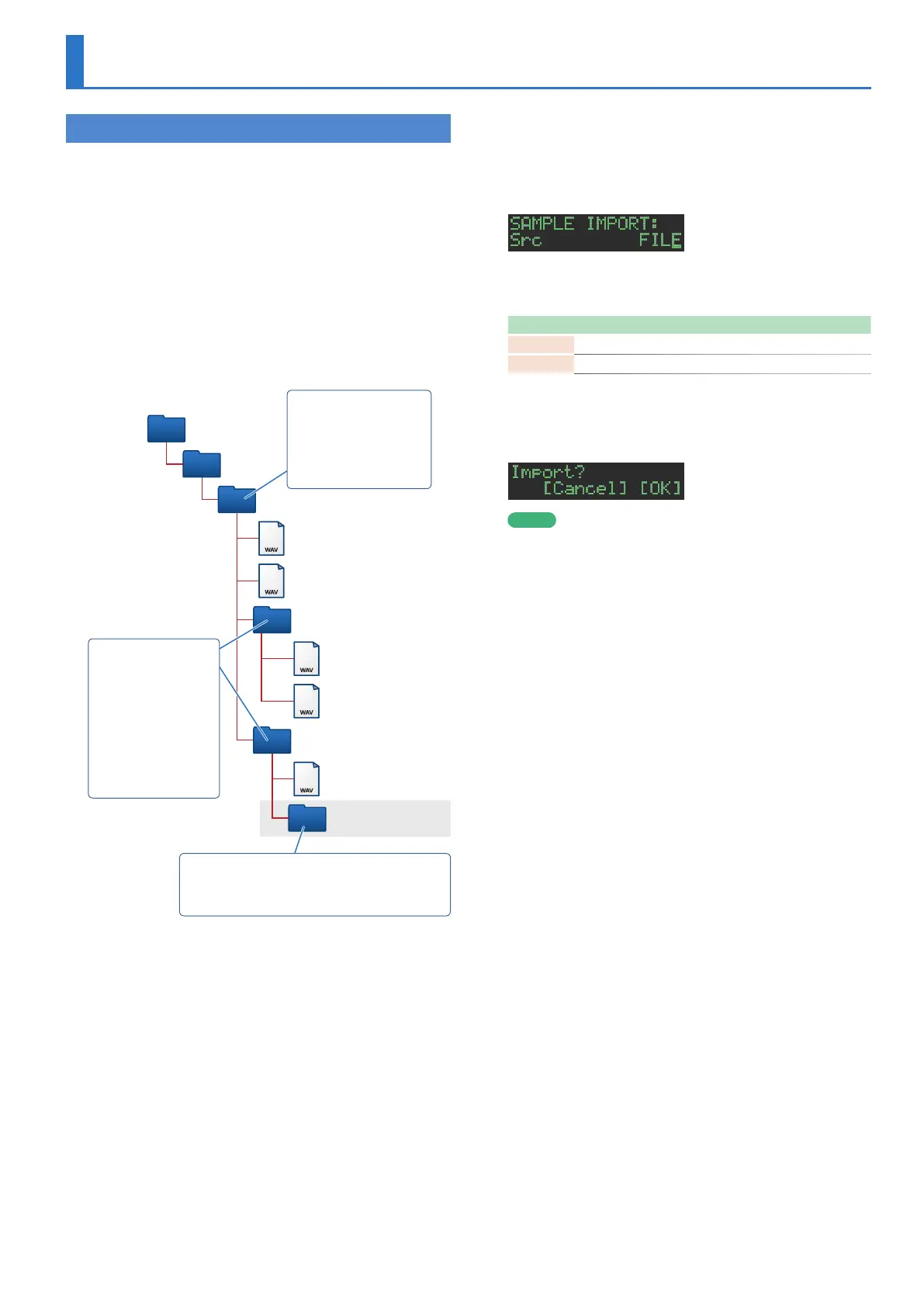37
Assigning an Imported User Sample to an Instrument
Importing a User Sample (SAMPLE Import)
Here’s how an audio file saved on an SD card can be imported as a
user sample.
* Use the TR-8S to format the SD card.
* The maximum time length of a single audio file is approximately 180
seconds (in the case of 44.1 kHz/mono), and a maximum of 400 files
can be imported. Depending on memory usage, the maximum time
and maximum number might be less.
1. Using your computer, copy an audio file to the
following folder of the SD card.
ROLAND\TR-8S\SAMPLE\
If you want to import multiple audio files in a single operation,
create another folder inside the above folder, and place the audio
files in it.
ROLAND
TR-8S
SAMPLE
Kicks
Snares
2nd_Snares
My_Wave1.wav
My_Kick1.wav
My_Snare1.wav
My_Wave2.wav
My_Kick2.wav
If you want to select and
import files individually,
place the files in this
folder (up to 256 files).
If you create a folder within a folder, it will not
be recognized. Do not create folders below the
second level of the folder hierarchy.
To import multiple
files in a single
operation, create a
folder and place the
files in it (a maximum
of 256 folders, with a
maximum of 256 files
in each folder).
Audio files that can be imported
File format
WAV, AIFF
Sampling frequency
WAV: up to 96 kHz
AIFF: 44.1kHz, 48kHz
Bit depth
8bit, 16bit, 24bit, 32bit, 32bit float
Channel count
Monaural, stereo
2. Insert the SD card into the TR-8S
3. Press the [UTILITY] button to make it light.
4. Use the [VALUE] knob to select “SAMPLE:mport,”
and then press the [ENTER] button.
5. Use the [VALUE] knob to select “FILE” or “FOLDER,”
and then press the [ENTER] button.
Item Explanation
FILE Select and import audio files individually.
FOLDER Import all the audio files in the specified folder.
6. Use the [VALUE] knob to select the audio file that
you want to import, and press the [ENTER] button.
A confirmation message appears.
MEMO
If you select a folder, all the audio files in that folder are
imported together.
7. To execute, use the [VALUE] knob to select “O K ,”
and press the OK.
If you decide to cancel, use the [VALUE] knob to select “Cancel,”
and then press the [ENTER] button.
When the import is completed, the display indicates
“Completed!” and you exit the UTILITY screen.
