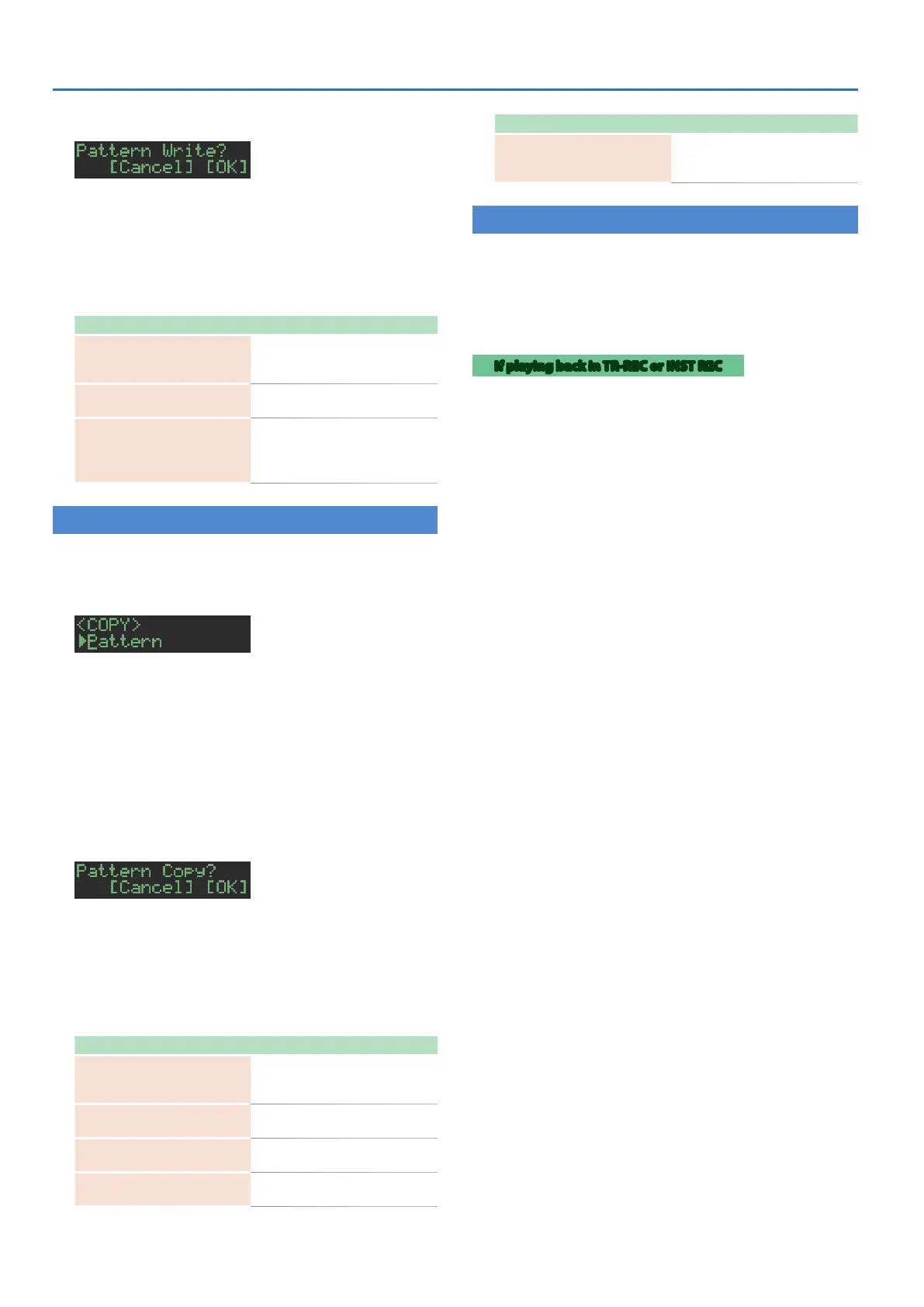18
Editing the Pattern Settings (Pattern Setting)
A confirmation message appears.
4. To save, use the [VALUE] knob to select “O K ,” and
press the [ENTER] button.
If you decide to cancel, use the [VALUE] knob to select “Cancel,”
and then press the [ENTER] button.
Shortcuts for save operations
Operation Operating the Unit
Save a pattern
(PATTERN WRITE screen)
Hold down the [WRITE] button
and press the [PTN SELECT]
button.
Save a kit
(KIT WRITE screen)
Hold down the [WRITE] button
and press the [KIT] button.
Save the pattern and kit
simultaneously
(OVERWRITE)
Hold down the [SHIFT] button
and press the [WRITE] button.
* The selected pattern and kit are
overwrite-saved.
Copying a Pattern or Kit (COPY)
Here’s how to copy a pattern or kit.
1. Press the [COPY] button.
The COPY screen appears.
2. Use the [VALUE] knob to select what you want to
copy, and press the [ENTER] button.
The COPY screens appear in the order of “Pattern”
0
“Variation”
0
“Track”
0
“Kit”
0
“Inst.”
3. Use the [VALUE] knob to select the copy-source,
and press the [ENTER] button.
4. Use the [VALUE] knob to select the copy-
destination, and press the [ENTER] button.
A confirmation message appears.
5. To execute the copy, use the [VALUE] knob to select
“O K ,” and press the [ENTER] button.
If you decide to cancel, use the [VALUE] knob to select “Cancel,”
and then press the [ENTER] button.
Shortcuts for copy operations
Operation Operating the Unit
Copy a pattern
(PATTERN COPY screen)
Hold down the [COPY] button
and press the [PTN SELECT]
button.
Copy a kit
(KIT COPY screen)
Hold down the [COPY] button
and press the [KIT] button.
Copy an instrument
(INST COPY screen)
Hold down the [COPY] button
and press the [INST] button.
Copy a track
(selected track)
(track copy-destination select screen)
Hold down the [COPY] button
and press a [BD]–[RC] button.
Operation Operating the Unit
Copy a variation
(selected variation)
(variation copy-destination select screen)
While holding down the [COPY]
button, press a variation [A]–[H]
button.
Erasing a Pattern (CLEAR)
Here’s how to erase a pattern.
1. While holding down an instrument select button,
press the [CLEAR] button.
This lets you erase the pattern of the selected instrument.
Only the selected variation is affected.
If playing back in TR-REC or INST REC
1. During playback, press the [CLEAR] button.
The pattern of the instrument that you select by pressing its
instrument select button is erased only while you hold down the
button.
