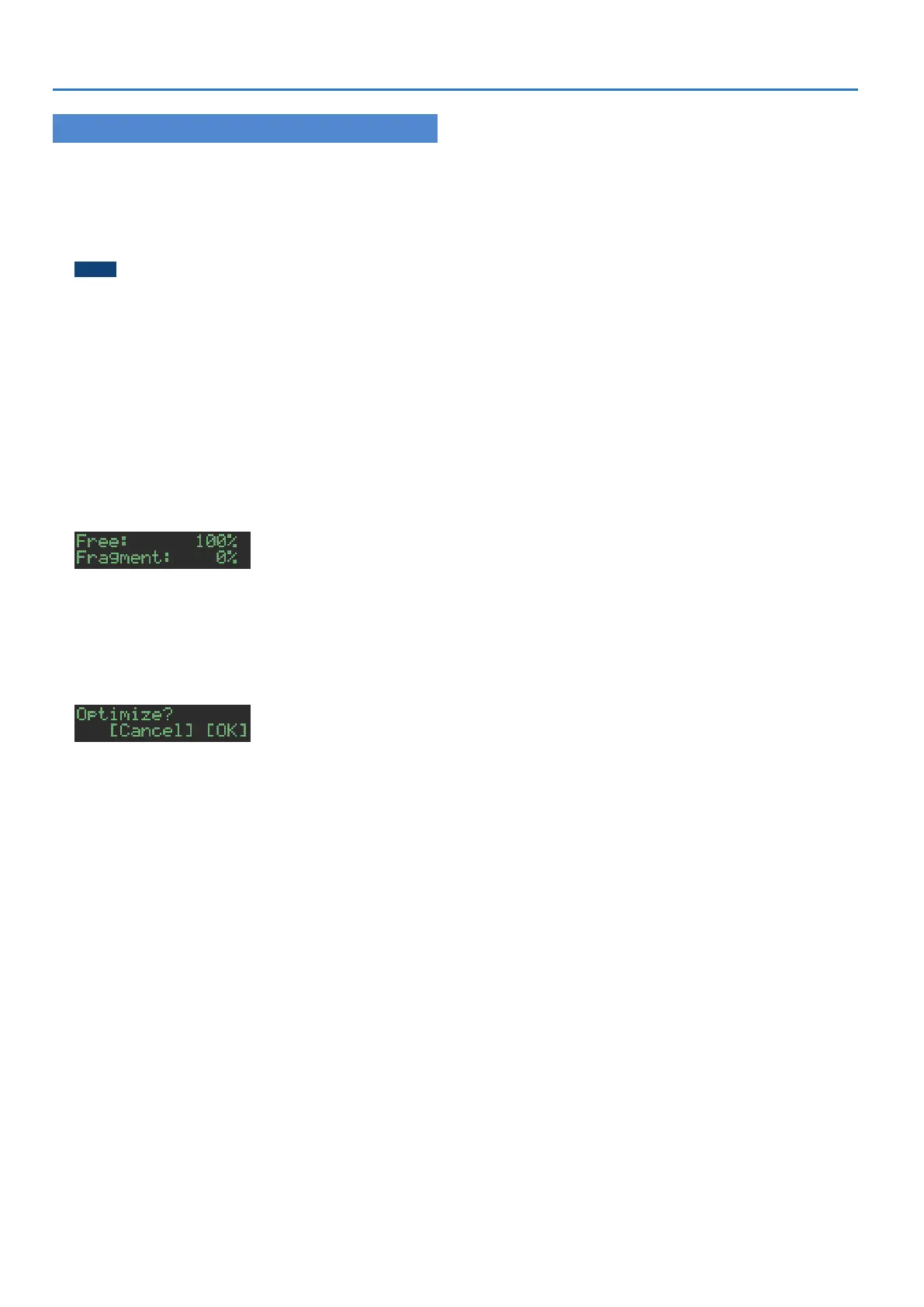40
Assigning an Imported User Sample to an Instrument
Optimizing the User Sample Area (OPTIMIZE)
Here’s how to optimize the user sample area.
If you repeatedly import and delete user samples, the user sample
area might become fragmented, reducing the number of samples
that can be loaded.
This function optimizes the user sample area so that samples can
be loaded.
NOTE
5 Be sure to back up before executing this.
5 This process might take several tens of minutes or longer
(depending on the number and size of the user samples).
5 Never turn off the power while this operation is in progress. If
you do so, the user samples might be lost.
5 In some cases, optimizing might not produce results.
1. Press the [UTILITY] button to make it light.
2. Use the [VALUE] knob to select
“SAMPLE:Optimize,” and then press the [ENTER]
button.
The amount of free capacity (Free) and the fragmented proportion
(Fragment) for the user sample area are shown.
If the Fragment (fragmented proportion) value is not 0%,
fragmentation exists.
If you decide to cancel the operation, press the [UTILITY] button
to exit the UTILITY screen.
3. Press the [ENTER] button.
A confirmation message appears.
4. To execute, use the [VALUE] knob to select “O K ,”
and press the OK.
If you decide to cancel, use the [VALUE] knob to select “Cancel,”
and then press the [ENTER] button.
When optimization is complete, the display indicates
“Completed!” and you exit the UTILITY screen.
