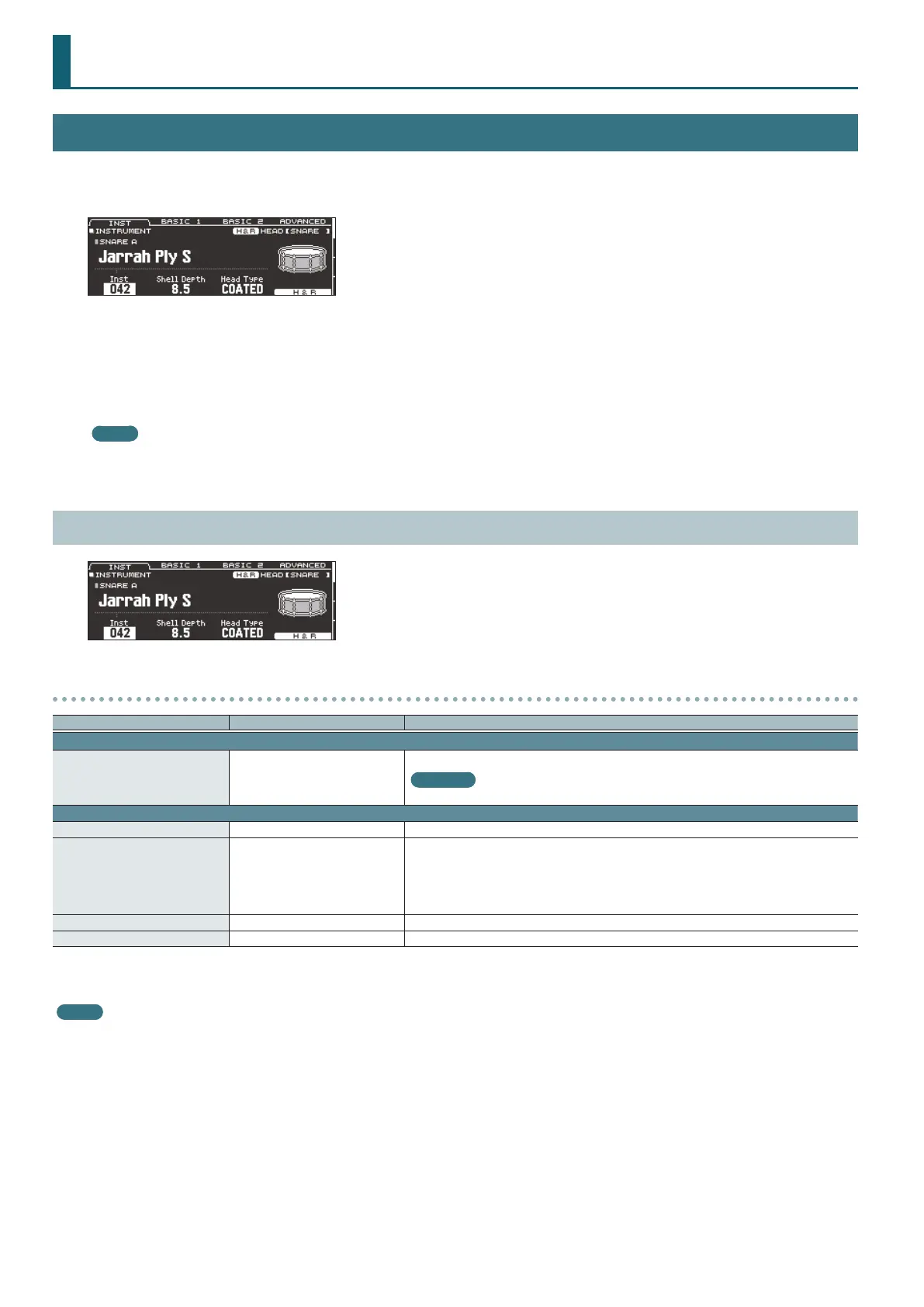6
KIT CUSTOMIZE
INSTRUMENT
1. Press the [INSTRUMENT] button.
The INSTRUMENT screen appears.
2. Select the pad that you want to edit.
3. Use the PAGE [UP] [DOWN] buttons and function buttons to select the item that you want to edit.
* The parameters that you can edit depend on the pad and instrument.
4. Use cursor buttons to select a parameter, and use the [–] [+] buttons or the dial to edit the value.
MEMO
For some parameters, you can also use the rotary knobs to edit the value.
5. Press the [KIT] button to return to the DRUM KIT screen.
INSTRUMENT (page 1)
Parameters that can be edited for each instrument
Parameter Value Explanation
INST tab
Inst
001– (preset)
U001–U500 (user sample)
Instrument number
Reference
For more about instruments, refer to “Instrument List” (p. 42).
ADVANCED tab
Pitch -4800–4800 Instrument pitch (units of one cent)
Pitch Sweep*1 -100–100
After the sound begins, the pitch gradually rises (falls).
Positive (+) values make the pitch start high and then fall; negative (-) values make the pitch start
low and then rise.
Larger values produce greater change.
* In some cases, changing the Pitch setting by a large amount might limit the Pitch Sweep eect.
Decay*1 1–100 Length of decay
Dynamic Enhancer Sw*1, *2 OFF, ON Species whether the sense of strong strikes is enhanced (ON) or not enhanced (OFF).
*1 If a user sample is assigned to the instrument, you can’t specify Dynamic Enhancer Sw. Also, if the user sample’s Play Type (p. 18) is set to “LOOP ALT,” the Pitch Sweep and Decay
have no eect.
*2 For some instruments, this cannot be set.
MEMO
If you press the [F5] (H&R) button to turn it “ON,” you can simultaneously make settings for the head area and rim area, etc.
