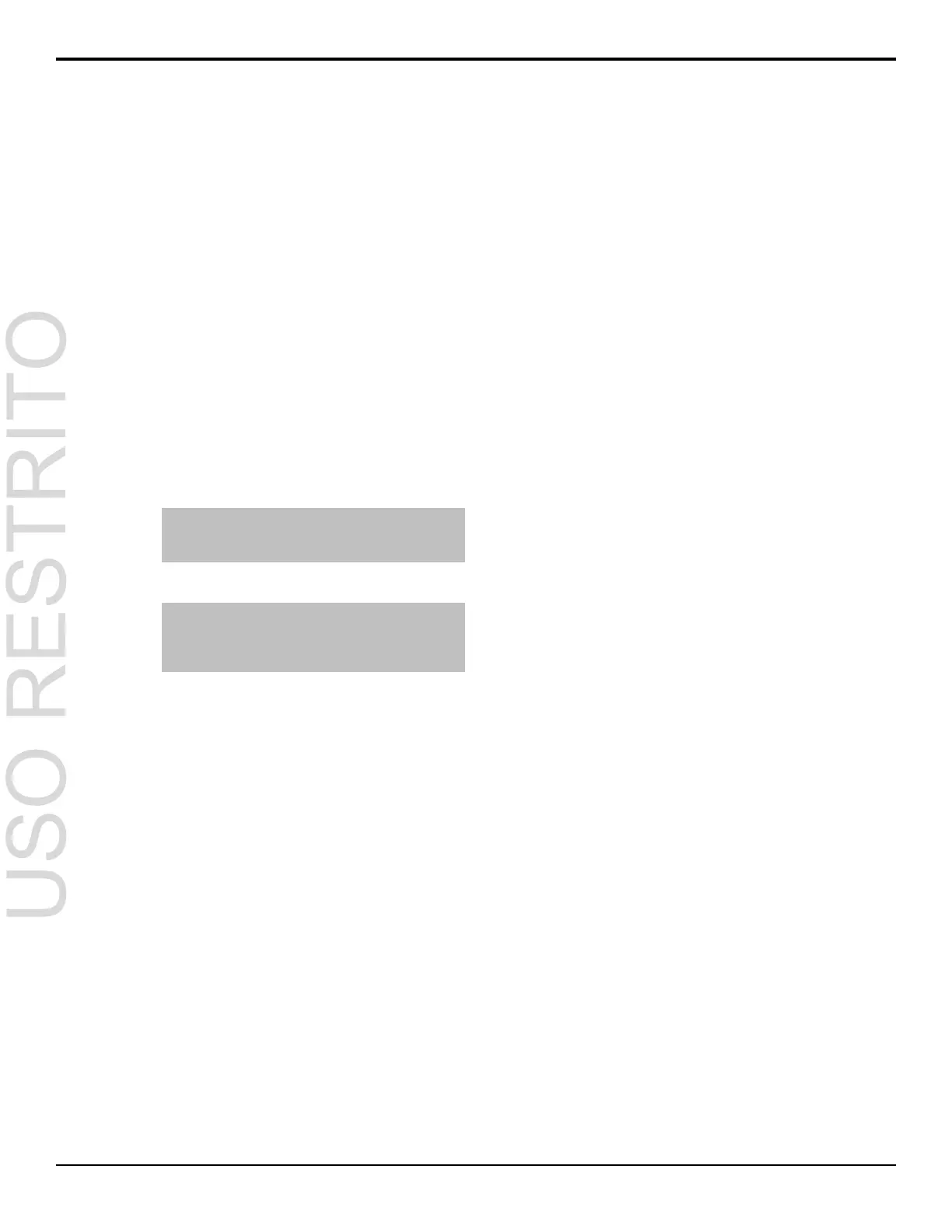b)
Use the Value knob to adjust the offset of
the Cb.
RGB Color Correction (Carbonite+
and Carbonite MultiMedia Only)
The RGB color correctors allow you to adjust the red,
green, and blue component gain, offset, and gamma of
the video signal.
To Apply a RGB Color Correction to a Video
Source
1.
Double-press the source button for the input
video source you want to apply the RGB color
corrector to.
If a device is assigned to the video source, you
may have to press NEXT to view the correct
page.
Tip: If correction has already been applied (ON), press
Reset to return the Proc Amp and Color Correction to
the default values.
2.
Press the ClrCor knob.
Tip: You can return the RGB color corrector
adjustment to the default settings by using the Cntrl
knob to select Reset and press the Perfrm Reset
knob.
3.
Use the Color knob to select RGB or the
individual color component you want to adjust
(Red, Green, Blue).
4.
Adjust the gain of the selected color
component(s) as follows:
a)
Use the Cntrl knob to select Gain.
b)
Use the Value knob to adjust the gain of the
component(s).
5.
Adjust the offset of the selected color
component(s) as follows:
a)
Use the Cntrl knob to select Offset.
b)
Use the Value knob to adjust the offset of
the component(s).
6.
Adjust the lower offset of the selected color
component(s) as follows:
a)
Use the Cntrl knob to select LowOff.
b)
Use the Value knob to adjust the lower offset
of the component(s).
7.
Adjust the gamma value of the selected color
component(s) as follows:
a)
Use the Cntrl knob to select GamVal.
b)
Use the Value knob to adjust the gamma
value of the component(s).
8.
Adjust the gamma offset of the selected color
component(s) as follows:
a)
Use the Cntrl knob to select GamOff.
b)
Use the Value knob to adjust the gamma
offset of the component(s).
Carbonite Setup Manual (v10.0) — Color Correction • 31
