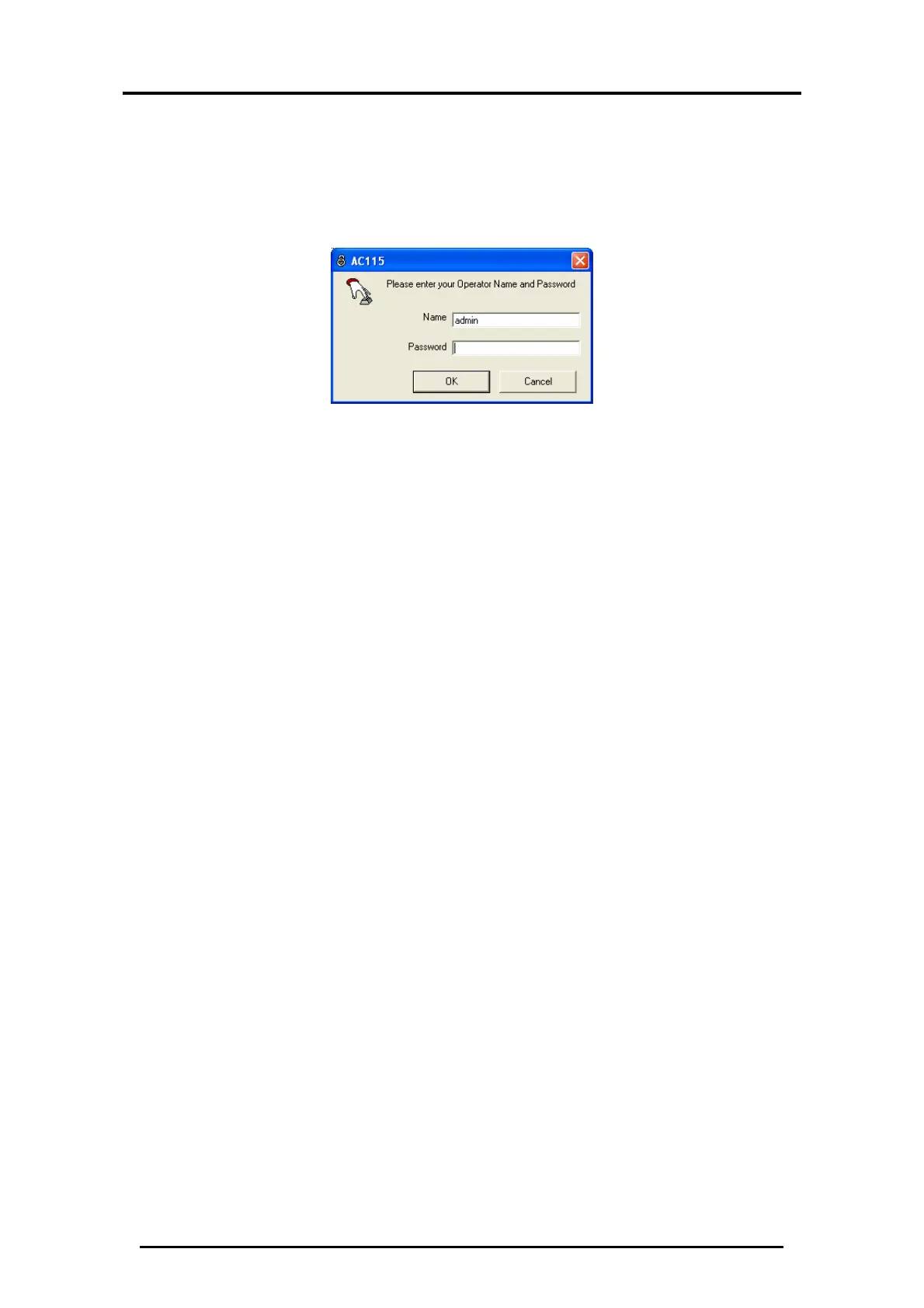Set up the Connection to the PC
AC-115 Software Installation and User’s Guide Page 16
2.2 Start the Software and Log In
Start the AC-115 PC Software from the Windows “START” menu
or by clicking the icon on the Windows desktop.
You are prompted with the following login window:
Figure 12: AC-115 Log On
Name
The name that you use to login to the
software.
Password
The password that you use to login to the
software.
Operators of the software can be assigned to have different
access rights to the software. Limits can be placed on which
menus the user has access to. You will lean more about setting
user levels later.
To Log In:
1. Enter the Name “admin” and Password “admin”.
2. Click OK.
You have now successfully logged into the software as the
operator named admin.
The software now attempts to connect to the AC-115 using the
default COM port setting. The default COM port setting is
COM 1.
If COM 1 is not available (being used by some other software),
the following window appears, informing you of the
connection problem:
