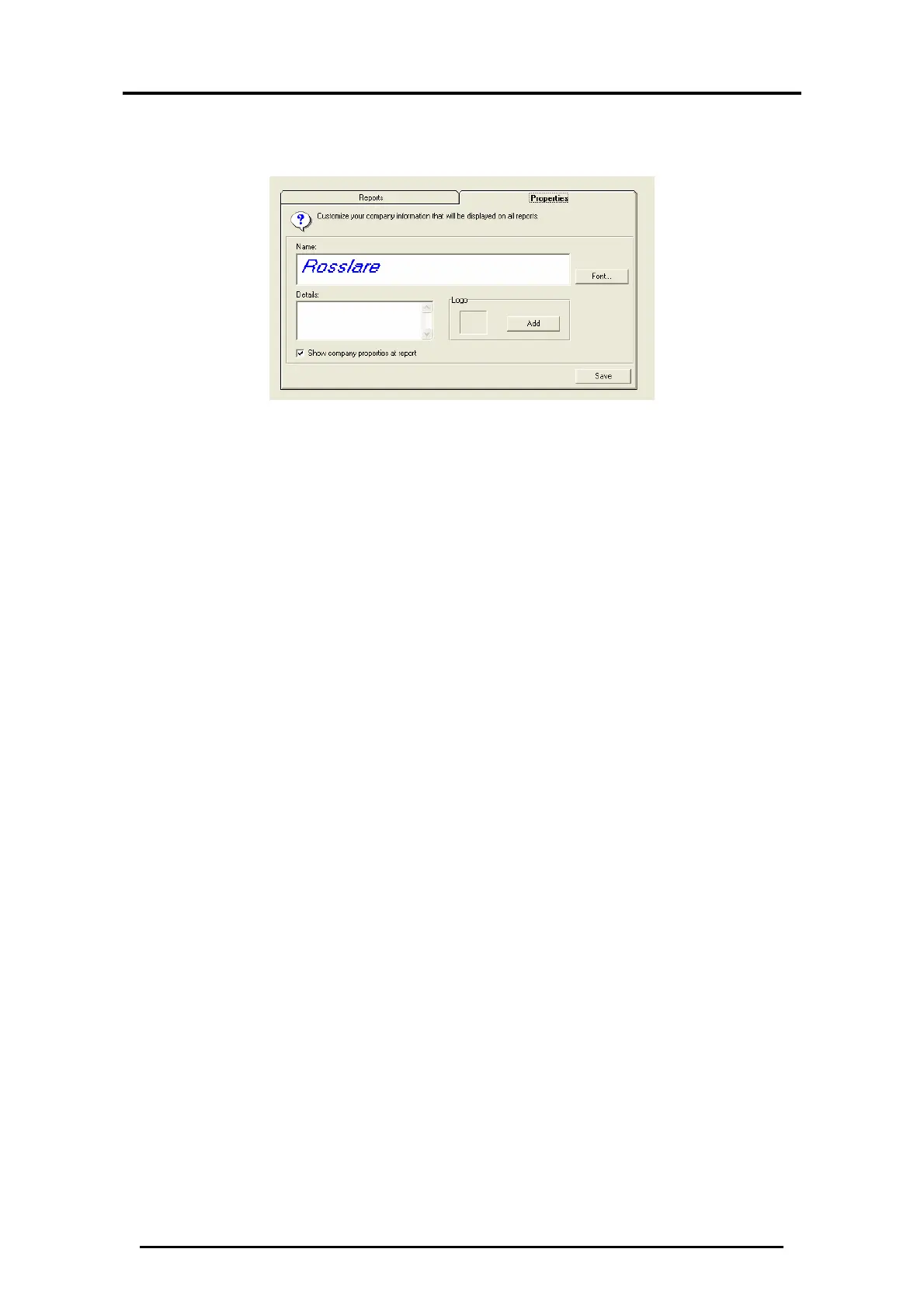Upload History & Create Reports
AC-115 Software Installation and User’s Guide Page 66
2. Click the Properties tab.
The Reports properties window appears:
Figure 71: Reports Properties
3. Enter your company name in the Name field.
4. Use Font… to select the font that you want the company
name to appear in on your reports.
5. In the Details area you may enter details that you wish to
appear below your name on the report.
6. Click Add and select a jpg file to use as your logo.
7. Finally, you must check Show company properties at report
in order to view the company information on your reports.
8. When you have completed entering all the settings, click
Save located on the bottom right corner of the window.
5.7
Generate Movement Reports
1. From the Main Window, click Reports on the tool bar. The
Reports window is displayed.
2. Click Movements Report.
